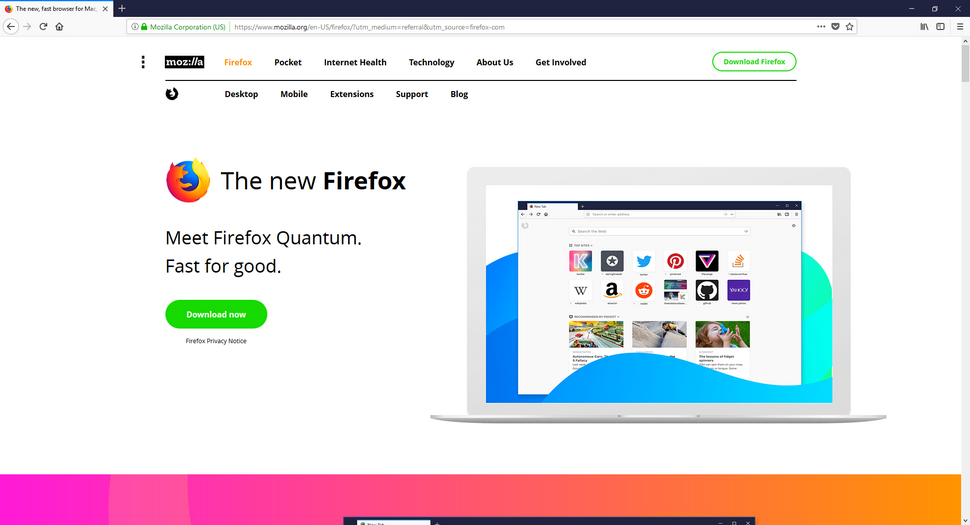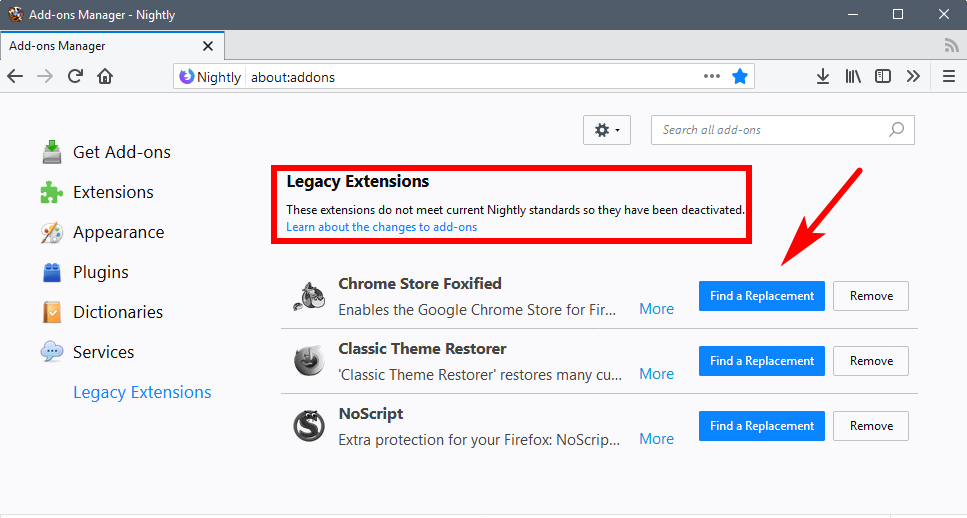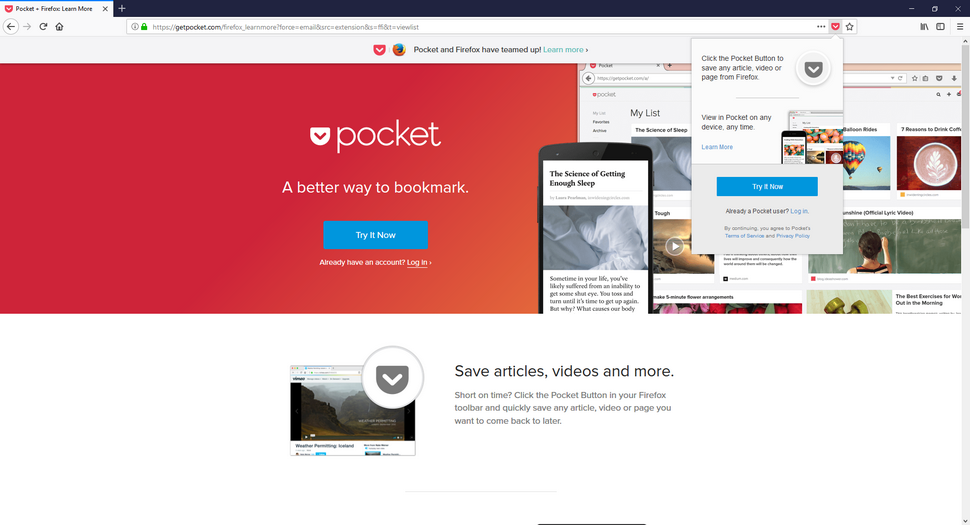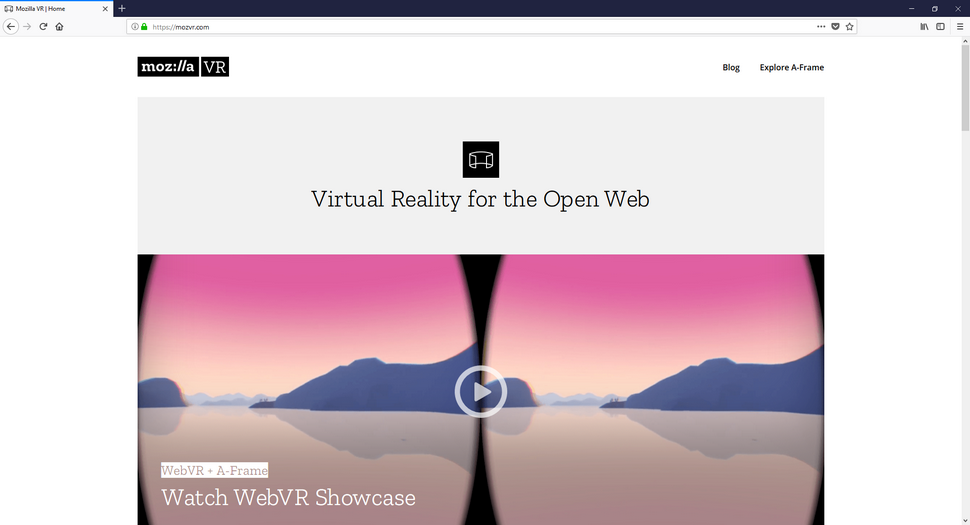Web browsers are fun, really fun. They are your portal to the World Wide Web after all, so it’s important you pick a good one. I, like many others over multiple decades ago now, started my journey using Internet Explorer just because it was the default web browser that came with my Windows operating system—all the way back to Windows 95, in fact. It is still probably a common occurrence among the older folk, too. I must’ve told my parents fifty times what a web browser is and still have no confidence in them understanding anything apart from how to click on the icons, where they now know there are at least two. Since getting to know computers and the internet much better over the years, I made the change from IE to Chrome, and never looked back. It was, back then at least, at the time that I made the change, the quicker web browser to use, it used up hardly any screen real estate on toolbars and other things alike, the design of the limited toolbars and others offerings it had looked better (to me), and the webpages looked nice and crisp, too whenever I opened them.
I’ve been a long-term Google Chrome user myself and now also mix in a little bit of Microsoft Edge for some tasks or just to check out how things are looking from a second browser—kind of like getting a second opinion and just to make sure that Google Chrome isn’t lying to me (nuisances to do with being a website owner or else I wouldn’t bother). It’s nothing against Edge, as such, but I had already been using Chrome for quite some time (more than several years), and I had gotten used to it to the point where learning all the things it takes to know another browser didn’t seem like something worth my time unless I grew unhappy with my current one. But there was also a stage of my life where I took a few days to test all the big names in the web browser market and try them out for size. I had one good friend in particular at the time who was using Mozilla Firefox, and I was impressed with all the add-ons he had working in his favor that I managed to see by remote connecting. His toolbar at the top of the page had more nifty buttons that all looked as though they had their place of importance in his life and it was kind of cool, as well as very typical for him to have all these extra buttons that I didn’t have attached to my browser nor did I know anything about. It had quickly become apparent that if you use a lot of tools in your browser toolbar that Mozilla Firefox wasn’t a bad choice. I knew for a fact that it also had one tool in particular that was tailored toward Search Engine Optimization that wasn’t available for any other web browser at the time. I don’t bother with any of that kind of stuff anymore, I just write and let the views sort themselves out, so I couldn’t tell you if that tool ever became available for other browsers or not.
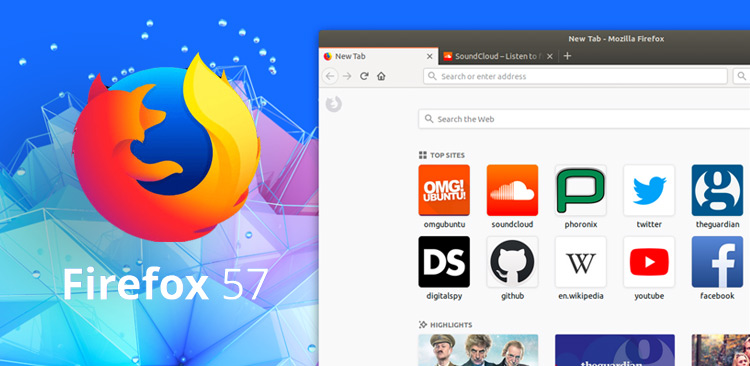
That was also pretty much my personal summary of Firefox: a great browser if you ever need a lot of extensions or add-ons, but it isn’t as quick as Chrome. That is all the information I needed to know I was sticking with Chrome. There hadn’t really been anything up until now to change that opinion either. Microsoft did say that Edge was faster when using the Windows 10 operating system, and more battery efficient too, but when you use anything outside of Windows that won’t necessarily be the case. And it’s not like Chrome was a thirsty browser and lagging behind by some margin, so I stuck with the knowledge I already had gained instead. That was all until today when a new conundrum arrived. . . . As I scrolled through my Twitter feed it was evident that something big was transpiring, something to do with Firefox and lots of people were retweeting it. Firefox Quantum is now out, and the reports are that it is up to 30% quicker than Chrome.
I hadn’t heard the word “Quantum” since learning that there wouldn’t be any Alan Wake 2 coming out, one of my favorite games of all time, and instead the team from Remedy Entertainment would be focusing on their new game, Quantum Break. Maybe I had heard the term “Quantum Physics” somewhere in between but nothing more. Firefox had thought of the name “Quantum” for a while, the first being evident about a month ago when the Firefox Quantum beta browser versions were apparently released. Its release had been kept rather quiet, and quiet enough for people like me to not have yet known about its existence. But now it’s out . . . out with a bang . . . you couldn’t type Firefox anywhere without seeing its presence, so let’s take a look at what it’s all about.
After installing Firefox Quantum for the first time, I was impressed with the design and the performance. It was more than a notch above the older Firefox I had remembered—the one where everything looked squarish, and the performance was heading toward slow. Installing it was easy—if you’re wondering—just head to the official Mozilla website’s download webpage, click on the “Download” button featured in green and then it automatically starts downloading for you without you needing to choose what version is required for your operating system. It can do that part for you. You’ll then get a window popping up on your screen within a few seconds letting you know that FireFox is “Now Installing…” and you’ll also notice the progress bar, so you know how long is left. Feel free to minimize the installer and continue using your computer until it completes; you’ll also get to see the progress of the installation just by looking at the icon in the taskbar once it’s been minimized. The next thing you’ll see is the change to sign in to your accounts. Do that, if you have an account already, so you can sync your bookmarks and set up from other devices across to this new one you’re settings up. Otherwise just click on the “Skip this step” button at the bottom of the same page to start using the new Firefox Quantum web browser.
The first thing you’ll notice when you open your first webpage is that they’ve got the screen real estate right. One of the biggest advantages that Google Chrome has had over the years is that it used up so little screen real estate at the top of the screen—something that even the fairly new Microsoft Edge fails to do well even to this day—which then allows you to get the most out of your webpage viewing. After doing a quick test by bringing out the ruler, it is still Chrome who is winning this race, but Firefox is at least no worse than Edge. As fun as seeing all those toolbars in Firefox back in the day was, the disadvantage of the lack of screen space was really what threw me off it most. It’s amazing how many developers spend so much of their lives developing so many complex lines of code and yet they fail to get that part right still. Although Quantum is neck and neck with Edge in this regard, what helps Quantum is that where there are no browser tabs at the very top is a dark blue color whereas in Edge it is all just gray. The gray makes it appear as though it is taking up more space compared to the blue, even though they both take almost identically the same.
Design-wise there are actually a lot of things borrowed from Microsoft Edge in the new Firefox Quantum. The shape of the tabs and space at the top are almost identical. One cool feature that I’ve picked up on is Quantum makes it very clear as to which websites are not offering SSL security by giving you a picture of a gray padlock with a red line through it, signifying that there is no way you can connect with this website with encryption. It’s not the end of the world for blogs like us to not offer encryption, so perhaps these browser features are a bit ahead of their time. The sites you really want to make sure have this encryption available are the ones that offer you the chance to buy things. When you check out and use your credit card details etc. Those are the times when your security is at risk. Just reading web blogs, not so much. Still, companies like Google and really pushing for site owners to start using encryption—all website owners, so it’ll pay for you to learn what SSL is and how you can identify it.
Firefox Quantum Is Fast
Firefox Quantum, released under the name Firefox 57, is now two times faster than Firefox 52 (the last big release of the popular web browser). The speed really shows as well when you start using it: I was clicking through the pages of this website with speed unlike I’ve ever witnessed before and, although it shouldn’t be ruled out entirely in the future of house prices continue to rise, I haven’t accepted any money to talk nicely about Firefox’s achievements. It’s just fast. Oh boy is it fast. The speed is noticeable when clicking on a webpage and waiting for it to load, the first time byte is sweet and the full page load is done within a matter of seconds. There are plenty of other factors that go into how quickly a website loads that the average human isn’t aware of and those too need to be taken into account before judging. So when you do your speed tests, it’s best to do with with the same website in both web browsers and even loading the exact same webpages that are part of that website for purest results. Once you understand that much, you’ll be able to understand the result better, too. And they are detectable from just about everywhere: from the webpage first bite, the webpage total rendering of all the elements to get the full page load completed, to the scrolling up and down of a webpage, to opening and closing the browser tabs and just using the Firefox user interface in general.
Many Firefox Extensions from Past Browser Versions Are Now Gone
Not everyone realizes that for every extension you add to your web browsers, you sacrifice a little bit of speed. How much speed is going to depend on how well they’ve been built. Many of the older traditional Firefox extensions that were built in XUL code are no longer supported, essentially because Firefox couldn’t continue to support them without them losing browser performance at the same time. The newer Firefox only supports the WebExtensions, which have a lot in common with Google Chrome and Microsoft Edge extensions but are also much more limited in what they can do compared to the older Firefox extensions. As such the results will keep it on par with its direct competition in today’s day and age but some people who have been using Firefox for many years and enjoyed those older extensions may now need to think about ways they can cope with letting go.
To help ease the burden Firefox has created for some users who were reliant on the older extensions, there is now a section in the Firefox Quantum that displays all the old browser extensions that are no longer supported labeled with a Legacy Extensions heading along with a “Find A Replacement” button next to any of the ones that Firefox thinks it can help replace with the newer type that are supported. And it’s probably safe to assume that many of them will be directly replaceable, if not now then over the next few months as developers continue to put in the work required to get them ready. To get the lowdown on the rest of you extensions and to view the ones that are still working, you need to head to the menu and then click on the “Add-ons” link.
Photon Design Makes New Firefox Look Way Different
Many people I know like to make sound investments when it comes to technology, but the technology itself sometimes doesn’t leave you with much of a choice but to bite the bullet and get the upgrades done. As time goes on the software rapidly increases the demands on the hardware to support it, and before too long you’ll likely end up with hardware that is outdated and not able to handle what the software asks of it. That’s probably going to be the case here with the new Firefox web browser as well. To get the most out of it, you’ll definitely want to have a high DPI display, thanks to a feature that Mozilla is referring to as Photon Design. Before getting too nervous about the requirements, it should also be said that one of the great things about the new Firefox browser is that it is very minimalist, just like the competition of today in Google Chrome and Microsoft Edge as well.
Part of what makes Photon so great is the way it animates browser icons. To the best of my knowledge, it also is the first browser to do this—I certainly don’t notice any of the same animations in Google Chrome or Microsoft Edge when we use them. The animations I’m talking about are the icons that appear at the top of the browser, to the right of the address bar. There’s a little arrow furthest to the left which is for your downloads. When you are downloading a particular file, take the Firefox setup file, for instance, it will now start to show you the progress bar on the icon itself so you can see how the download is progressing and when it completes. You also get a more substantial arrow bursting out at you when the download has completed so as long as your eyes are anywhere on the computer’s screen, you can’t miss it. These types of features not everyone realizes are part of the browser themselves, and it’s often assumed that it is the computer operating system responsible for things like showing the files that appear above the taskbar when you download something from Google Chrome, when in fact, it is the browser. Just keep that in mind the next time you follow a how-to guide and get to know the way the web browser you use, in particular, downloads its files because many guides will get that part wrong since it now depends on what browser you are using. There are also a bunch of other default icons on the address bar as well and when you use them the colors change. For instance, if you were to save your current webpage to Pocket, the icon would then turn red, signifying that it is now saved correctly.
New Features That You Haven’t Seen Before
Firefox Quantum also brings WebAssembly, Virtual Reality support and a new tool for taking screenshots. WebAssembly is a new tool that web developers can take advantage of to make faster web applications than they were able to do previously. WebAssembly was brought up a lot earlier in the year during events such as Google I/O where guys like Alex Danilo, a web developer at Google, gave a full feature length speech on the topic. WebAssembly is much more native coding compared to something else like Java and it’s supposed to be the next big thing for website performance.
With Virtual Reality headsets now becoming more and more the norm, it’s only natural that browsers now offer support for them as well. VR headsets from the likes of Oculus Rift can start taking advantage of websites that support WebVR. With the developments of WebVR and now browser support for it as well, it won’t be long now before Virtual Reality goes mainstream for web browsing and not just for gaming as it has mainly been used for up until now. And in the wise words of David Foster Wallace some twenty-odd years ago, “I invite you to think what the world will be like when Virtual Reality porn becomes a thing. We are going to have to work out how much time we allow ourselves to do these things because it’s going to get better than real life is.” The man with excellent rhetoric has hit the nail on the head yet again. You can expect to find WebVR to cause quite a stir soon and around half of the population suggesting there’s nothing wrong with it and the other half try to get the other half of the population to understand what is wrong with it, just like with most other things in life.
I’ve chatted to a few people who thought that Firefox already had screenshot support, but they might have been getting confused with other web browsers such as Opera who are one of a few other browsers that have recently announced upgrades which include some type of screen capture tool to be included. Firefox has had some add-ons in the past that allowed for screenshots, but none of those have been native tools that you could just grab from the browser interface.
Firefox ESR
Once you see the Firefox 57 browser update appear as available from the software update manager, feel free to install it and check it out. If you don’t like what you find, or you are unable to run browser extensions that you really need for work purposes, etc. then you can always use the Firefox ESR to go back to using the Firefox 52. The “ESR” in Firefox ESR stands for “Extended Support Release” and is primarily used by larger organizations who often need to make sure everything is running smoothly after updates instead of just updating as soon as a home computer does due to the nature in the more complex setups businesses often have.
With the Firefox ESP, these organizations can keep using the older version of the browser, with extended support so that the extensions and everything else connected to it continues to be supported for longer than the standard browser would. The current version of Firefox ESP, which is Firefox 52, is being supported until June 26, 2018, so you can use that for well over half a year still and expect all of your extensions to run smoothly. That extra time you’ve bought should also be long enough for you to then face whatever issues were plaguing you today.