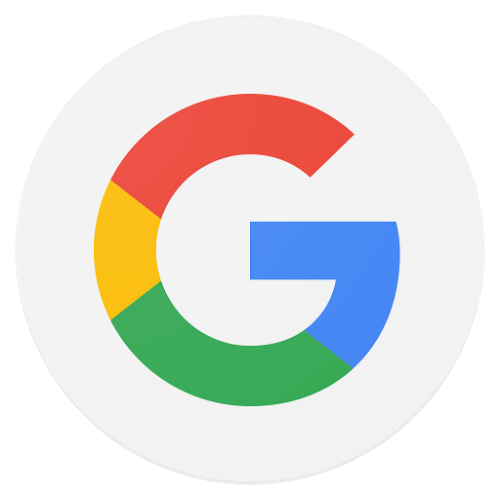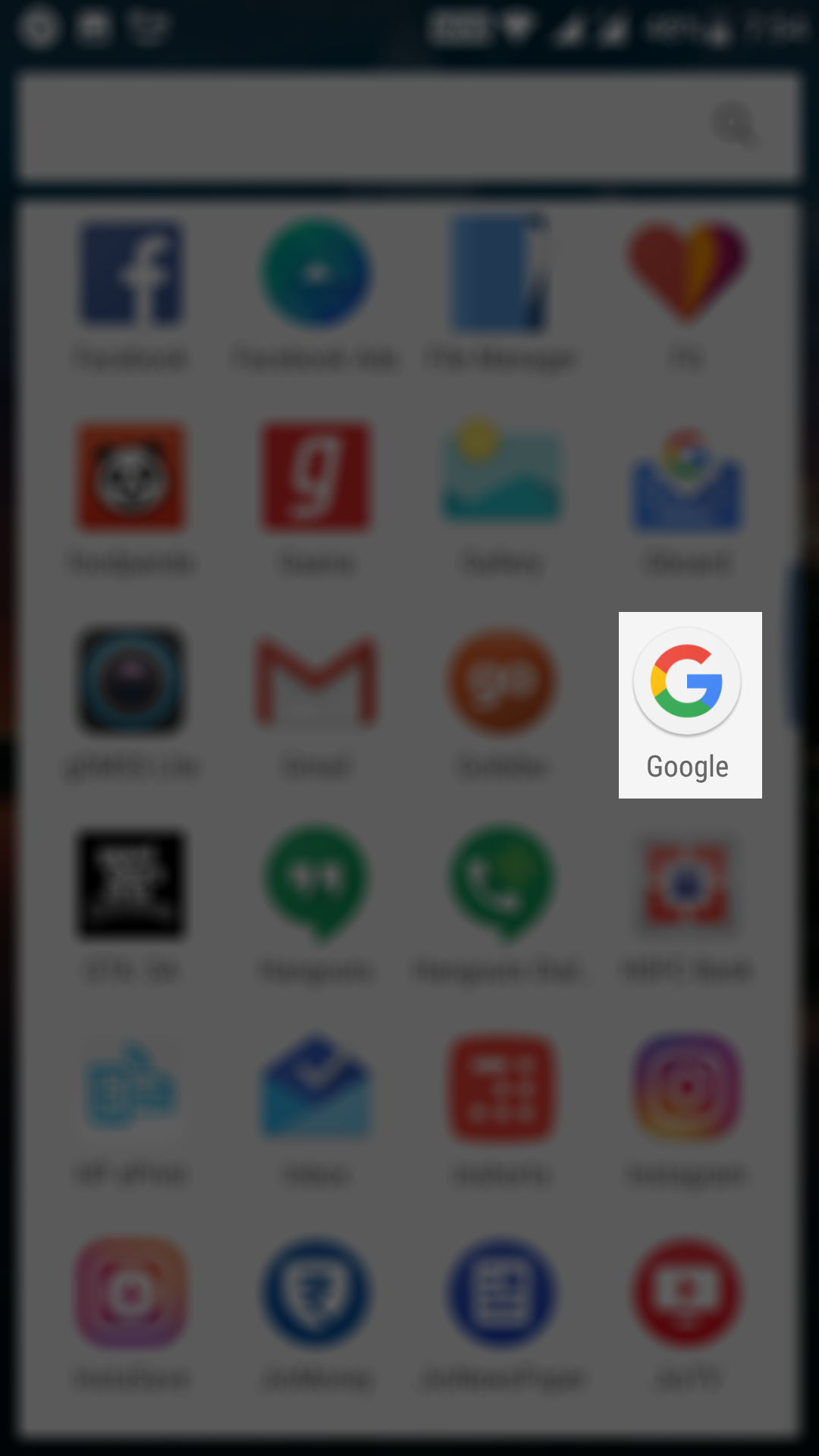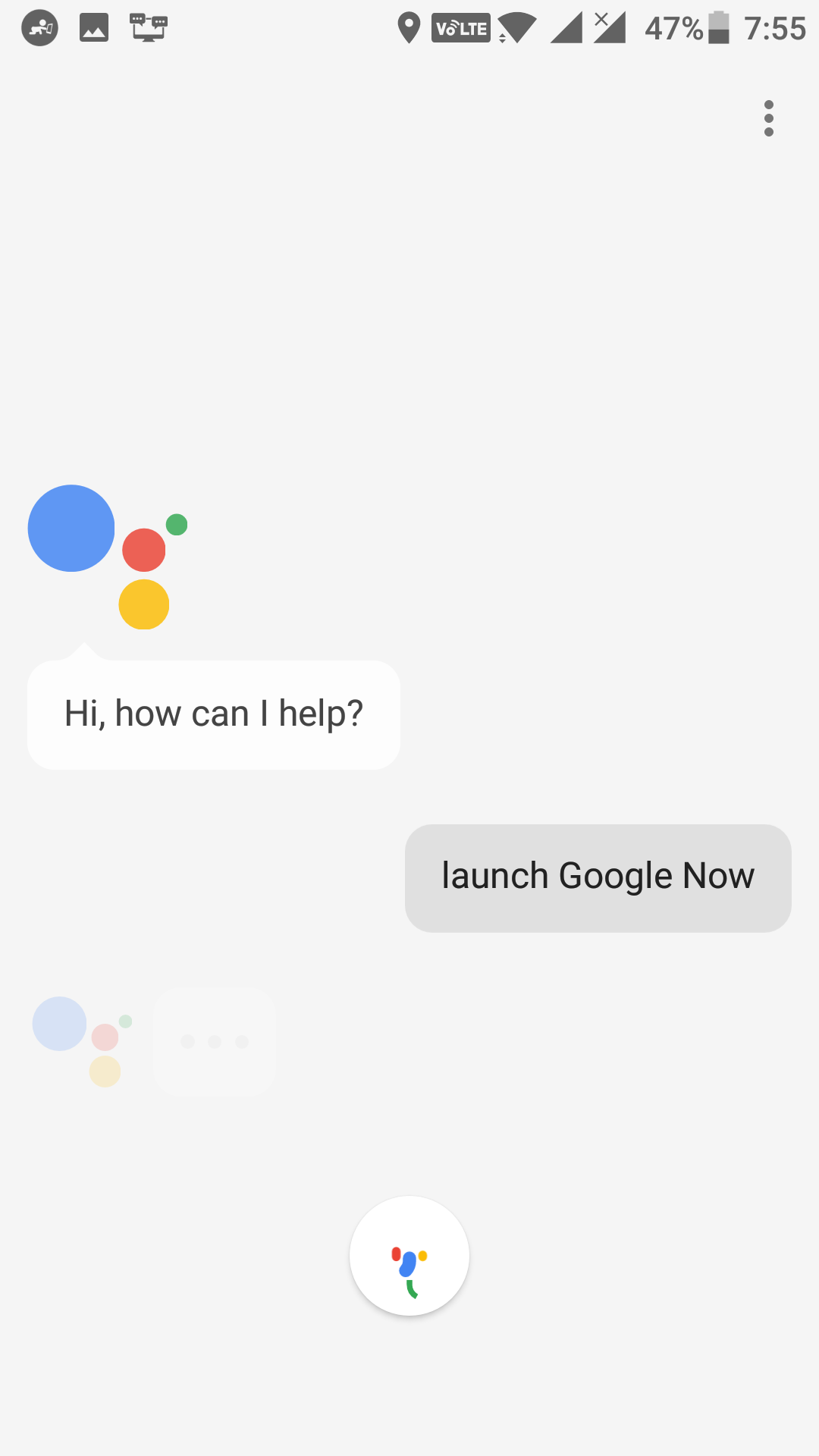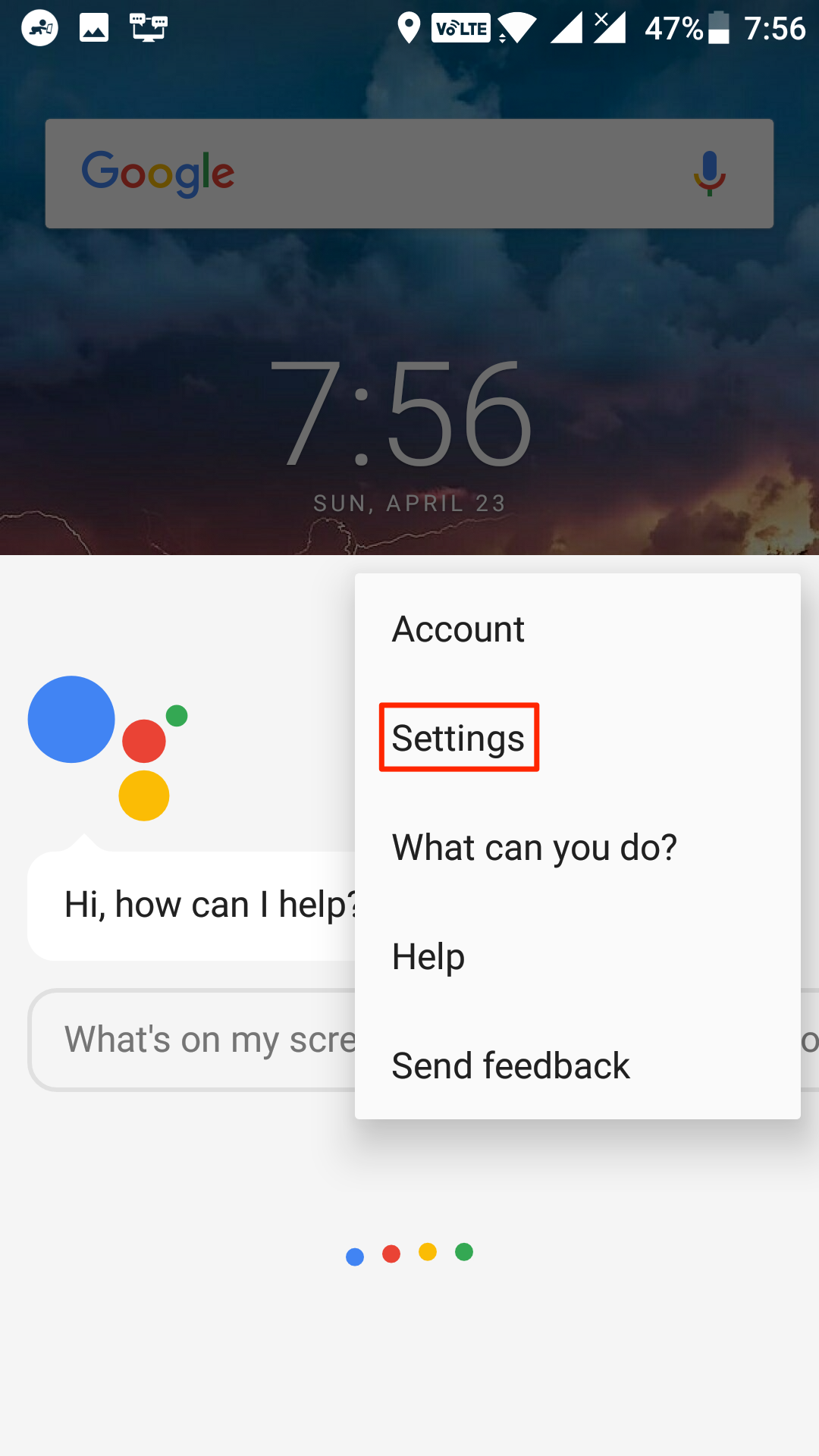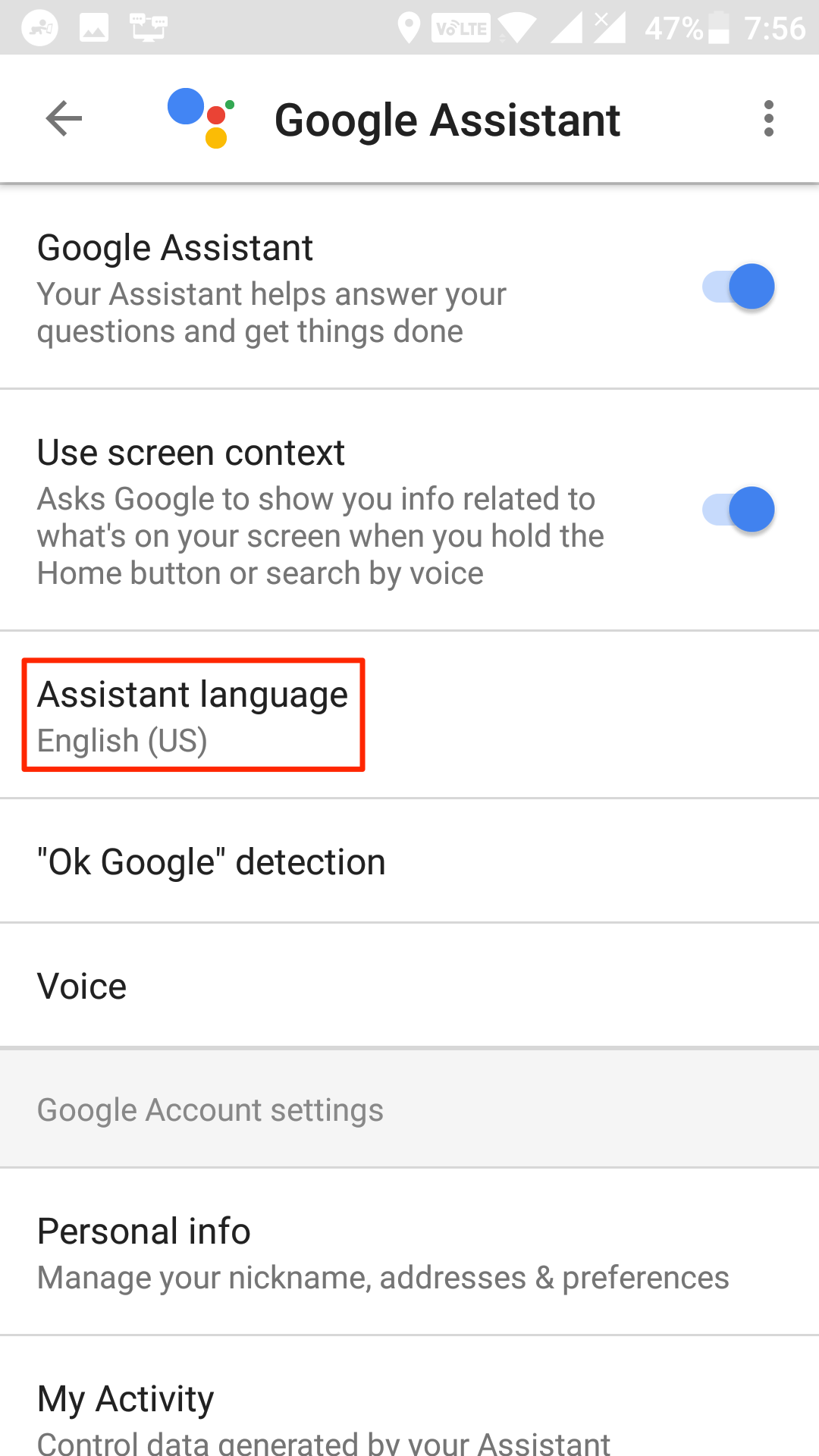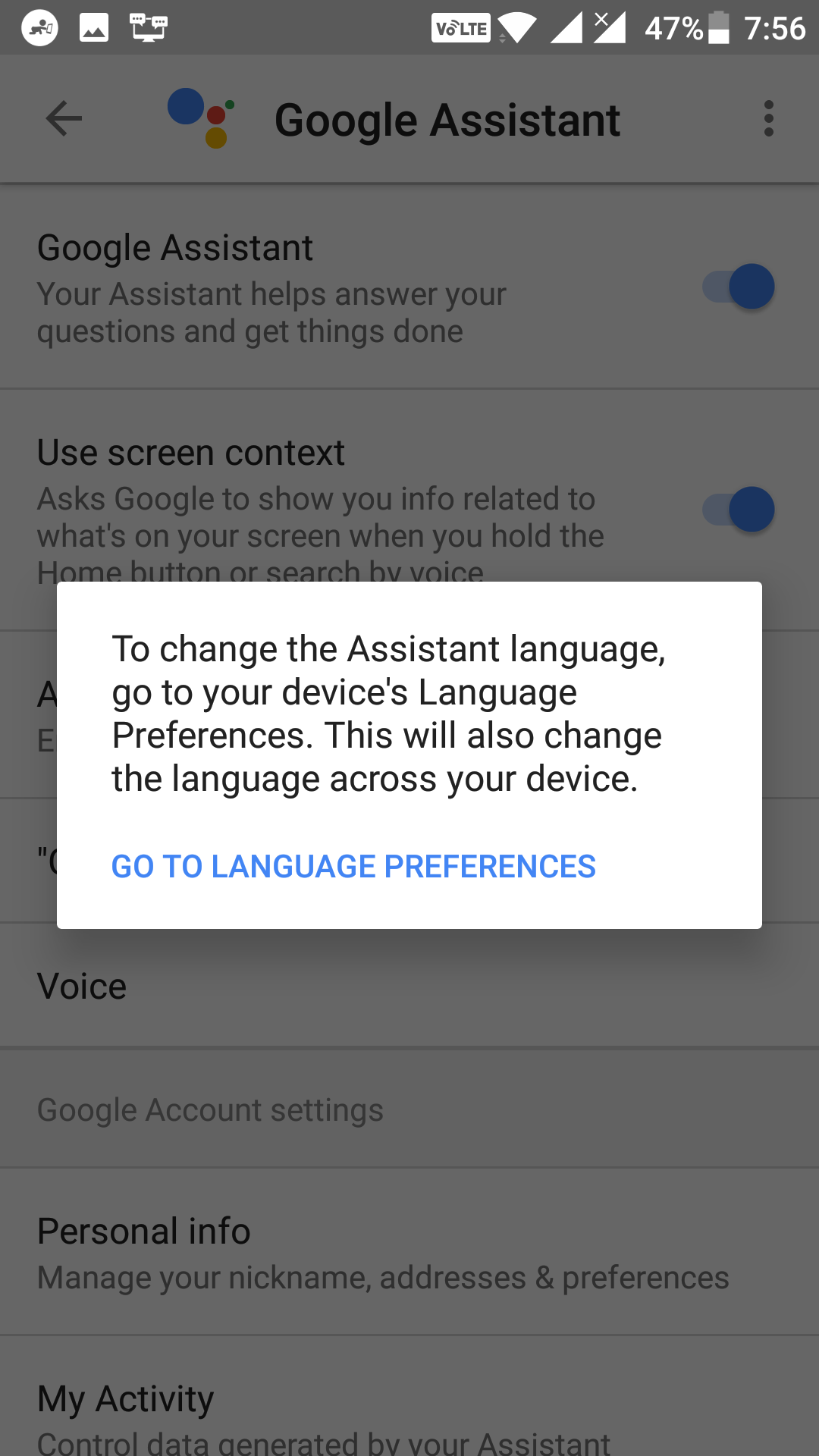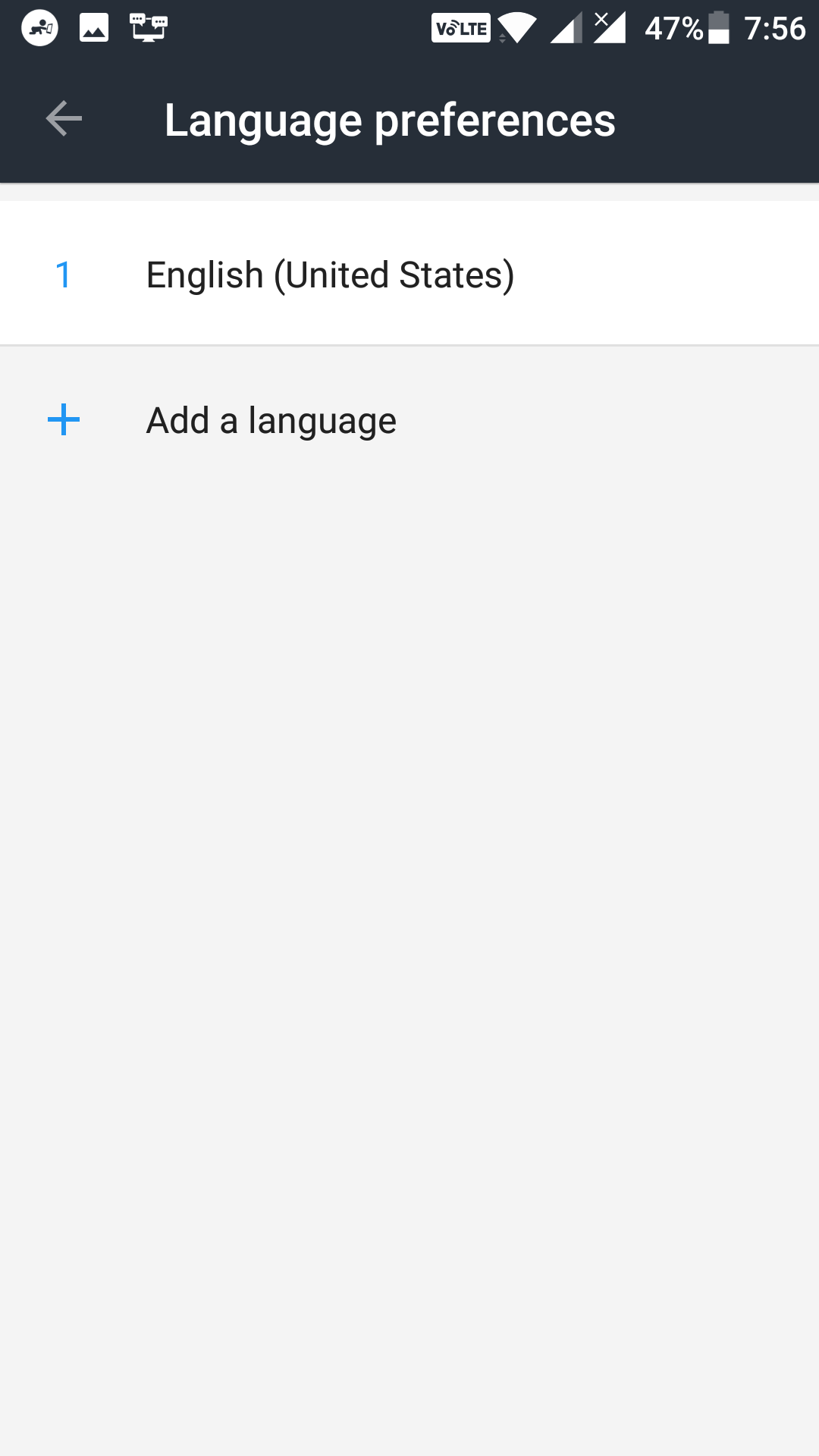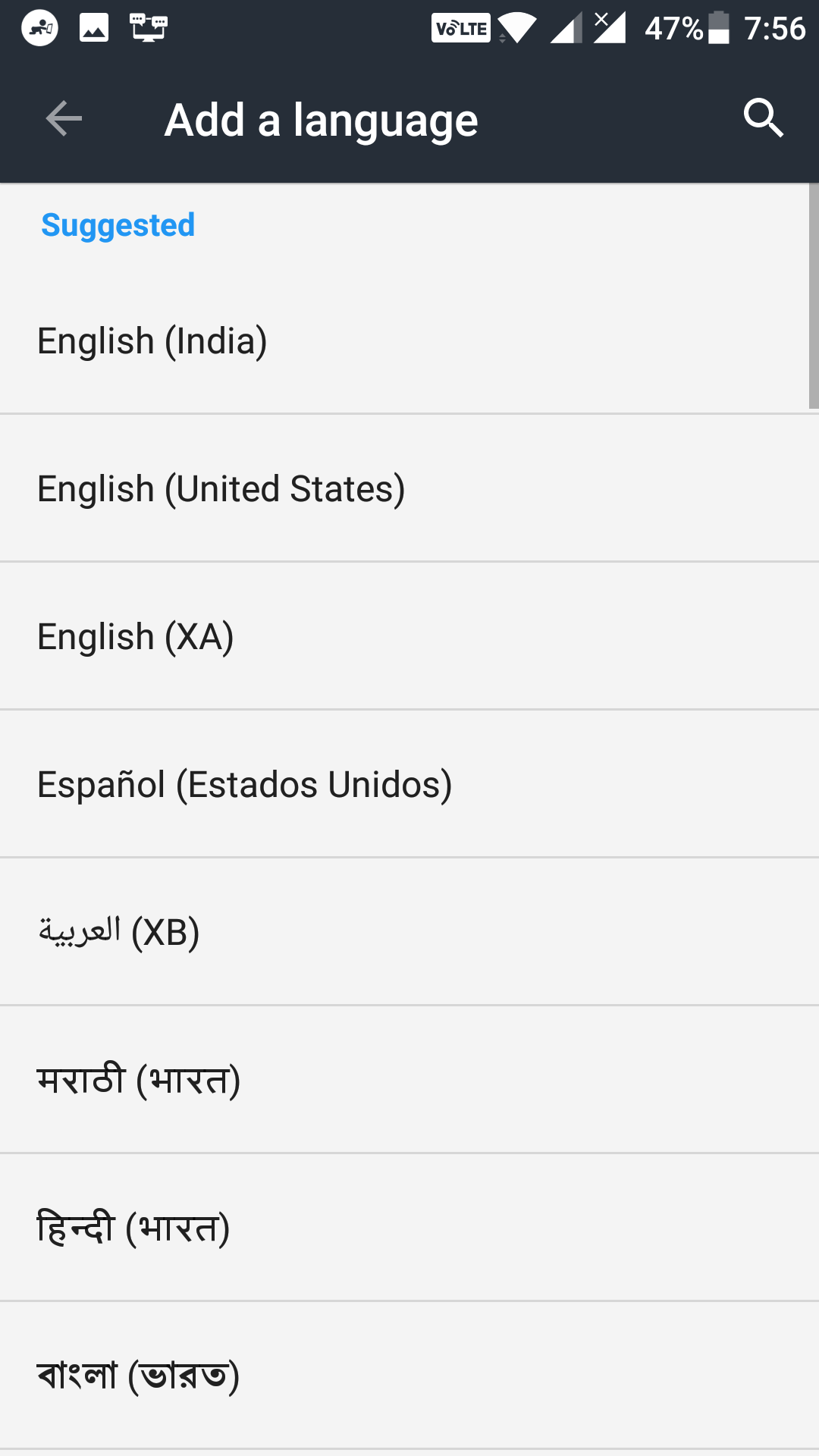Last Updated on May 30, 2021 by Mathew Diekhake
Google’s Google Now app has been replaced by Google Assistant on many of the Android phones, and that is actually an excellent thing as the Assistant app does more than what Google Now could do for you. However, thousands of users do not like the new assistant, and they would like to go back to the standard Google Now app.
If you are one of those users wanting to get Google Now back on your Android device, then this guide will help you do that. The guide shows three of the ways to get Google Now back on your device.
Here you go:
Getting Google Now back on Android Devices
To do the task, you don’t need a third-party app. All you need is Google Assistance installed on your device – which you already have, and that is the reason you are not able to use Google Now.
Using the Google App
One way to get access to Google Now on your Android device is to use the Google app. The app might have come preloaded on your device, but if it has not, you can head over to the official Google Play Store and download and install the app for yourself.
Once the app is downloaded, open your App Drawer and tap on “Google” and the app launches.
This is the Google Now interface, and it works exactly the same way as Google Now did. So, this was one of the ways to access Google Now on your Android device.
Asking the Assistant to launch Google Now
This is the most brilliant way to get access to Google Now on your device. In this method, what you need to do is ask Google Assistant to open Google Now for you. Moreover, guess what? It obeys your order and launch the app you asked for!
To do this, hold down the “Home” button on your device for a few seconds, and the Google Assistant will launch. When it launches, say “Launch Google Now, ” and it will launch Google Now on your device.
You should see that Google Now has launched and you can use it however you want.
So, that was the second way to access Google Now on your device.
Changing the Language on the Device
If the above methods did not work for you or you simply do not want to use them, then what you can do is you can change the language in the Google Assistant app, and it will roll back to Google Now. The reason is that the Assistant is not available in all the languages and when you use a language that it does not support it offers you to go back to Google Now – which is exactly what we want.
To do this, hold down “Home” button on your device, and it will launch Google Assistant. Then, tap on three dots in the top-right corner of the app and select the option that says “Settings.” It will take you to the Google Assistant’s settings panel.
You should now be on the settings panel of the app. On this screen, what you need to do is tap on the option that says “Assistant Language.” That option is what allows you to change the language of the app.
When you tap on the option in the previous step, you will see something like the following on your screen. Just tap on “Go to Language Preferences, ” and it takes you to the language preferences panel on your device from where you can add a new language to then app.
On the following screen, you will see the main language that you use with the app. Tap on the option that says “Add a language” to add a new language to the app.
On the screen that follows, you will see a long list of languages supported by the app. Now here comes the trick. You need to choose a language that is not supported by Google Assistant. You can choose your native language, or you can choose any version of English other than GB, US, Australia.
Once that is done, tap the back button a few times, and you will be back to the app. You should see that the app has now rolled back to the Google Now interface. This is the Google Now app you wanted to get access to so enjoy it.
So, that was how you could get Google Now back on Android.
You might also be interested in:
- How to Enable the Dark Mode on YouTube
- How to Disable the Read Receipts in Google Hangouts on Android
- How to Turn Off the Traffic Notifications in Android
- How to Turn Off the Ambient Display in Android
- How to Enable the Location Sharing in Google Maps for Android
You can subscribe to our RSS, follow us on Twitter or like our Facebook page to keep on consuming more tech.