Last Updated on June 9, 2022 by Mathew Diekhake
Here’s what you need to know to be able to flash stock firmware using the Phoenix USB Pro flashing tool.
You should always make sure your device is efficiently charged up before flashing firmware, even if you know your device comes equipped with USB charging. We recommend having at least 75% of the mobile device’s battery charged before starting the guide below.
How to Flash Stock ROM Using Phoenix USB Pro
1. Download the Android USB Driver onto your computer and then install it. (There’s no need to install it on your computer a second time if you’ve already got it.)
2. Download the Phoenix USB Pro flashing tool onto your computer and then extract the file by right-clicking on it and choosing the extra option from the menu.
3. Download the stock firmware package that you want to flash with the flashing tool.
4. Double-click on the Phoenix Pro application from within its extracted folder.
5. Those using an older version of Phoenix Pro will need to click on the “Key” button from the top left side of the Phoenix Pro interface and then upload the key that comes with the firmware file. (Everyone using the latest version of Phoenix Pro can skip this step.)
6. Click on the “Image” button and browse your computer for the firmware .img file.
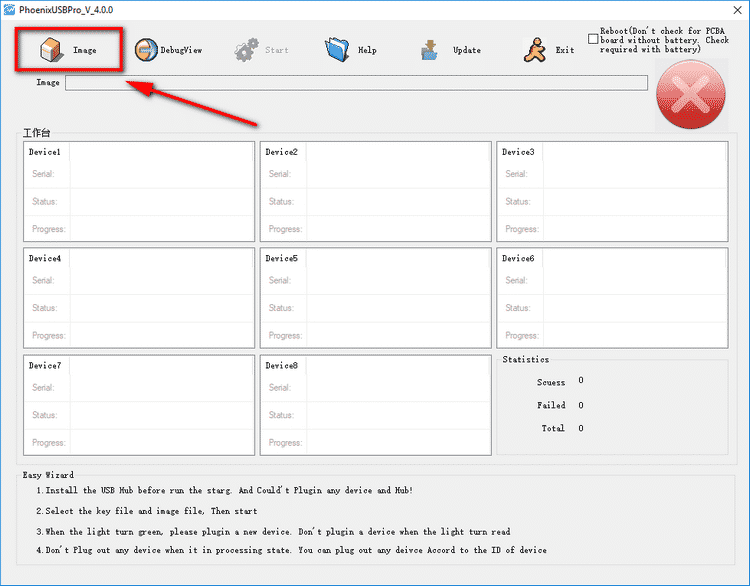
7. Once the firmware file is loaded, click on the “Start” button to begin the firmware flashing.
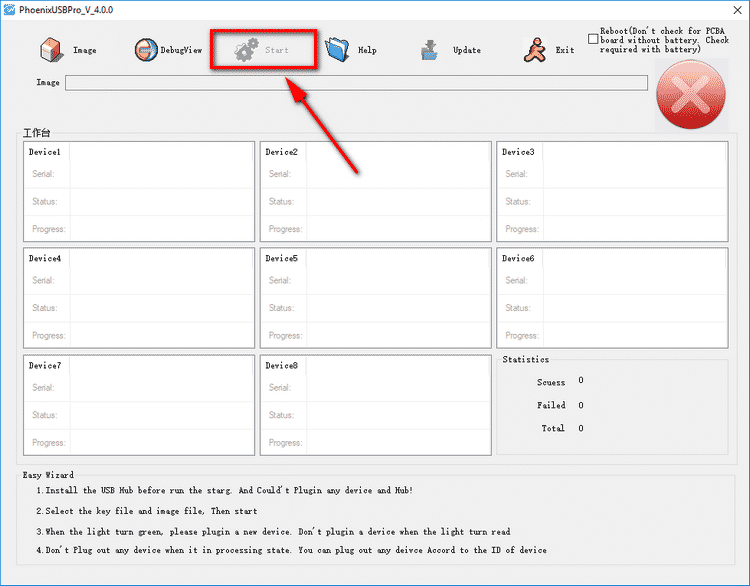
8. The flashing can take up to 15 minutes to complete. During this time you might see your device reboot. Do not disconnect the device from the computer until you get a big green tick from the Phoenix USB Pro interface.
Take Into Account
Compatibility: The Phoenix USB Pro tool only works for firmware files that are in the .img format. This is the file extension that you can see at the end of the firmware file name after extraction.
Back Up Your Data: You should always make sure you back up your data before flashing firmware. You should find that your pictures, music, video, documents, etc. are still on your device after the firmware update, but other sensitive data such as your applications installed from Google Play or the phone contacts will be gone unless you can restore them from a backup.
Alternative Tools: If Phoenix USB Pro doesn’t work for your device, you can try other tools such as the LiveSuit or PhoneixSuit instead, as they too are made to work for devices with Allwinner system chips.
