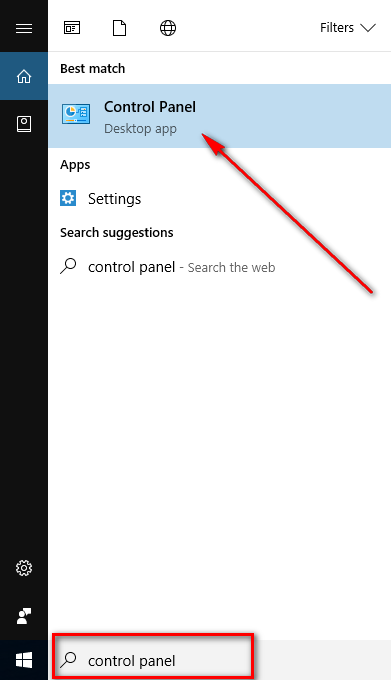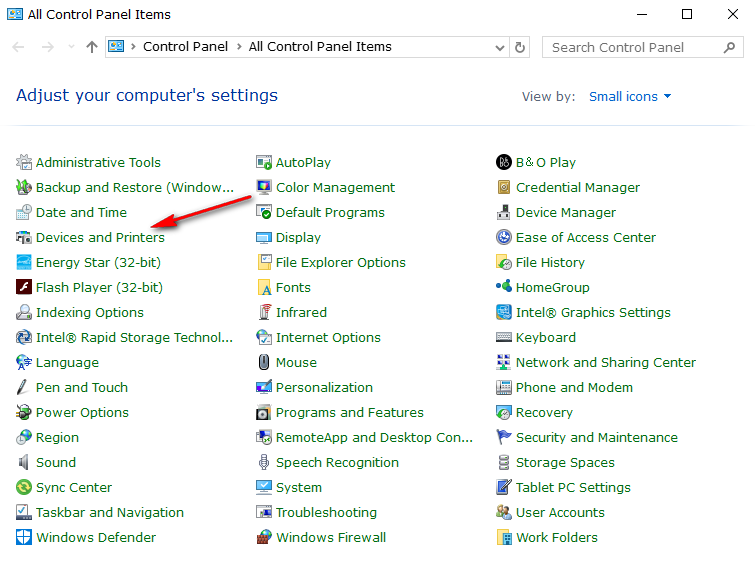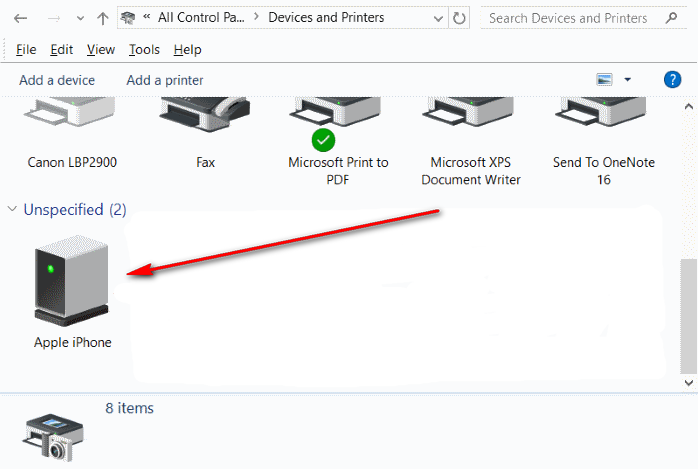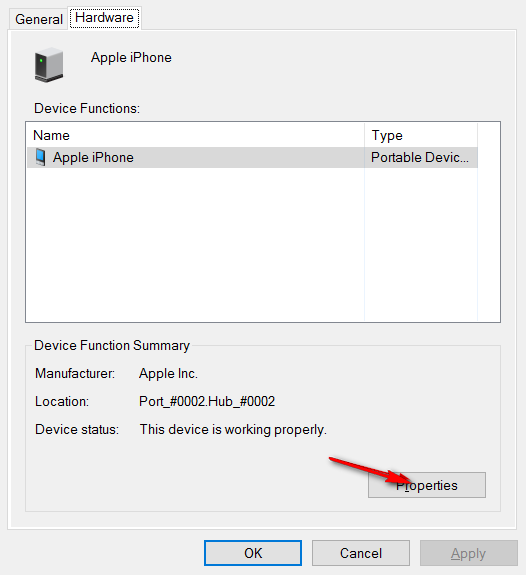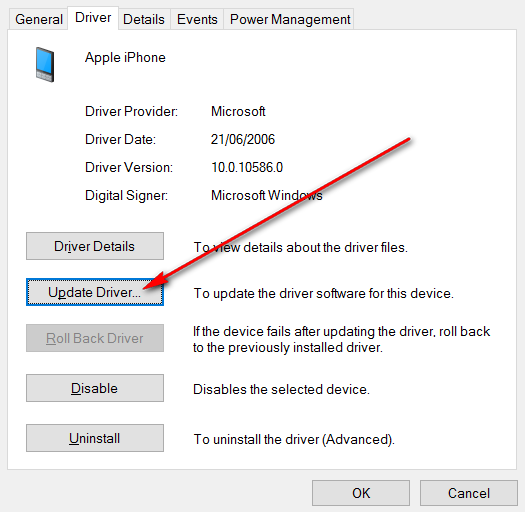Last Updated on February 25, 2024 by Mathew Diekhake
The most popular device to connect to a computer that is running on Windows 10 operating system is the iPhone. We all know the name iPhone way back since 2007 when Steve Jobs changed the world. To this day, the iPhone is the most popular mobile device in the world.
As you likely know, the iPhone is made by Apple, and Windows 10 is developed by Microsoft—two industry rivals that I’m sure Apple would prefer not having to create devices that are compatible. But it would make no business sense for Apple to do that since Windows operating system is by far the most popular desktop operating systems in the world.
Most of the time when you connect the Apple iPhone to the computer that is running on Windows 10, everything works seamlessly. Moreover, the iTunes application that has developed to work on Windows also gives people few problems.
Nonetheless, when you are dealing with so many computers around the world, you will inevitably find some issues. One of the issues that thousands of people are having is the iPhone not being detected in iTunes when using a version of the Windows 10 operating system.
The problem with iTunes not recognizing an iPhone can happen to anyone and is completely random. You might have one iPhone and connect it to the computer, and it works with iTunes just fine and then when you connect your second iPhone to the same computer, the iTunes application won’t pick it up at all. If you experience this, it is usually a driver problem.
There are a few ways you can update the drivers for your device, so they start working for the iPhone when it’s connected to the Windows 10 computer, but the way we are demonstrating in the guide below is one of the quickest and most efficient.
How To Fix iPhone Not Recognized In iTunes In Windows 10
Type “Control Panel” into the search field that is available in the Windows 10 taskbar at the bottom of the computer’s display.
Make sure that you have chosen to view the Control Panel with small icons from the top right-hand side and then click on the “Device and printers” entry from the list.
The phone that was not connecting to iTunes should appear under the “Unspecified” field.
Right-click on the picture of your device and then select “Properties” from the menu.
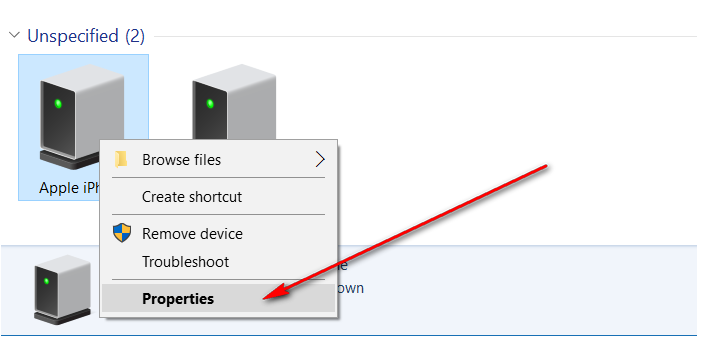 Click on the “Properties” button again from the “Hardware” tab.
Click on the “Properties” button again from the “Hardware” tab.
Now from the “General” tab, click on the “Change Settings” button.
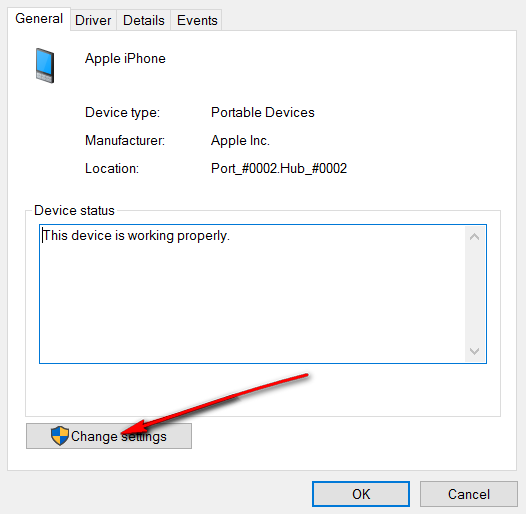 From the “Driver” tab, click on the “Update Driver” button to find out the methods available for updating the device drivers so that iTunes can detect your device once again.
From the “Driver” tab, click on the “Update Driver” button to find out the methods available for updating the device drivers so that iTunes can detect your device once again.
Windows 10 then gives you the chance to update these drivers automatically or manually. You can choose either one. The automatic option is, of course, the more popular of the two, but it doesn’t always yield good results. If you want to try to update the drivers manually, you need to navigate to this path and selecting the manual option on the display: “C:\Program Files (x86)\Common Files\Apple\Mobile Device Support\Drivers.”
Now when you connect the phone to the computer with its USB cable, the device drivers will be working and you can connect the phone to the iTunes and get it working.
If you find things are still not working, try rebooting the computer. Sometimes the device drivers can require a reboot of the computer before they start working.