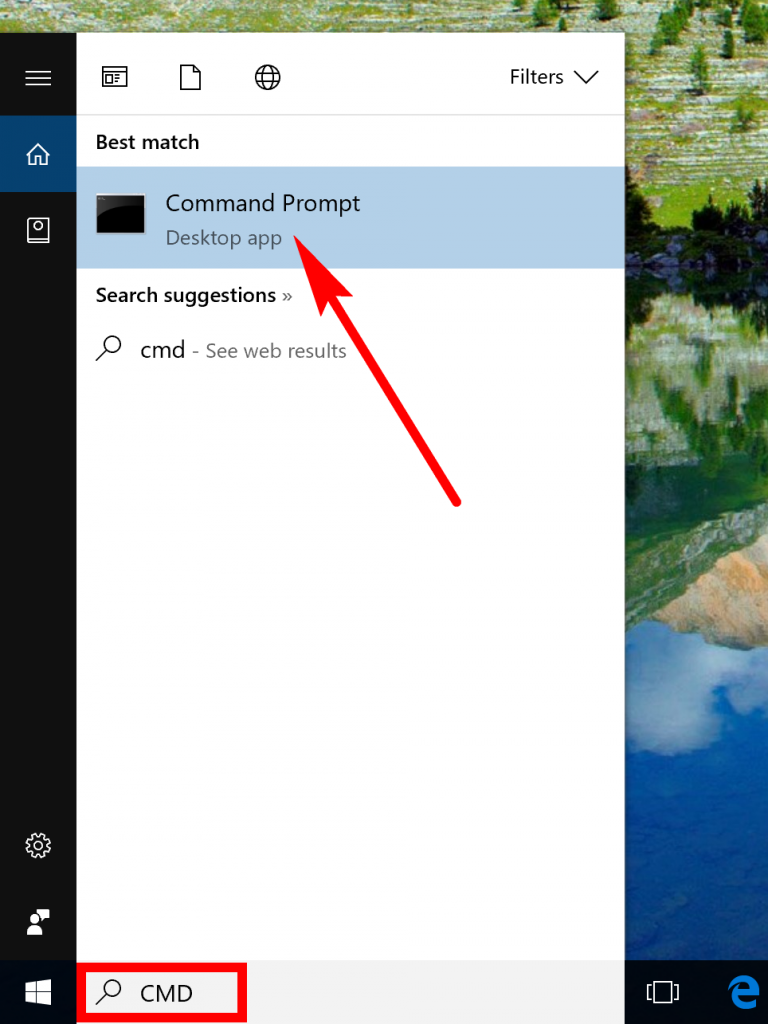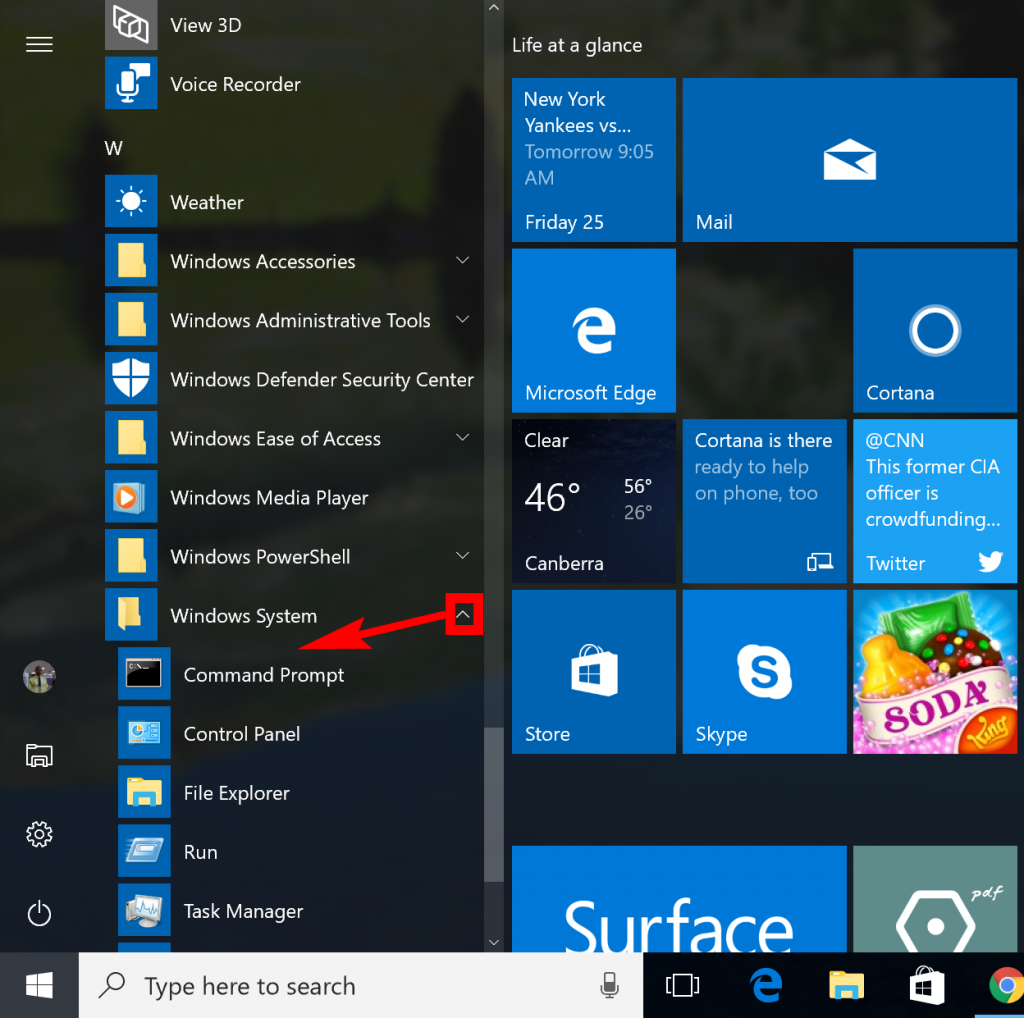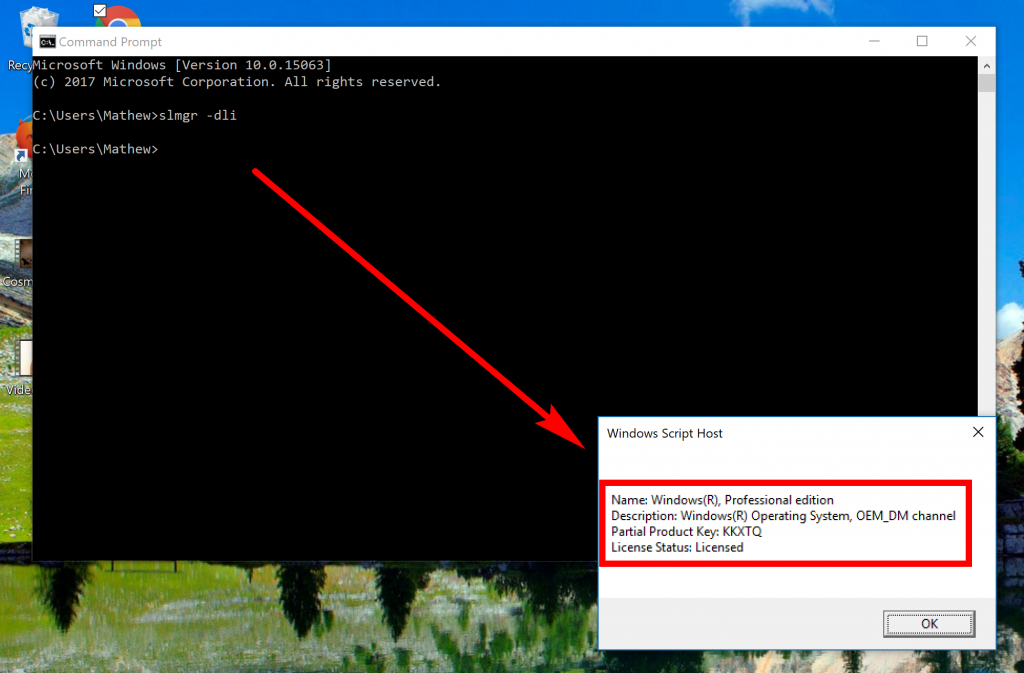Last Updated on December 26, 2022 by Mathew Diekhake
There are three main ways for you to buy Windows 10 and have it up and running. Some people have the OEM license type, while others have retail or volume licensing.
The OEM license is when the computer you bought comes preinstalled with the Windows 10 operating system. You can not transfer these types of installations to another computer and nor can you resell them. You can also have the OEM version if you upgrade to Windows 10 online from the Windows Store.
The retail version of Windows 10 is when you buy the box copy from a merchant or have purchased it online from an eCommerce store. When you use a retail purchase, you can transfer the product keys to another computer.
If your computer is part of a larger network that belongs to an organization, then you might have the volume version of the Windows 10 operating system. Volume (product) keys can’t be transferred if the computer changes ownership. Volumes are most often found when computers are running on the Windows 10 Enterprise editions of the operating system because they get used by businesses, the governments or educational institutions.
How to Find Out if Windows License Type is OEM, Retail, or Volume
Click the mouse in the search field located in the taskbar and then type “CMD,” so you get the Command Prompt application appearing under the Best match section and then click that app to open it. (It can be any Command Prompt window this time. It doesn’t have to be the elevated variety that gives the administrative permissions).
Sometimes the search field doesn’t work in the taskbar. If you need to open the Command Prompt another way, you can click on the “Start” button in the taskbar and then scroll down your All Apps list until you get to “Windows System” and expand it. The Command Prompt application is then available for you to click there.
With the Command Prompt open, type slmgr -dli and then hit the Enter key on your keyboards. When the command is executed, it gives you another small box on the computer’s display. That box is the information you are looking for with regards to the Windows 10 license type. You can see in my example that mine is of the OEM variety.
Your Windows 10 license type can be important information at times for you, but it doesn’t change anything to do with your features. The features only change when you choose between Windows 10 Home, Professional, Enterprise or Educational editions.
Related Tutorials