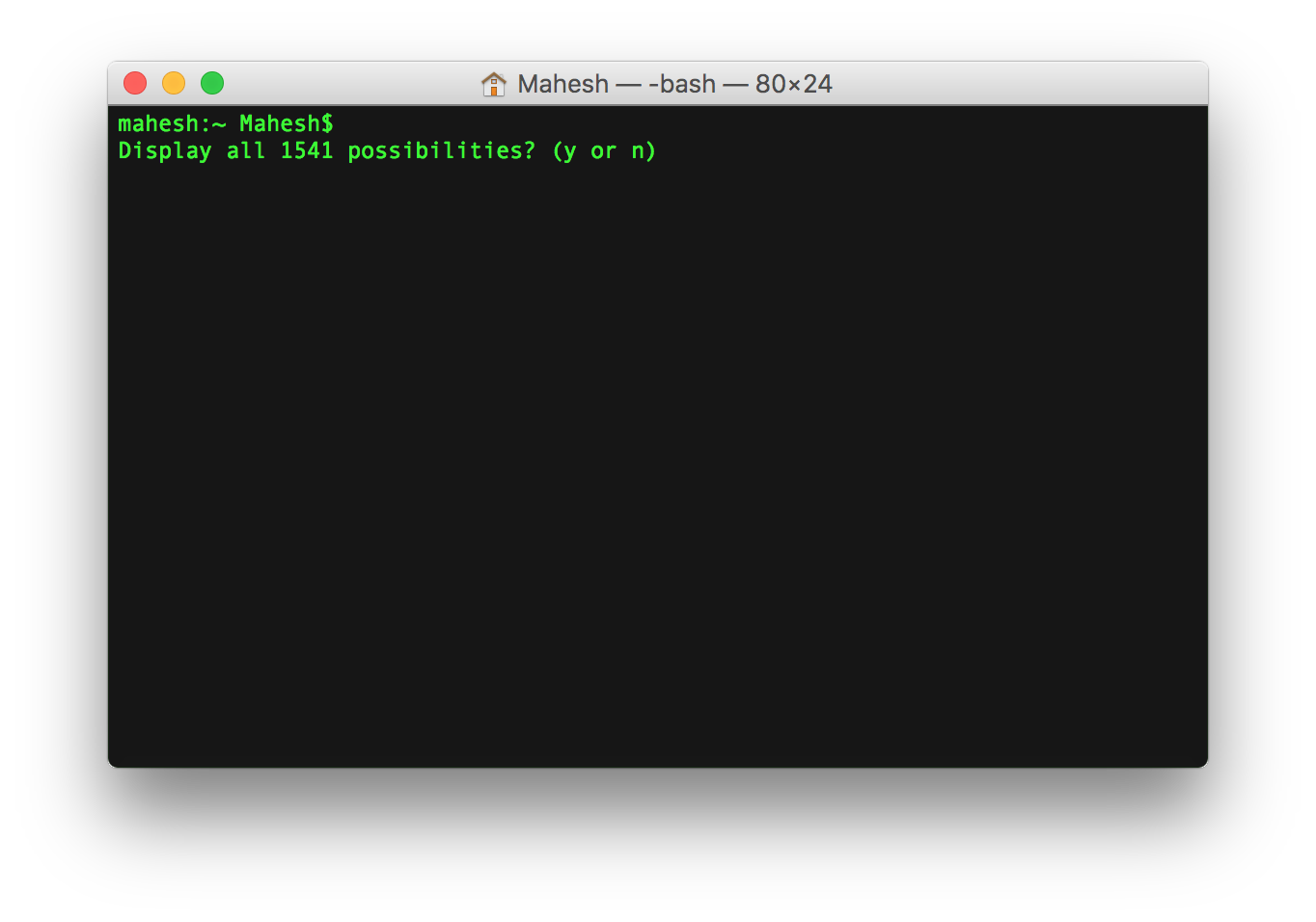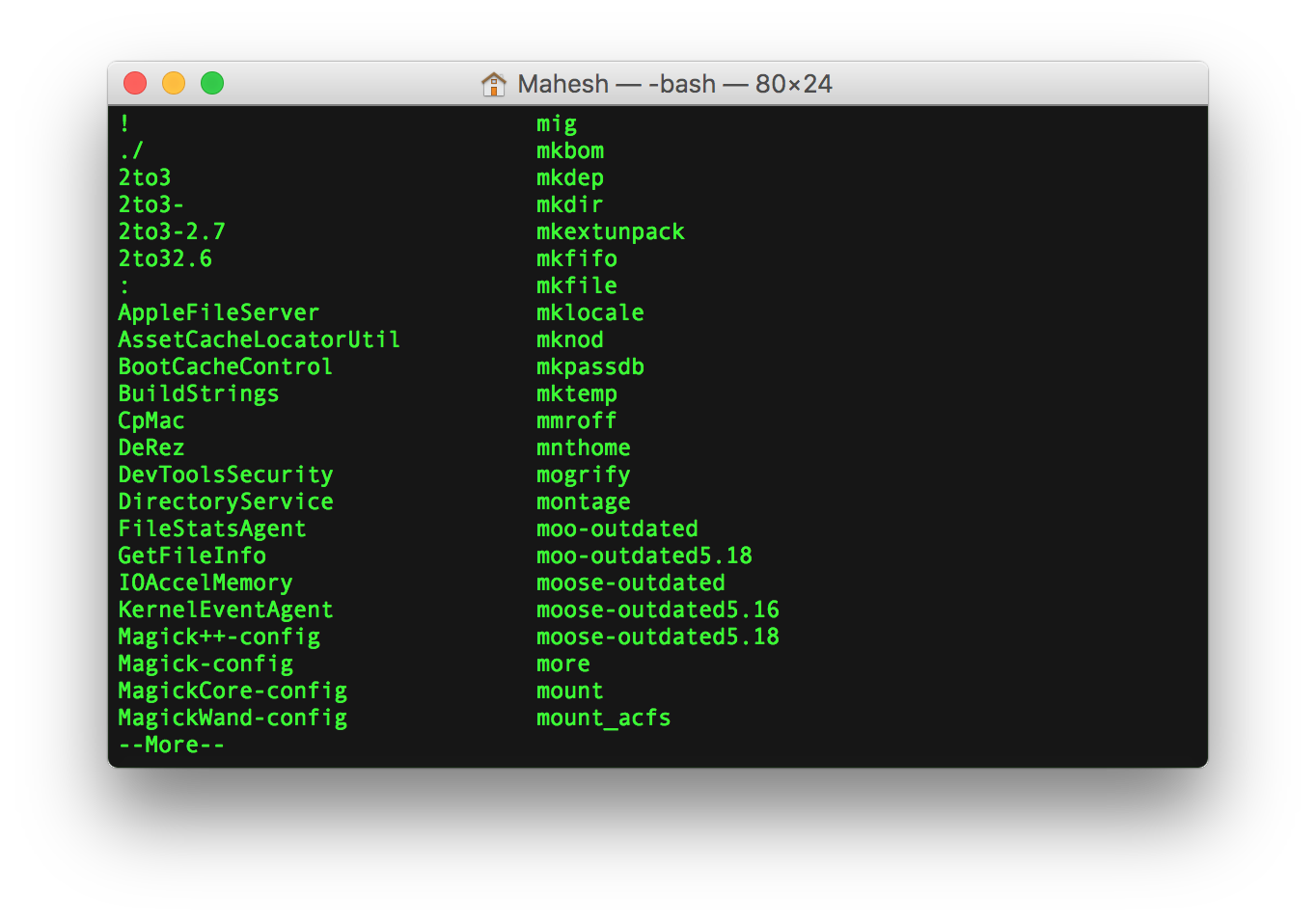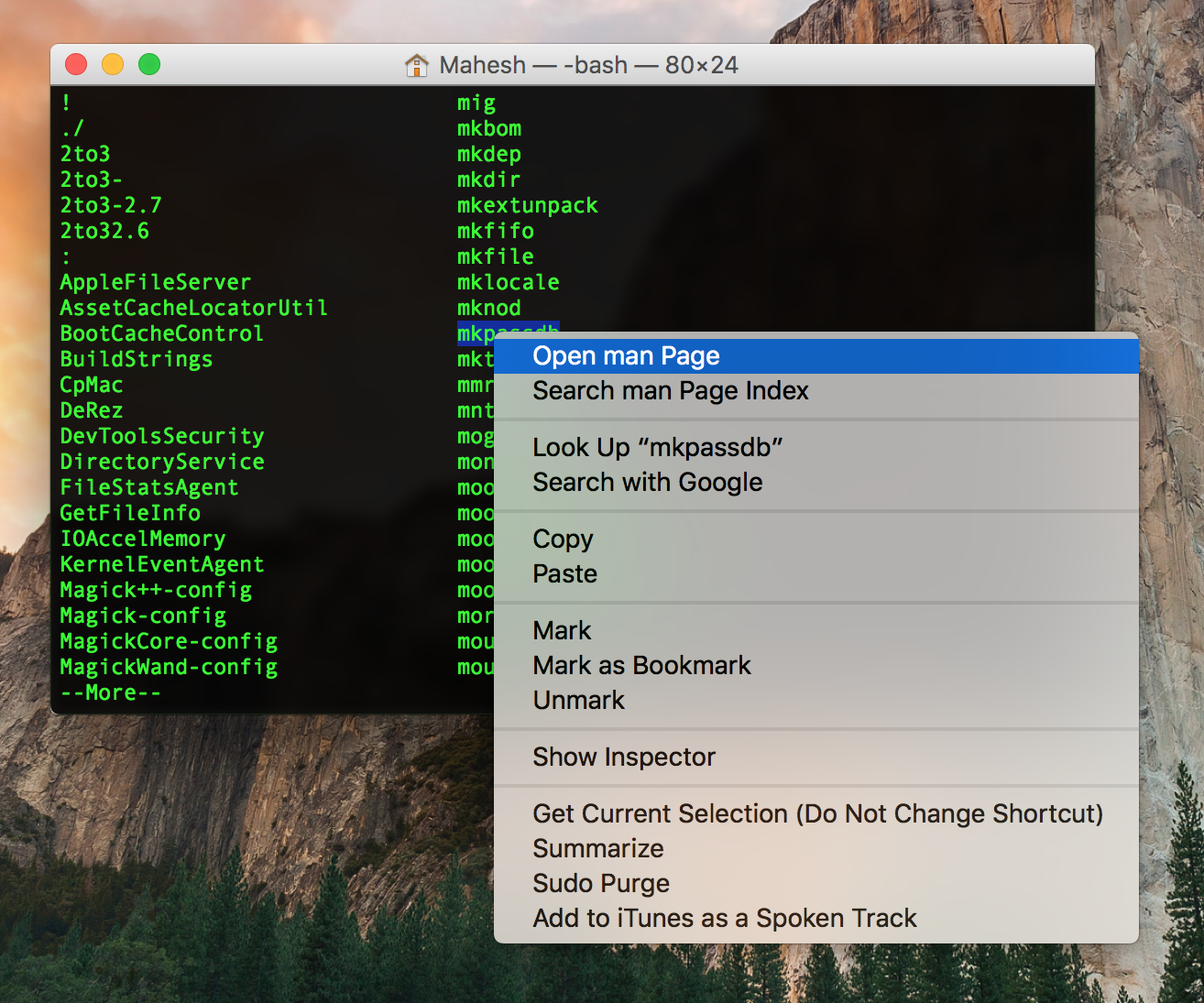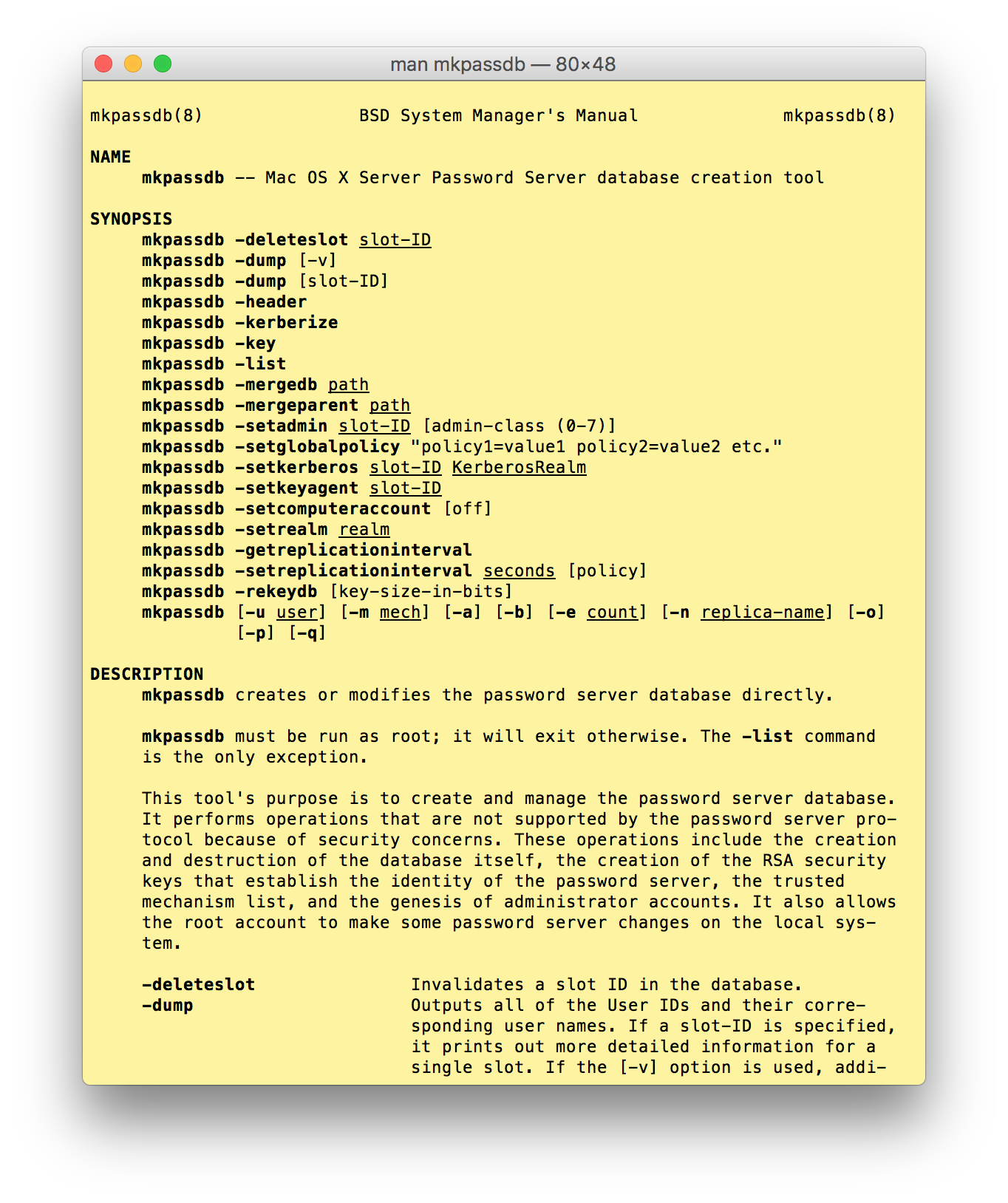Last Updated on January 12, 2019 by Mathew Diekhake
The Terminal is a really powerful utility available on your Mac. It lets you run some commands that achieve various things on your Mac. It helps you create new files, new directories, remove old files, and so on.
It contains a number of commands, and if you are new to it, you will want to learn what all Terminal can do for you. Fortunately, Terminal itself is capable of showing you all the commands it can run for you on your machine.
To have Terminal list out all the commands, you need to follow a set of specific steps which is given below. Once that’s done, you will have a long list of commands in front of you for you to learn and enjoy its benefits on your machine.
Here’s how:
Finding all the Commands That Can Be Run with Terminal on a Mac
To do the task, the only app you are going to need is Terminal. The app itself shows all of the available commands that can be run through it on your Mac.
First of all, launch the Terminal app on your Mac. This can be done using various ways, and the most simplest way is to click on the Launchpad in your Dock and search for and click on “Terminal, ” and the app will launch.
Another way to launch the app is to open the “Applications” folder and then open the “Utilities” directory and double-click on “Terminal, ” and the app should open.
Regardless of what way you used, the Terminal app should now be open on your screen. Make sure you do not enter in any commands at this moment otherwise the following steps will not work.
Now that you are inside a Terminal window, press the “Esc” key two times on your keyboard. What it will do is it will trigger one of Terminal’s functionalities that will help you see every possible command you can run through it.
After you have pressed the Esc key two times, you will see something like the following on your screen. It says “Display all 1541 possibilities? (y or n)”. It is asking you if it can show all the commands on your screen. So, you need to accept that by entering “y” on your keyboard.
As soon as you hit y, you will see a long list of Terminal commands on your screen.
So, these are the commands that you can make use of to do things on your Mac using the Terminal app. All of these commands should run from inside a Terminal window, and they will help you achieve many things on your machine. From helping you create a directory to helping you remove files, these commands can do wonders for you if you just know how to use them.
If you wish to know more about a command and you want to learn how you can use it, then Terminal is there to help you out with that as well. The Terminal app can also show you documentation for these commands, so you know exactly what to do to run the command on your machine. Here’s how to do that:
Learning How to Use a Terminal Command
Make sure the commands list is still open on your screen. If it is not, then please use the above method to open it.
Now, find the command you wish to learn more about from the list and then right-click on the command. This will open the context menu. From the context menu, choose the option that says “Open man page.” That will open the page where the documentation for the command is given.
As you can see in the following screenshot, you have each and every information about the command you chose above. It should help you know how to use the command, what arguments you can include, and so on.
So, that was how you could list out all of the Terminal commands and get information about them on your Mac.