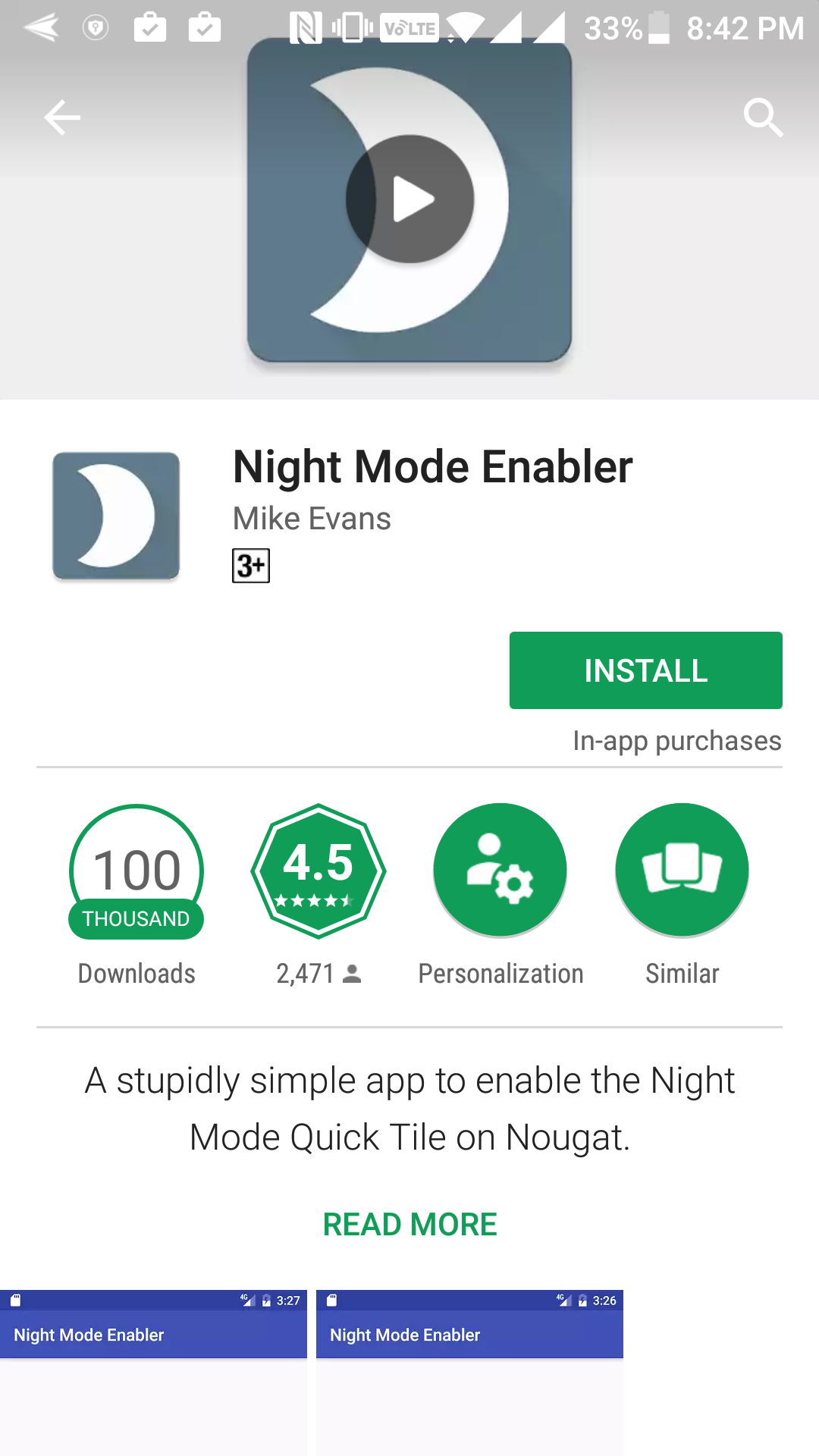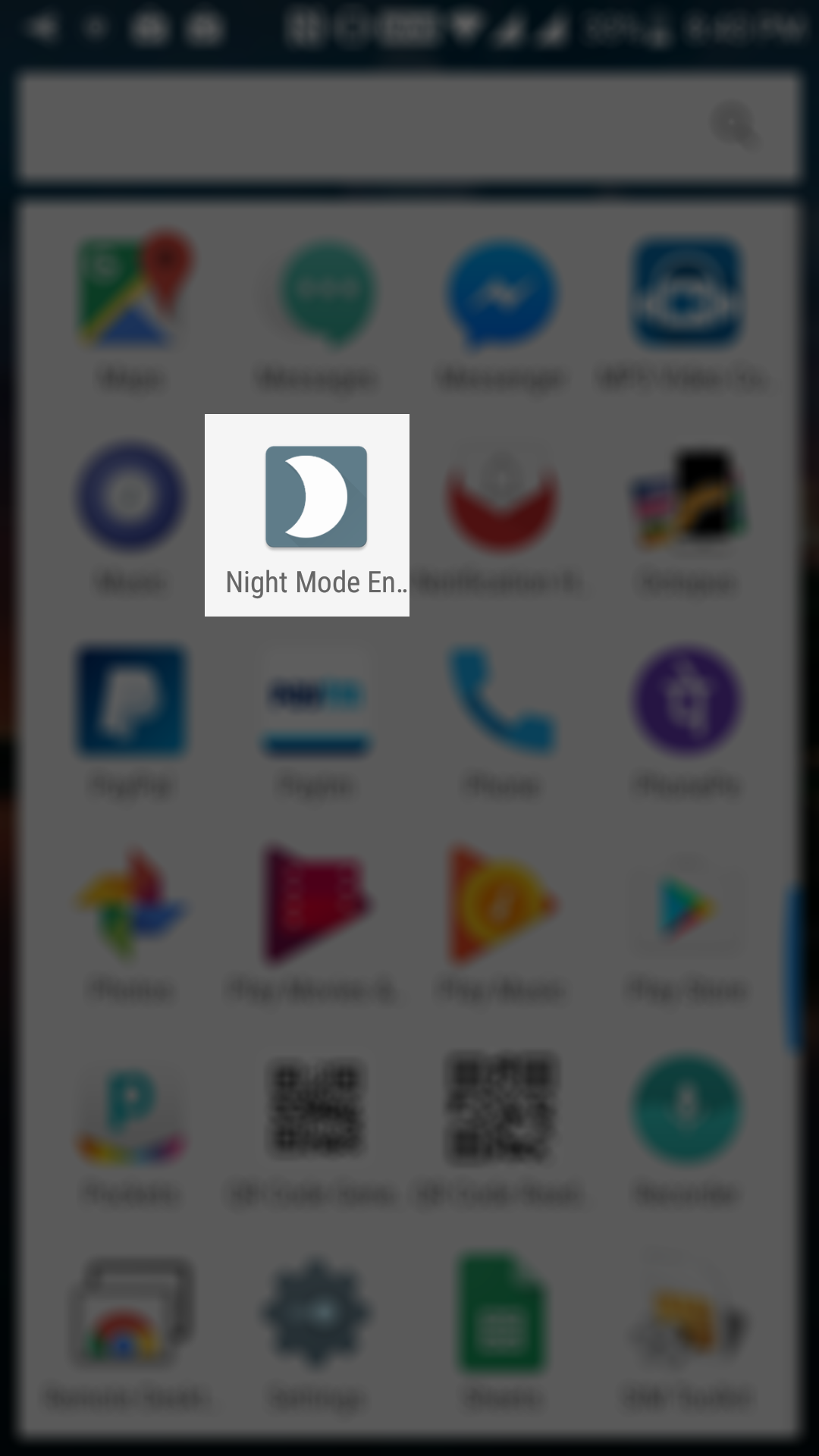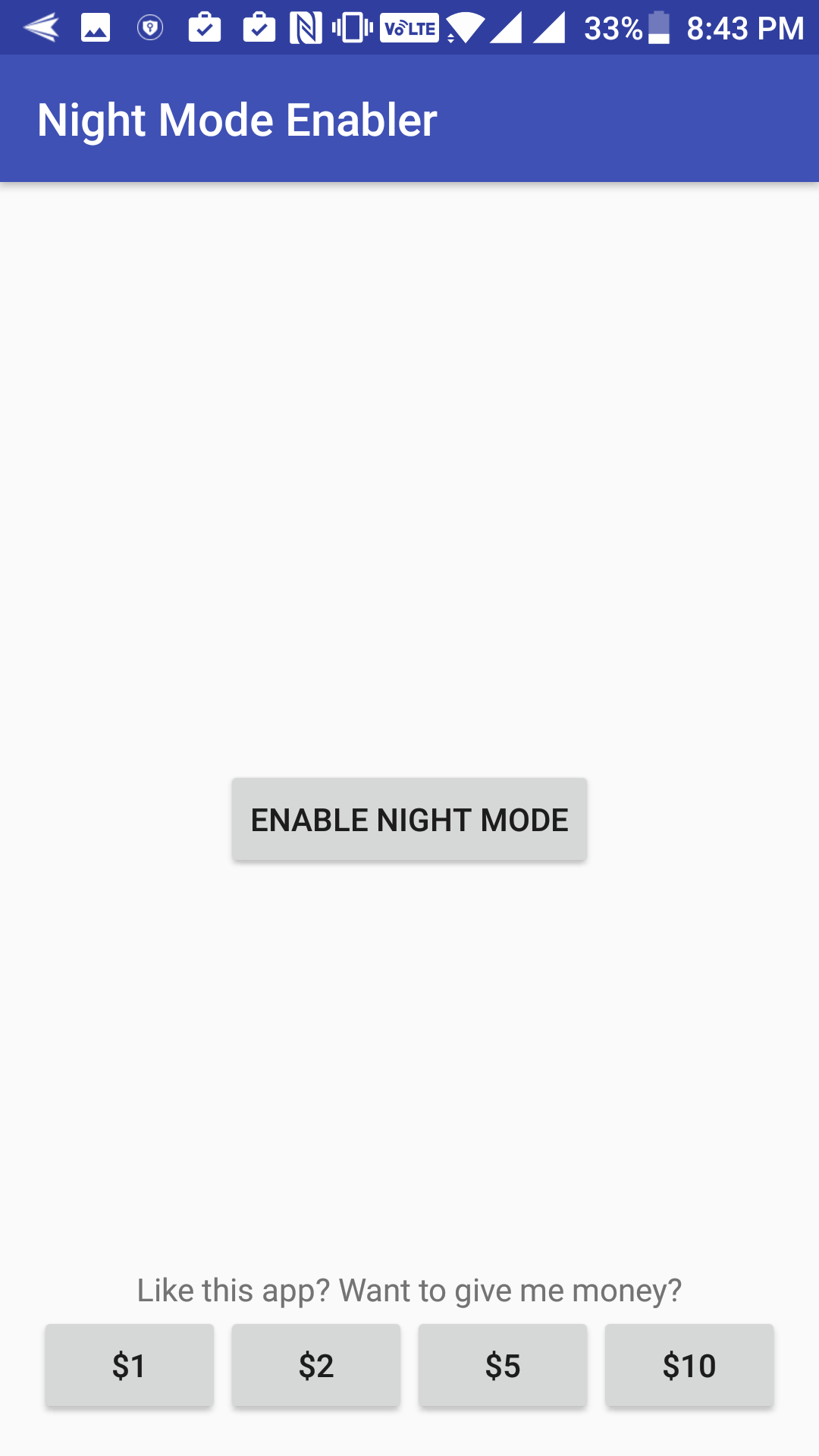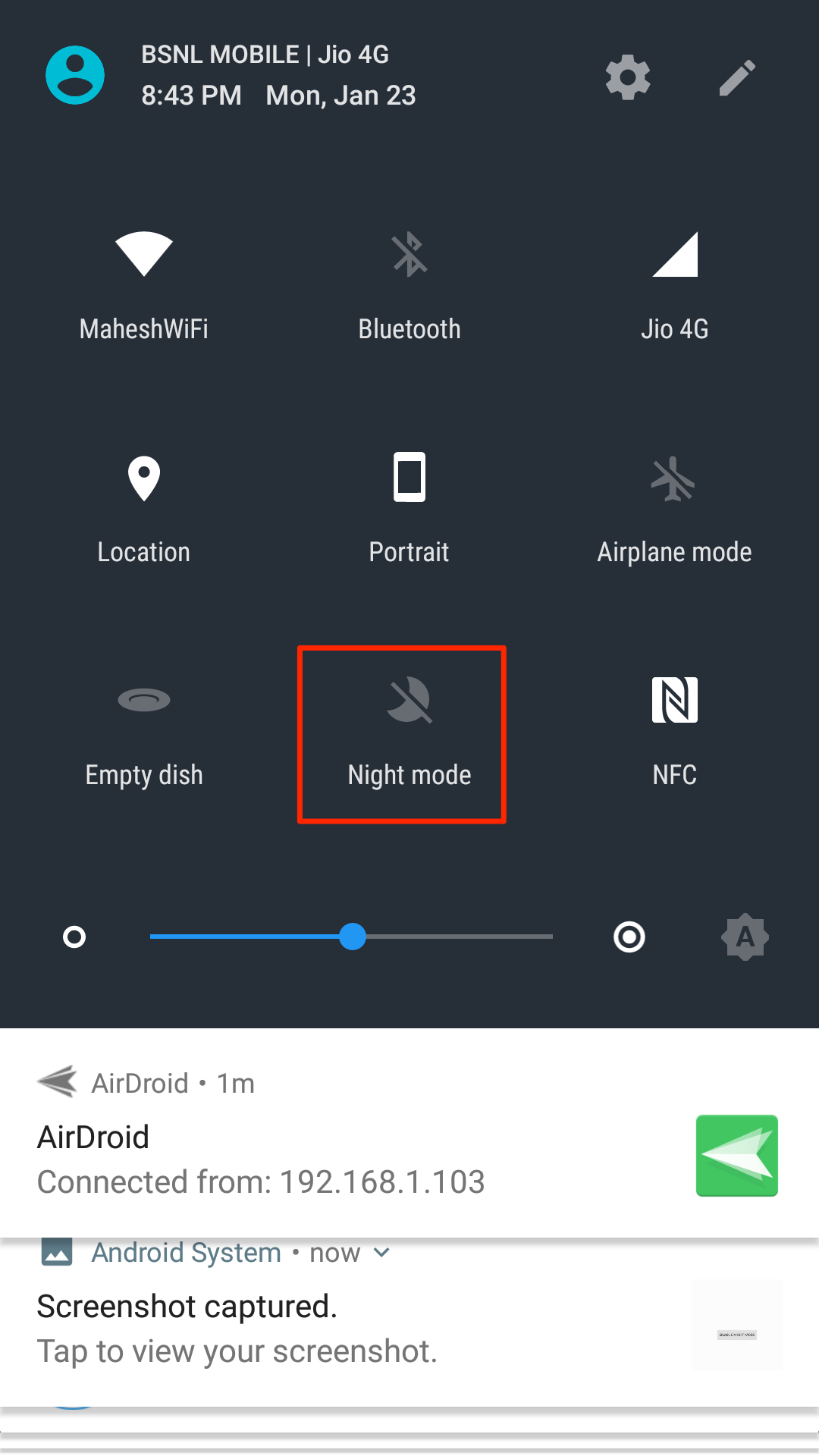Last Updated on May 30, 2021 by Mathew Diekhake
The night mode feature in Android Nougat allows you to put your phone into a mode that is easier on eyes in the night time. This means the brightness and the colors of the screen are automatically controlled by the phone to match with the surrounding environment.
The mode does not come enabled by default, and you have to enable a couple of options before you can start using the mode. Doing so is not as difficult as you might think and the following guide is all about enabling and using the night mode on the devices that run Android Nougat.
Here you go:
Enabling and Using the Night Mode in Android Nougat
Before you can enable and use the night mode, you will first need to enable the System UI Tuner on your device.
To enable that, pull down the notification bar twice from the top of your screen, and the Quick Settings area will fully open up. Then, find the gear icon and tap and hold on it for a few seconds. After about ten seconds, you will automatically be taken to the Settings menu and a message will appear letting you know that the system UI tuner has been enabled on your device. You only have to do this once to enable it, and it will remain enabled forever (until you manually disable it).
Open the App Drawer on your device and tap on “Play Store” to launch the Google Play Store.
When the store launches, find and tap on “Night Mode Enabler.” Tapping on it will open the app page where you need to tap on Install to install the app on your device.
Wait for the app to be installed on your device. It should not take too long, though.
When the app has been installed on your device, open the App Drawer and tap on “Night Mode Enabler” to launch the newly installed app.
When the app launches, you will see a single button sitting in the middle of the app with the label “Enable Night Mode.” Tap on it, and it will enable the night mode feature on your device.
Except for that button, there really are not any options in the app that you can play around with so you can just close the app now.
The night mode should now be enabled on your device, and it will start working when the sun sets in your region.
If you would like to have control over when the mode should be activated, then you can do so by adding the night mode tile to the quick settings area on your device.
To do that, pull down the notification bar twice and then tap on the pencil icon given in the top-right corner to edit the panel. Then, find the “Night Mode” tile and drag it over to the quick settings area and it will sit there.
From now on, whenever you wish to activate the night mode, simply pull down the quick settings area and then tap on the night mode tile and the mode will be activated on your device. You can tap on it again to disable the mode.
So, that was how you could enable and use the night mode feature in Android Nougat.
You might also be interested in:
- How To Keep The Notification Drawer Clean On Your Android Device
- How To Use The Split Screen View In Android Nougat
- How To Enable The Cat Easter Egg In Android Nougat
- How To Change The Theme Of Gboard Keyboard In Android
Have something to say? You can contribute to this tech article by leaving a comment below.