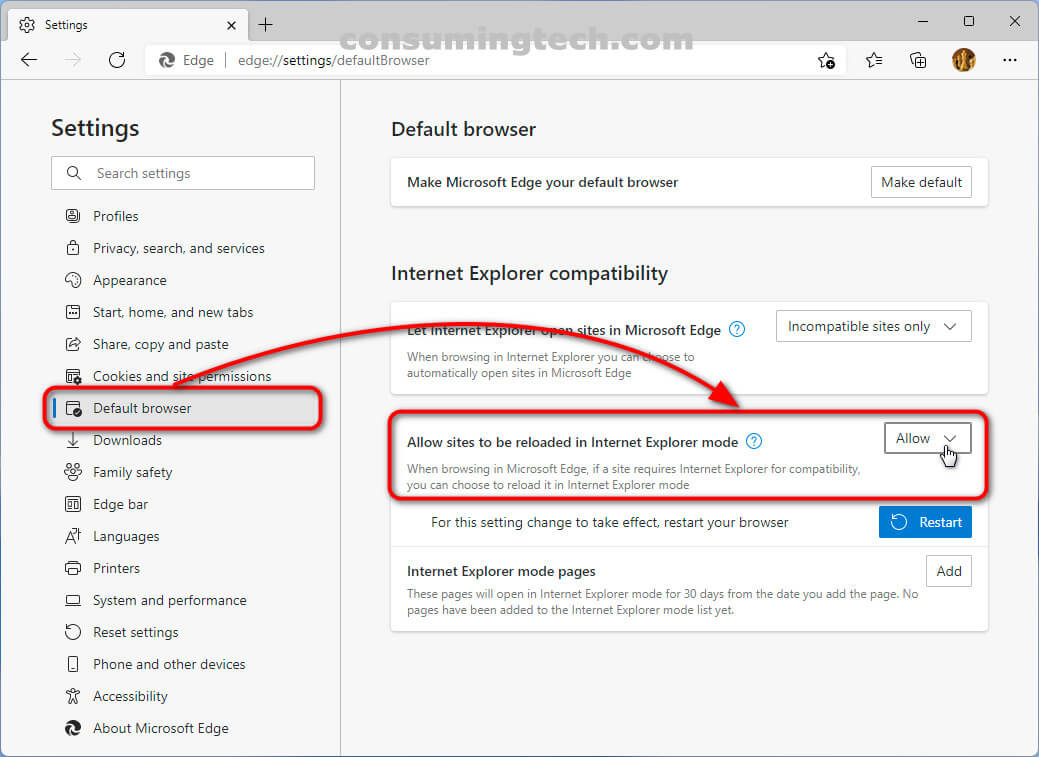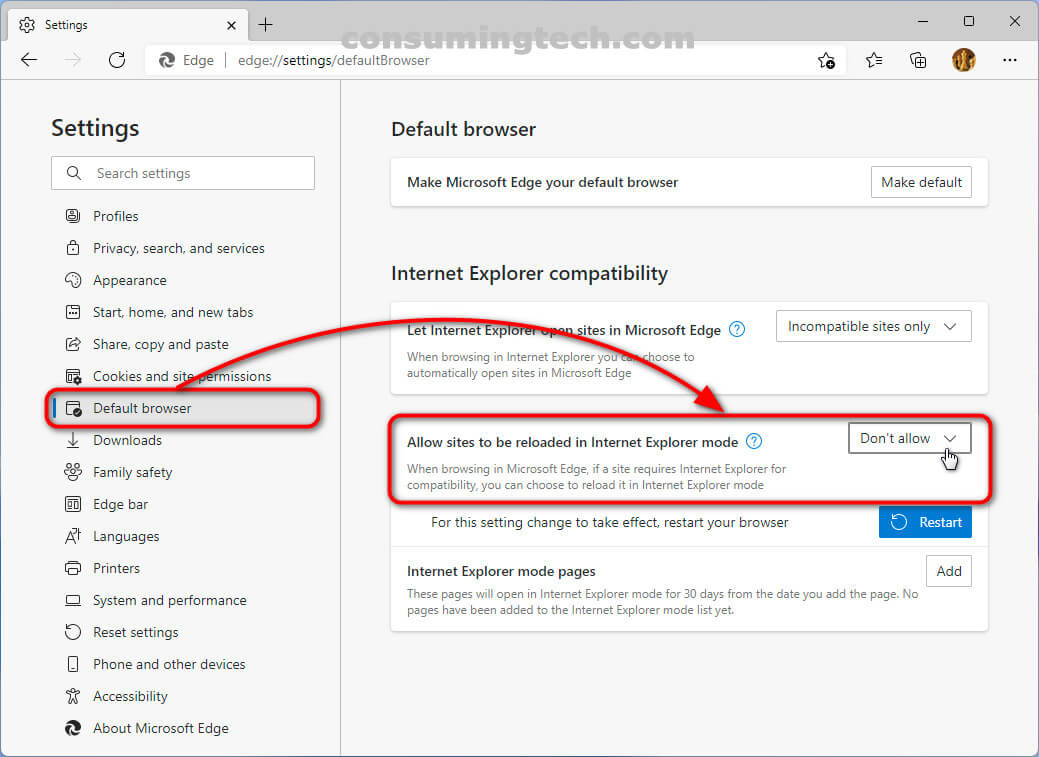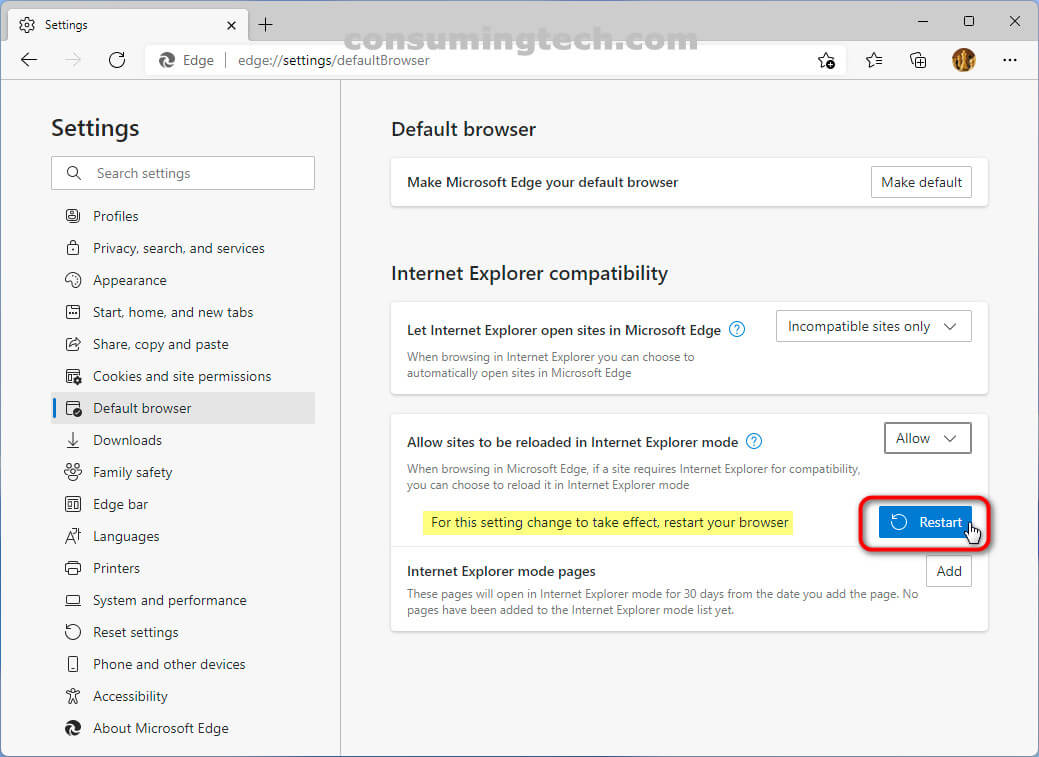Last Updated on December 24, 2022 by Mathew Diekhake
Microsoft developed Edge to supersede Internet Explorer. IE will officially be retired and no longer supported by Microsoft as of June 15, 2022.
You can use the same apps in Microsoft Edge as you would Internet Explorer. However, Microsoft has included an Internet Explorer Mode for Edge for organizations that need backward compatibility with IE. By enabling the Internet Explorer Mode, you will have the backward compatibility you need but also all the benefits of running a modern browser (Edge).
The following tutorial demonstrates how to enable/disable Reload in Internet Explorer Mode when using the Microsoft Edge browser.
How to Enable/Disable Reload in Internet Explorer mode in Microsoft Edge
You can add and remove the Internet Explorer Mode button on the toolbar in Microsoft Edge via the Default Browser Settings. Here is how to do that:
1. Open the Microsoft Edge browser.
2. Click on the Settings And More three-dotted icon in the top right corner of the browser, and then click on the Settings link.
3 a. Click on the Default Browser link in the Settings Menu and then click on Allow next to where it says Allow sites to be reloaded in Internet Explorer Mode.
Note: You may need to maximize the browser window to be able to see the left Settings Menu where you will find the Default Browser link that you need to click.
3 b. Click on the Default Browser link in the Settings Menu and then click on Don’t Allow next to where it says Allow sites to be reloaded in Internet Explorer Mode.
Note: You may need to maximize the browser window to be able to see the left Settings Menu where you will find the Default Browser link that you need to click.
4. Click on the Restart button next to where it says For this setting change to take effect, restart your browser.
In conclusion, that is how to enable and disable Reload in Internet Explorer Mode in Microsoft Edge.
Related Tutorials
- How to Enable/Disable Pin and Unpin Items on Jump Lists in Windows 11 [Tutorial]
- How to Add/Remove Common Program Groups from Start Menu in Windows 11 [Tutorial]
- How to Enable/Disable Shared Experiences in Windows 11 [Tutorial]
- How to Add/Remove Internet Explorer Mode Button on Toolbar in Microsoft Edge [Tutorial]
- How to Enable/Disable Suggested Content in Settings in Windows 11 [Tutorial]
- How to Turn On/Off Show Accent Color on Title Bars/Windows Borders in Windows 11 [Tutorial]
- How to Pin/Unpin Items on Jump Lists in Windows 11 [Tutorial]
- How to Change Maximum Number of Items in Jump Lists in Windows 11 [Tutorial]
- How to Add/Remove Quick Access in Navigation Pane of File Explorer in Windows 11 [Tutorial]