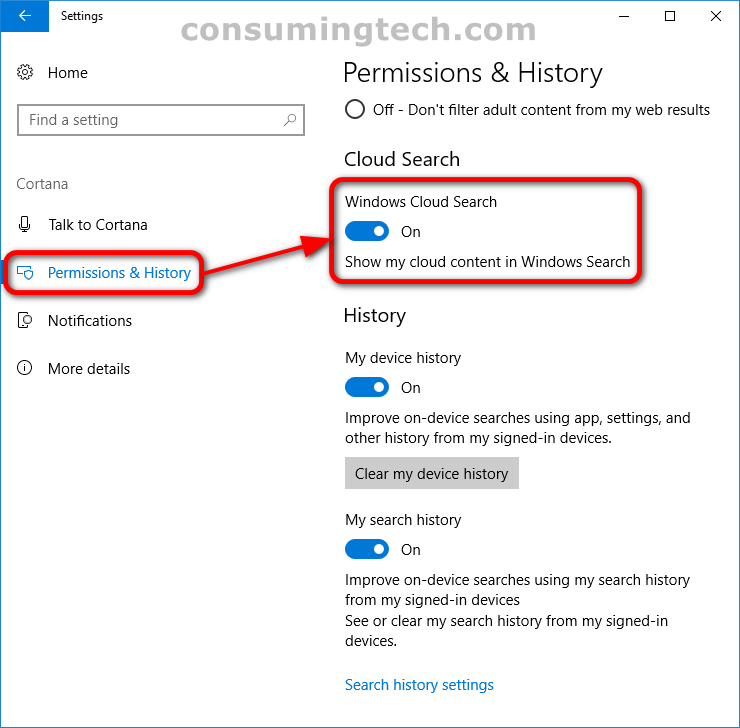Last Updated on December 24, 2022 by Mathew Diekhake
Cortana is a virtual assistant created by Microsoft for the Windows operating system and its associated services such as the Invoke smart speaker, Microsoft Band, Surface Headphones, Xbox gaming console, iOS, Android, Windows Mixed Reality, and Amazon Alexa.
Cortana can understand your natural voice and what you’re saying so you don’t need to type words with the keyboard to get her to understand what you want her to do for you. You can use Cortana to set reminders, answer questions, and give other information, some of which are personalized. The version of Cortana and the device you’re using will slightly change what it is Cortana can do. Always keep Windows up to date for the best virtual assistant experience possible.
Your OneDrive account can be synced to your hard drive, so you have the same files locally as you do in your OneDrive account. Once synced, this would mean you could delete the local files, and they would still be in the OneDrive account [assuming there is enough storage space in your OneDrive account]. Windows 10 is also intelligent enough to include your cloud content (files in your OneDrive account), so they appear when you use the search function in the taskbar.
The following tutorial demonstrates how to enable/disable Cortana showing cloud content when Windows search results when using a version of the Windows 10 operating system.
How to Enable/Disable Cortana Showing Cloud Content in Search Results
You can toggle on the chance to have Cortana show cloud content — including OneDrive files, Outlook emails, and Sharepoint content — in the Windows search results if you prefer. Here is how to do that:
1. Open the Settings app.
2. Click on the Cortana category.
3. From Cortana’s left menu, click on Permissions and History. And then from the right side of the same window, toggle on or off Windows Cloud Search.
4. Earlier versions of Windows 10 [before version 1709] had a separate category in the Settings app called Search. If you run one of those builds, you would instead click on the Search category and then under Permissions and History, toggle on or off Microsoft account and Work or school account.
In conclusion, that is how to enable and disable showing cloud content in search results in Windows 10.