Last Updated on September 19, 2024 by Mat Diekhake
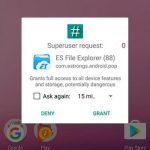 SuperSU is an app that used to be available on the Google Play Store that would allow root access to the apps that require root access to the operating system before they can run. These are apps whose features cannot work without rooting permissions which are higher administrative level permissions.
SuperSU is an app that used to be available on the Google Play Store that would allow root access to the apps that require root access to the operating system before they can run. These are apps whose features cannot work without rooting permissions which are higher administrative level permissions.
SuperSU generally is installed via a custom recovery image. So you may need to install TWRP or CWM before you get root access after installing SuperSU via the custom recovery image.
SuperSU allows the control of individual apps’ rooting permissions; however, it is not as reliable as Magisk in hiding root access.
Today there are about 3.5 million applications available on the Google Play Store, surpassing the 1 million mark back in 2013. A minority of those are root applications. The difference between a root application and a non-root application is that without root access to the Android operating system, the root applications cannot operate—you can install them, but when you go to run them, they won’t be able to run without root permissions.
The Android operating system would naturally have what is known as root access all the time if it weren’t for Google choosing to take it away from people before they ship the OS out to devices. Root access is having administrative permissions on the Android operating system. Google doesn’t think you need this because it feels it has offered all the features required to make a good operating system without having it, plus there are complications that can arise when you have a rooted operating system, such as malware being able to jump the “fence” of an application. Usually, apps are trapped in their own little sandboxes without root access, so even if you did install malware, it wouldn’t be able to go anywhere. The addition of root access means if you do install malware, and if it were to be skillful malware with an agenda of getting out of that sandbox, it could do it.
Google hasn’t minded people getting root access when they have wanted to get it over the years, rather than having a policy in place to stop rooting altogether. But in recent times when we’ve seen such applications as Android Pay, that has now changed a bit—Google doesn’t mind you having root access in general still, but it doesn’t ever allow root access when you’re using Android Pay, Netflix, and a few others that have direct access to your finances.
These days there are many ways to get root access, but they all generally come under one of two things: an application that you flash from within a custom recovery or a one-click root application that you can install directly on the Android operating system or from PC that’ll help do all the flashing for you. SuperSU is an example of the former, an application that you flash from a custom recovery image. Yes, you need to do the flashing manually so to speak, but once you’ve got your Android operating system in recovery mode, all you need to do is tap on the “Install” button and you’re only another click or two away anyway. Of course, needing to install the custom recovery image in itself can be extra work if you only want it for root access, but you might also be interested to learn that a custom recovery is useful for more than just flashing the rooting files themselves. A custom recovery can flash any unsigned zip files, including custom ROMs. If you do plan on being a ROM flasher, then you’ll want to get to know the NANDroid backup option that allows for the backing up of separate partitions so you aren’t forced into full backups and the option for easily restoring those backups as well.
SuperSU Zip and SuperSU Pro
While the debate on how to pronounce “SuperSU” (whether it be with the “SU” as individual letters or said together as the name “Sue”) continues to roll on between users, the people behind the developing of the tool aren’t going to wait any longer to get paid. If you haven’t thought about it before, although SuperSU helps millions of people, it’s basic use as a zip file for people to flash doesn’t offer any means of monetization. That’s where SuperSU Pro comes into play. Before you can install it, you need to flash the SuperSU zip file from the custom recovery image as you normally would. Then, if you like, you can head to the Google Play Store and install the SuperSU Pro application to unlock more features. The Pro version of the app is going to make the developers some money, because in order to install it, you need to cough up some money first.
The paid version of SuperSU, aka SuperSU Pro, comes with some features that will prove too enticing to many for them not to pay up. At the forefront of those is the chance to use OTA survival mode. While it doesn’t come with any guarantees, the OTA survival mode is meant to help you keep root access after installing the over-the-air software updates, which will inevitably want to come at some stage. Usually when they do they break root access, which in turn makes people need to find the guides for getting root access again. In addition, you get full color-coded comment content logging, per app logging, per app user override, and PIN protection as well.
Download SuperSU (All Versions)
- eu.chainfire.supersu_2.50-250_minAPI7(nodpi).apk
- eu.chainfire.supersu_2.51-251_minAPI7(nodpi).apk
- eu.chainfire.supersu_2.52-252_minAPI7(nodpi).apk
- eu.chainfire.supersu_2.56-256_minAPI7(nodpi).apk
- eu.chainfire.supersu_2.60-260_minAPI7(nodpi).apk
- eu.chainfire.supersu_2.61-261_minAPI7(nodpi).apk
- eu.chainfire.supersu_2.62-262_minAPI7(nodpi).apk
- eu.chainfire.supersu_2.64-264_minAPI7(nodpi).apk
- eu.chainfire.supersu_2.65-265_minAPI7(nodpi).apk
- eu.chainfire.supersu_2.66-266_minAPI7(nodpi).apk
- eu.chainfire.supersu_2.67-267_minAPI7(nodpi).apk
- eu.chainfire.supersu_2.68-268_minAPI7(nodpi).apk
- eu.chainfire.supersu_2.69-269_minAPI7(nodpi).apk
- eu.chainfire.supersu_2.70-270_minAPI7(nodpi).apk
- eu.chainfire.supersu_2.71-271_minAPI7(nodpi).apk
- eu.chainfire.supersu_2.72-272_minAPI7(nodpi).apk
- eu.chainfire.supersu_2.74-274_minAPI7(nodpi).apk
- eu.chainfire.supersu_2.76-276_minAPI7(nodpi).apk
- eu.chainfire.supersu_2.77-277_minAPI7(nodpi).apk
- eu.chainfire.supersu_2.78-278_minAPI7(nodpi).apk
- eu.chainfire.supersu_2.78-SR1-278_minAPI7(nodpi).apk
- eu.chainfire.supersu_2.78-SR2-278_minAPI7(nodpi).apk
- eu.chainfire.supersu_2.78-SR3-278_minAPI7(nodpi).apk
- eu.chainfire.supersu_2.78-SR4-278_minAPI7(nodpi).apk
- eu.chainfire.supersu_2.78-SR5-278_minAPI7(nodpi).apk
- eu.chainfire.supersu_2.79-279_minAPI7(nodpi).apk
- eu.chainfire.supersu_2.79-SR1-279_minAPI7(nodpi).apk
- eu.chainfire.supersu_2.79-SR2-279_minAPI7(nodpi).apk
- eu.chainfire.supersu_2.79-SR3-279_minAPI7(nodpi).apk
- eu.chainfire.supersu_2.79-SR4-279_minAPI7(nodpi).apk
- eu.chainfire.supersu_2.80-280_minAPI9(nodpi).apk
- eu.chainfire.supersu_2.81-281_minAPI9(nodpi).apk
- eu.chainfire.supersu_2.82-SR1-282_minAPI9(nodpi).apk
- eu.chainfire.supersu_2.82-SR2-282_minAPI9(nodpi).apk
- eu.chainfire.supersu_2.82-SR3-282_minAPI9(nodpi).apk
- eu.chainfire.supersu_2.82-SR4-282_minAPI9(nodpi).apk
- eu.chainfire.supersu_2.82-SR5-282_minAPI9(nodpi).apk
- eu.chainfire.supersu_2.82.1-282_minAPI9(nodpi).apk
- eu.chainfire.supersu-2.44-244-minAPI7.apk
- eu.chainfire.supersu-2.45-245-minAPI7.apk
- eu.chainfire.supersu-2.46-246-minAPI7.apk
- eu.chainfire.supersu-2.48-248-minAPI7.apk
- eu.chainfire.supersu-2.49-249-minAPI7.apk
How to Root with SuperSU from a Custom Recovery Image
1. Follow the guide that is available from the TWRP Recovery website for getting the custom recovery installed on your device. The guides can vary depending on what device it is, so make sure you follow the correct guide that is written on the webpage that hosts your recovery image file.
2. Many devices wipe the custom recovery after it’s installed during the first boot. To stop that from happening, you need to boot directly into the recovery mode when your device reboots as soon as TWRP is installed and before the operating system has booted up. Failing to do that will mean you may have to follow the guide to get TWRP installed again. Use a search engine such as Google or Bing to find the correct hardware key combination for booting your device into the recovery mode. The key combination can vary between manufacturers.
3. Once you have your device in the recovery mode, tap on the “Install” button from the custom recovery interface. You’ll then be able to browse the internal storage of your device, where you then need to navigate to the SuperSU that you downloaded onto your device earlier, upload it, and then install it. This is usually done by scrolling down the /sdcard folder location, tapping on the “SuperSU” zip file, and then tapping on the “Install image” button in the bottom right-hand corner of TWRP on your device’s display.
4. You’ll then see a warning message letting you know that: “This operation may install incompatible software and render your device unusable.” Swipe over the “Swipe to confirm flash” button at the bottom of the device’s display to continue.
5. It then shows you that the installation of the SuperSU zip file was successful, and it’ll offer two new buttons at the bottom of the device’s display. Tap on the one that says “Wipe cache/dalvik” first. Lastly, tap on the “Reboot system” button, which should then reboot your operating system, where you can then start installing the root applications.
Note: if you get a message saying “your device does not appear to be rooted,” select the “Do not install” option. Sometimes TWRP finds that you already have SuperSU installed, so it’ll try to flash its built-in version instead. But they advise that you should flash the latest version of the SuperSU zip file yourself, which you just did in the guide above.
SuperSU will now act as a gatekeeper to your mobile device, where all applications are blocked from having root access by default, and after you install them, try to run them, SuperSU will prompt you with a message on the display where you need to grant each individual app root access.
SuperSU is also an application on your device and one that can be opened. Inside the SuperSU app is where you can manage the SuperSU permissions. If there is an application that you previously granted root access to the system, it’s here where you can change your mind and revoke those permissions to the application that you no longer trust.
You can also unroot your device directly from within the SuperSU application as well. If you ever flash the stock ROM on your device, that too will remove the root access and return you to how Android was before you had root access and a custom recovery image, effectively removing the SuperSU and wiping over the custom recovery image with the stock recovery image that is always found inside your stock ROMs zip file.
In conclusion, that is how to download all versions of the SuperSU app to get root access.
