The Root Genius application is a one-click rooting tool designed to make your life easier. It works in a similar way as the KingRoot tool and will add the KingUser application to your Android app drawer.
These are the guidelines to download and install the Root Genius application for Android devices running Android 4.4.2 KitKat.
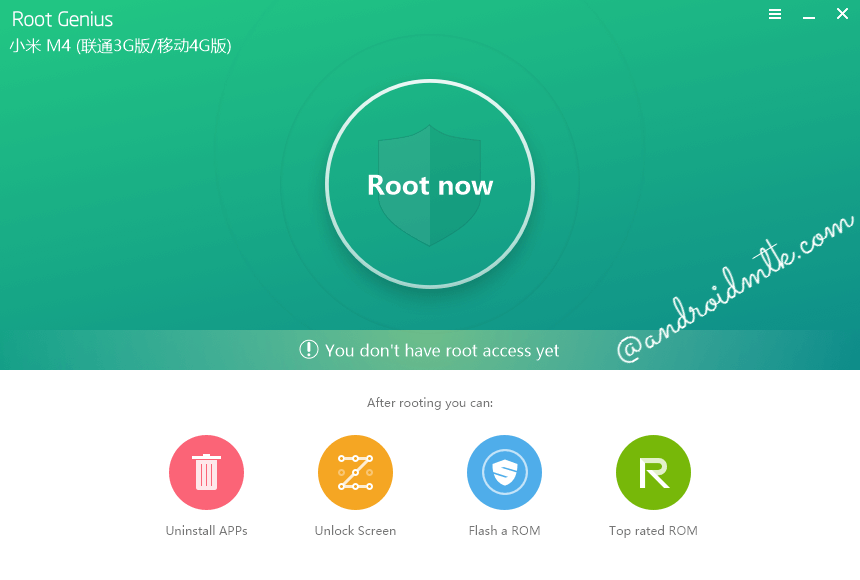
The guide does not pretend it will root every device. There is no official list available from the Root Genius team that states which devices can be rooted. If you know your device has been rooted by the Root Genius application and you are running Android 4.4.2, this is the guide for you.
Files You Need
- Download the Root Genius application for your smartphone or tablet running Android 4.4.2 KitKat from this page.
- You must have a computer that is running a Windows operating system to install the Root Genius app.
Installing the Root Genius application for Android devices running Android 4.4.2 KitKat
- Unlock the Developer Options if they are not available from your Android’s Settings menu by pointing to the Menu > Settings > About Device > Tap the Build Number at least 7 times.
- Enable the USB Debugging Mode on your Android device so Root Genius can work by pointing to the Menu > Settings > Developer Options > USB Debugging Mode.
- Download the Root Genius application from the files section above and extract the file to the desktop of the Windows computer.
- Double-click over the Root Genius executable file that is on your desktop and wait for the one click rooting application to open its user-interface on your desktop.
- Connect the Android smartphone or tablet of your choice to the computer with the USB cable. You should see the Root Genius app detect your device.
- Click the large button from the Root Genius user-interface that says ‘Root Now’ and then do not touch any buttons on your device or computer.
- Wait for the Root Genius one click rooting application to install and enable the KingUser on your device — that’s the application that grants root access on your device.
- Reboot the Android smartphone or tablet and navigate to the app drawer on your device to find the new KingUser app icon. That KingUser application must stay on your device. It will grant rooting privileges and block any malware requesting access. It works in a similar fashion to the SuperSU app by Chainfire.
Seeing the KingUser application available from your device’s app drawer should automatically indicate root is achieved; however, you may install the root checker application and double-check that way.