Last Updated on August 5, 2022 by Mathew Diekhake
The Odin downloader for your Windows computer makes flashing files on Samsung devices a breeze. These procedures for flashing can vary slightly depending on the version of Windows you are running, and that can sometimes make flashing for the less experienced Android geeks among you more difficult. As time goes by, Microsoft continually makes changes to the Windows operating system which mean the way you download a file, extract it and then upload it can change slightly. However, as long as you know your way around a Windows operating system, you should be able to pick up on these small tweaks yourself and still manage to adapt. From someone who is writing technical writing how-to guides, that can sometimes be difficult to create guides that are one hundred percent correct, and when relying on other people’s work, we are confident there will be mistakes. That doesn’t bode well for people who are trying to flash, and it hurts us when we want to make the flashing more famous.
Nevertheless, without too much trouble, everyone can use Odin on any version of Windows to start flashing files such as stock ROMs, custom kernels, custom recoveries and rooting exploits like what Chainfire makes with the CF-Auto-Root package. The one thing you might have to look out for, though, is what version of Android you are running on that Samsung device. There are stories out there from people who try flashing using one version of the Odin downloader, and it didn’t work so they then download a different version of the Odin downloader and all of a sudden it did work. That means there is some instability there, but it’s impossible for us to know why. There are no version numbers made for specific devices, nor are there any version numbers that are specifically made for Android software versions. However, after some testing, we can take a good calculated guess as to which version of the Odin flashing tool people should use.
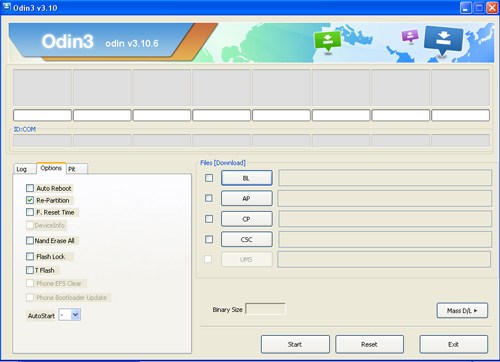
Using the Odin flashing tool is simple: download the Samsung USB Drivers and install them on your computer, turn on the USB Debugging Mode from your smartphone, boot it up in the download mode and then extract the file you want to flash to the computer and upload it through the Odin flashing tool. The way you upload the file is done by clicking on the AP button or the PDA button — depending on how old or new your version of the Odin application is on the computer.
Download the Odin version that works best for the Android 5.1 Lollipop software updates on Samsung devices from the links below:
Download Odin (All Versions)
- odin3_v1.70.zip
- odin3_v1.82.zip
- odin3_v1.83.zip
- odin3_v1.86.zip
- odin3_v3.04.zip
- odin3_v3.06.zip
- odin3_v3.07.zip
- odin3_v3.09.zip
- odin3_v3.10.5.zip
- odin3_v3.10.6.zip
- odin3_v3.10.7.zip
- odin3_v3.11.1.zip
- odin3_v3.11.2.zip
- odin3_v3.12.3.zip
- odin3_v3.12.4.zip
- odin3_v3.12.5.zip
- odin3_v3.12.7.zip
- odin3_v3.13.1.zip
- odin3_v3.13.3.zip
- odin3_v3.14.1.zip
- odin3_v3.14.4.zip
