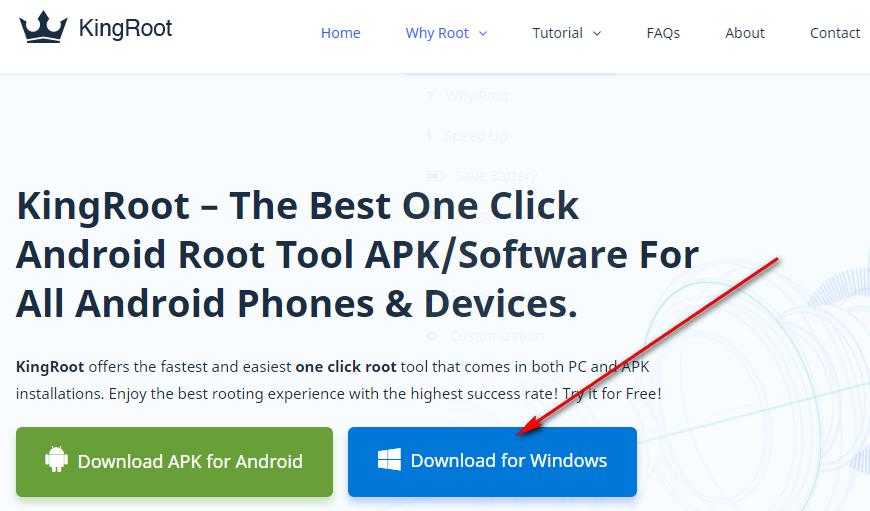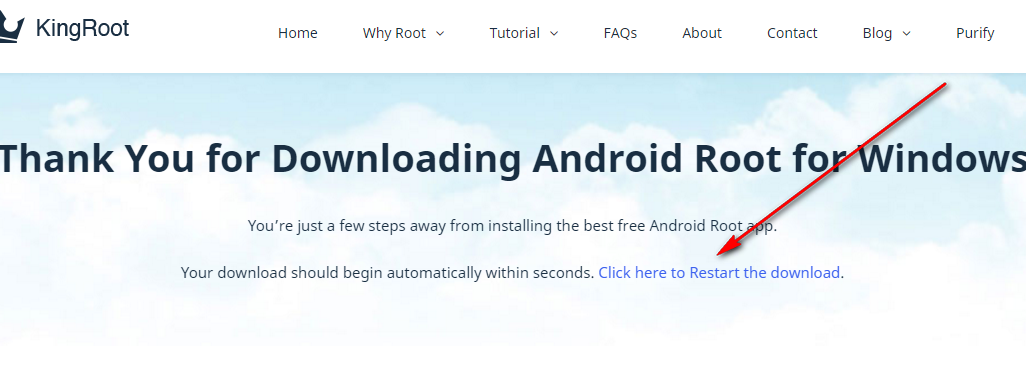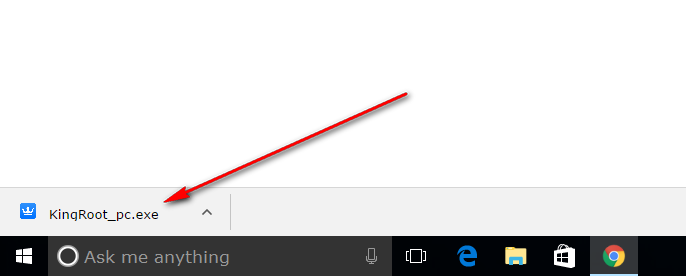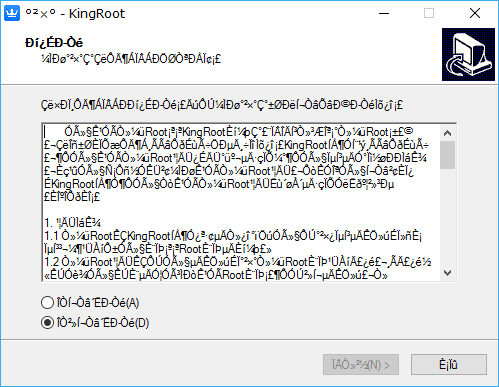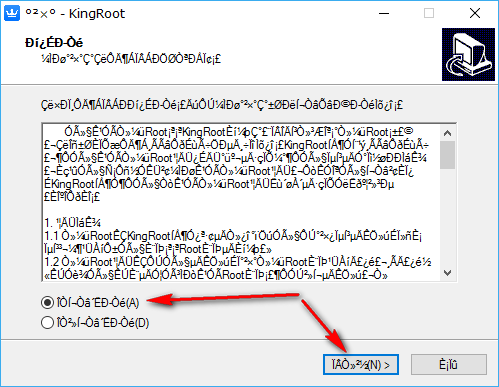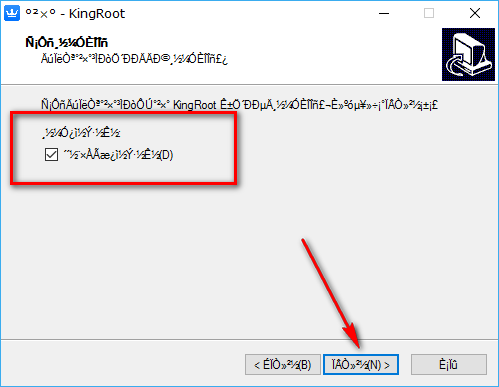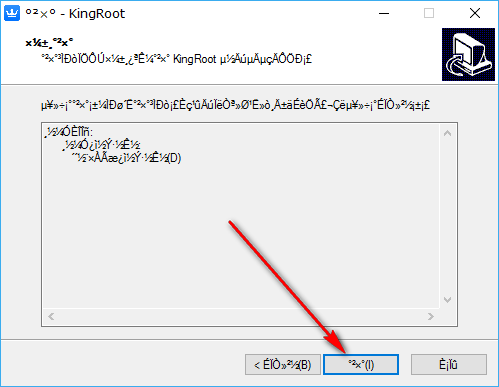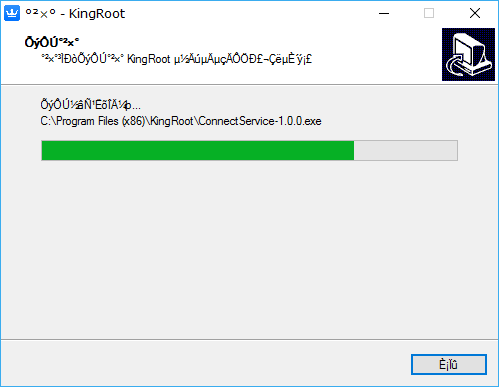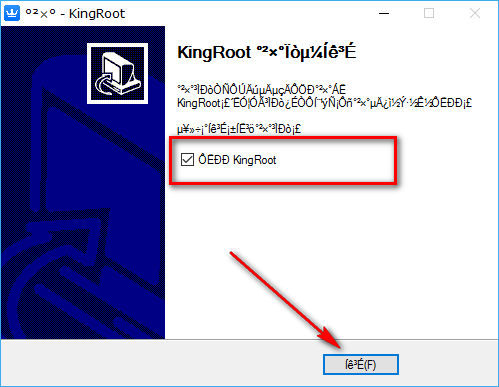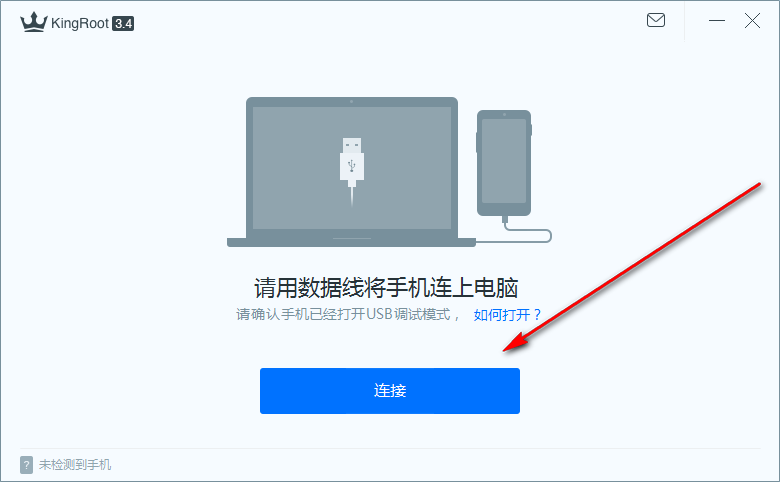Last Updated on May 13, 2023 by Mathew Diekhake
If you want a safe and easy way to root the Android operating system, then you should look at one-click rooting tools. There are many free one-click rooting tools that you can install; you might already know of a few like CF-Auto-Root that is developed by Chainfire—the same guy who develops the SuperSU applications that people can flash from a custom recovery image.
Out of all of the one-click rooting tools, there is a clear standout favorite: KingRoot. No other one-click rooting tool can get root access to nearly as many devices as it can. The team isn’t promising that it roots every device out there, but it can root so many devices that you can install it with the hopes that it will come through with the goods for your device.
The way KingRoot works is a team of developers interested in rooting Android are continuously collecting known working rooting methods for as many devices as they can, and then they bundle those working rooting methods onto a file. The KingRoot program then detects what device you have once you run the program, and then it applies the effective rooting method that it knows of for that device.
The benefits of getting root access to Android by using the KingRoot one-click rooting tool are the same as any other rooting method out there, including the SuperSU by Chainfire. Along with all of the usual good things like being able to remove bloatware, making the battery last longer, and being able to use the Titanium Backup app finally, KingRoot is also perfect for giving your device a speed boost. It does this thanks to the Purify application—an app developed by the same guys who made the KingRoot tool. Giving your device a speed boost with the Purify app is as easy as getting root access with the KingRoot tool.
Download KingRoot Android 5.0.2 APK For Windows PC Installation
Head to the official KingRoot website and then click on the download link that is available for Windows PCs.
You should find the rooting file immediately begins to download directly above the taskbar. If that is not the case, then you can click on the link that presents itself like in the screenshot below. (Note that even though the taskbar is always visible when you navigate the Windows 10 operating system, the files you download are only visible when you keep the web browser open. So, if you were using the Microsoft Edge web browser to visit the KingRoot website to download the file, you need to keep the Microsoft Edger browser open to be able to see the file downloading above the taskbar.)
Click on the KingRoot executable file after the download is complete to open up the KingRoot setup wizard.
First, you need to start off by accepting the terms and conditions by swapping the checkmark from the bottom box to the top box.
Once you have swapped the checkmark, click on the button on the left-hand side to continue.
The following page shows you a box with a tick in it. That box is asking whether you would like to have a KingRoot desktop icon available after the installation is complete or not. Anyone who wants the KIngRoot icon on the desktop for quick access at a later date can keep the box ticked. Everyone else should remove it.
Once you have made up your mind, click on the button that is in the middle of the three available at the bottom.
Click on the middle button again to proceed and then the installation of the rooting programs officially begins.
Wait for the progress bar to reach the other side of the screen. It’s at that time that you know the tool is installed. Wait for the screen to change automatically.
Keep the box checked if you would like to launch the KingRoot tool as soon as you have exited the setup wizard and then click on the button at the bottom to close it.
You now need to connect your mobile device to the computer with the USB cable. Make sure that you have the USB Debugging Mode enabled on the smartphone or tablet before using the KingRoot tool. Once you do have the USB Debugging turned on, it’s time to check if your device can be rooted by clicking on the large blue button at the bottom.
The KingRoot version that gets root access to the Android 5.0.2 Lollipop software updates is now installed on the Windows PC and ready for you to use. Once you have clicked the button to check if your device can be rooted, wait until it gives you the results. A device that can be rooted will automatically go ahead and get rooted without you needing to do anything. You know the rooting process is finished when it shows you a large green tick on the computer’s display. It’s at that time you can disconnect from the computer—but not sooner.
Having the KingRoot tool installed on your computer means that you can now begin to install any of the root applications that you might find appetizing. There is no difference in the number of root applications that you can run when you get root access to Android with the KingRoot tool in comparison to another tool like Chainfire’s SuperSU. The only difference between tools is the way in which they all go about their business in getting you root access to Android.
Hundreds of root applications are used every day by a large number of people right around the world. A handful of the root apps are apps that many individuals feel they cannot live without. There aren’t many new root applications being developed as time goes on because all of the best ideas are already covered. But that doesn’t mean that finding these apps on the Google Play Store gets any easier. Google does an excellent job of showcasing the most popular apps that can work on unrooted devices, but when it comes to the root apps, they choose to leave them alone. So, if you need to do research on what root apps you want to install on your Android, you need to read up on what the best root applications for the Android operating system are and then remember the names. Most of the apps are available for you to download from the same Google Play Store that you already use, but sometimes the occasional root applications are not accepted by Google. For most of those times, you need to check out the root applications that are posted on the XDA-Developers web forum.