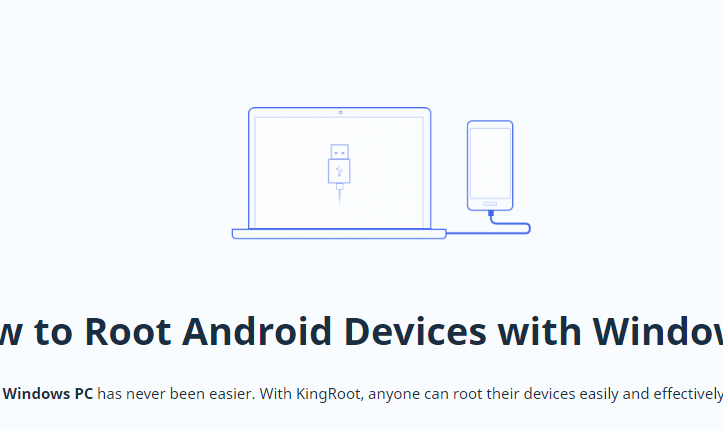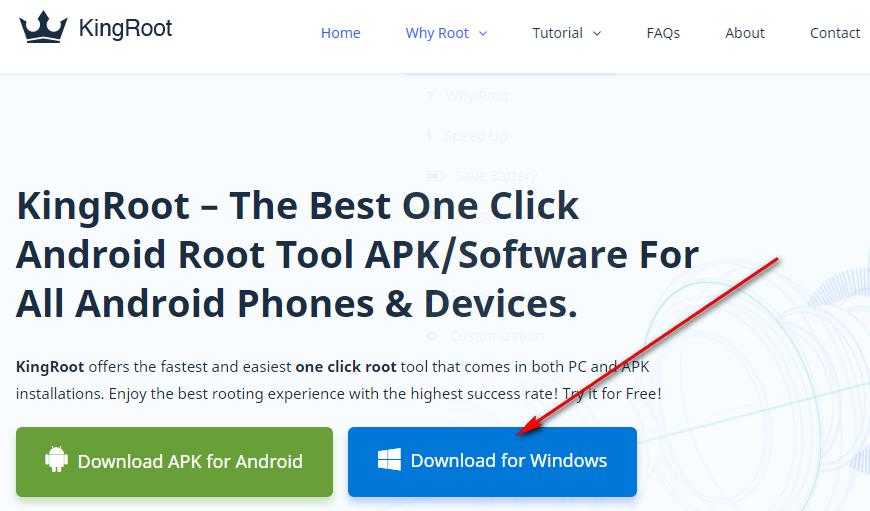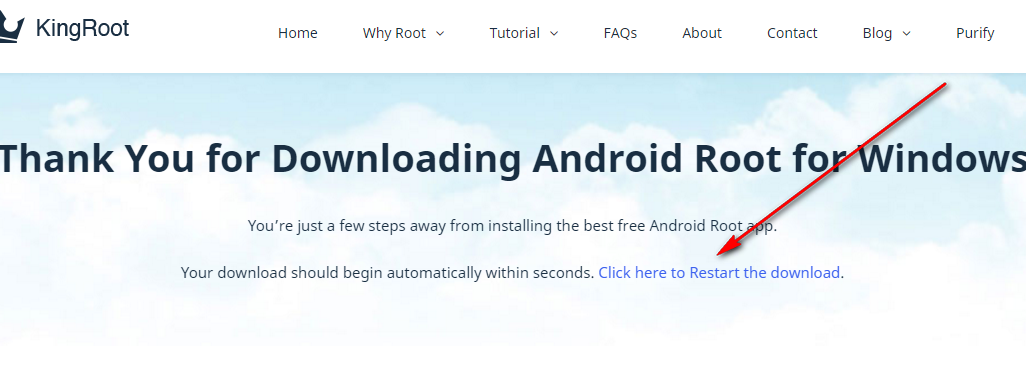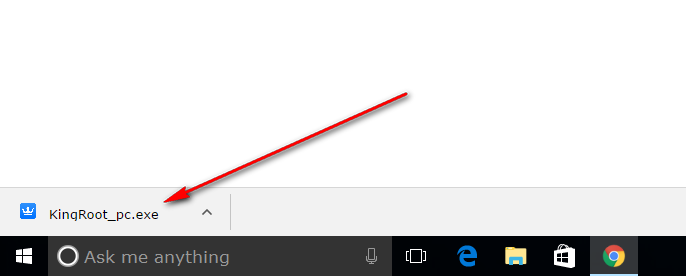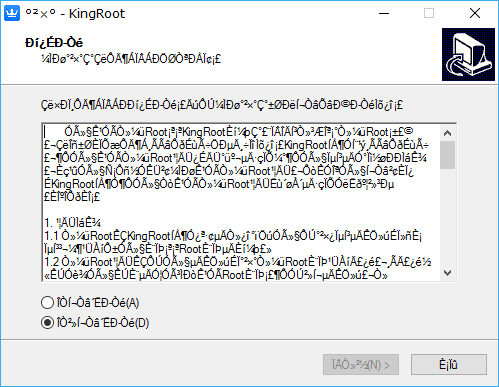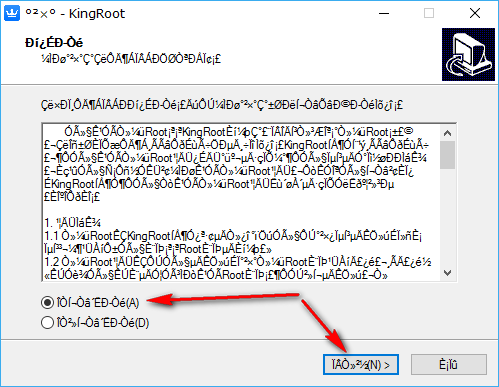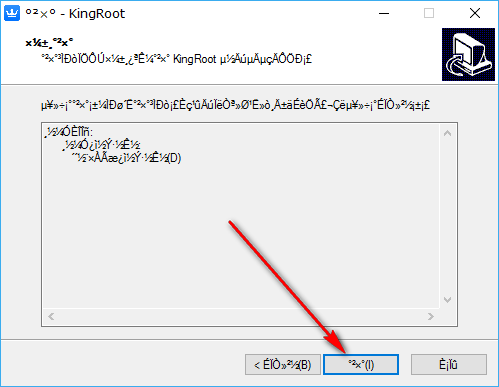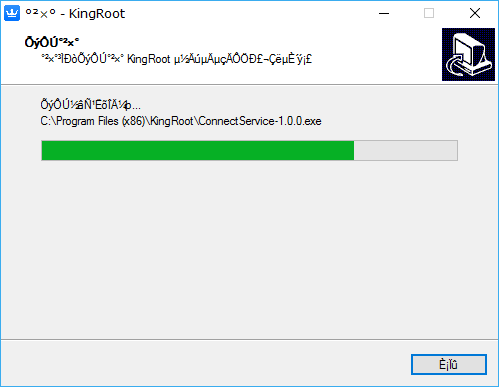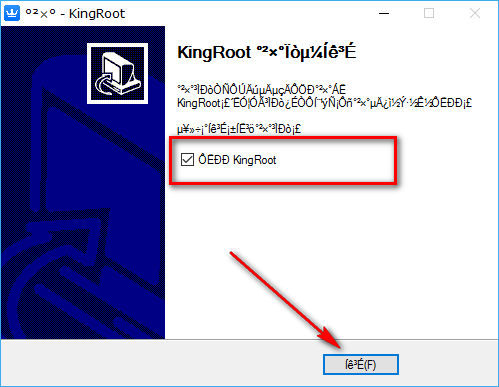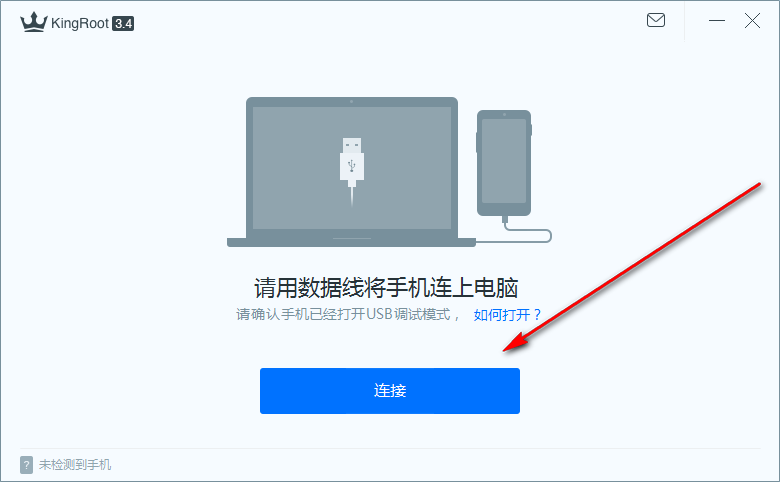Last Updated on May 13, 2023 by Mathew Diekhake
If you are wondering what one-click rooting tool can root your device, your best bet is the KingRoot tool.
Made out of China, the KingRoot team is always updating their files to include more rooting methods for more devices.
We all know how popular flashing SuperSU is from a custom recovery image, and how well-known the CF-Auto-Root tool is for Samsung devices that is made by the same developer. But no one-click rooting tool comes close to matching how many devices it can root as KingRoot.
The KingRoot tool can root most devices from Samsung, Huawei, Google, LG, and HTC mobile devices.
Download KingRoot Android 5.0.1 APK For Windows PC Installation
Download the KingRoot for Windows PC file from the KingRoot website that works for the Android 5.0.1 Lollipop software update and then come back and continues using this guide. To download the file, just click on the big blue button that says “Download” for Windows” on it.
Sometimes when people click the blue button for downloading the file, it doesn’t work. If that happens to you during your time of visit, just click on the blue link that says “Click here to Restart the download” and it will begin downloading above the taskbar on the computer this time. (Note that the taskbar is always visible when you are using a version of the Windows 10 operating system but the file downloading above it is not. If you were to minimize the browser window, for example, then that might be the reason why you do not see the file. You need to keep the web browser open to be able to see the file downloading above the taskbar.)
Wait for the downloaded file to show up as the KingRoot executable that you can click which happens after the download is complete and then click on the file, so the beginning of the KingRoot setup wizard opens up on the computer.
The first thing you see from the setup wizard is the terms and conditions screen with a checkmark in the bottom box and a grayed out button at the bottom of the screen. That’s because you need to move the checkmark to the top box and then the grayed out button is available to click.
So, move the checkmark to the top box and then click on the button that can be found on the left-hand side at the bottom of the screen. (The other button to the right of that button is for exiting the setup wizard. If you accidentally click that, then open the Downloads folder to find your file and then run the setup wizard once again and work your way back to this point.)
Once you advance to the next step, you then get a box with a checkmark on it. That box is asking if you would like to have a KingRoot desktop icon created during the installation of the tool. If you don’t want to have a desktop icon created, then you need to deselect this box.
After making your selection, click on the middle button that is available at the bottom of the screen. (The button to the left of center is for going back to the previous screen, and the button to the right is for exiting the setup wizard.)
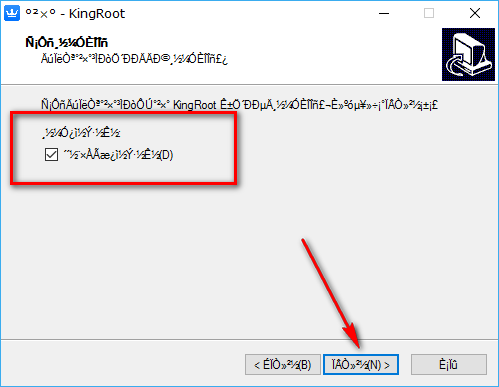 Click on the middle button once again to advance to the following screen.
Click on the middle button once again to advance to the following screen.
The KingRoot tool is now being installed on the computer. It will only take a few moments for the progress bar featured in green to reach the other side of the computer’s display. Once that is complete, the screen automatically changes for you.
You will see another checkmark inside a box from the next screen. That box is there to allow you to choose if you want the KingRoot tool to launch or not after you shut down the setup wizard.
Click on the exit button at the bottom of the screen when you are ready to leave the setup wizard.
Those of you who left the box checkmarked in the final screen will have the KingRoot tool automatically open up on the desktop. Everyone else needs to click on the KingRoot application that is on the desktop or inside the downloads folder.
Once the KingRoot tool is open, it’s time to connect your Android device to the computer with the USB cable. Before making the connection, make sure that your device has the USB Debugging Mode turned on from the settings menu so that KingRoot can detect your device. Otherwise, the Android device is unable to get rooted with the tool when you try.
With the device connected and in USB Debugging Mode, click on the big blue button that is available from the KingRoot tool’s user interface and then the rooting begins.
The KingRoot Android 5.0.1 Lollipop for Windows PC installation file is now downloaded and installed on the computer. At first, it will try to find out if your device can be rooted with the tool or not. You just need to wait until it starts rooting or says it cannot be rooted. If your device is being rooted, just wait until you get a pass or success message on the screen and you can see a large green tick. That’s when you know that you can now unplug the Android device from the computer and the USB cable.
Having the KingRoot tool installed on the Android device is all about what root applications can now be installed. There is no difference in the number of root apps that can run on your Android operating system after rooting it with KingRoot in comparison to using something else like flashing SuperSU from a custom recovery image like Team Win’s TWRP Recovery. Hundreds of root applications are being used every day and are critical to a person’s happiness when using the Android operating system. It’s not hard to find out why that is when you start using them. Lots of the root apps are not for fun but rather are more practical in nature and offer people something as close as it can be to being a need before crossing over into really being a need for a person.
If there’s one common annoyance with rooting the Android operating system, it’s that you need to do lots of research and understand rooting very well before it becomes easy to deal with because Google is not doing anything to show off these root applications. The Google Play Store does host most of these root applications, but it does not showcase them or explain them. So, even though you download them from the same Google Play Store that you already know and use often, you need to know the names of the root apps before you can find them just because of the nature of how the Google Play Store works. If you are looking for a root applications and it is not available om the Google Play Store, it might be because Google chose to ban it because it crosses what thy thought would be something they were willing to promote. In those times, you can typically find them available from the XDA-Developers web forum.
If you are one of those people who are relatively new to rooting the Android operating system, then you can read our article on what the best root applications for Android devices are and then find out the ones that you want to use. Our article also provides the download links to the root applications a lot of the time, so you don’t need to source them yourselves.