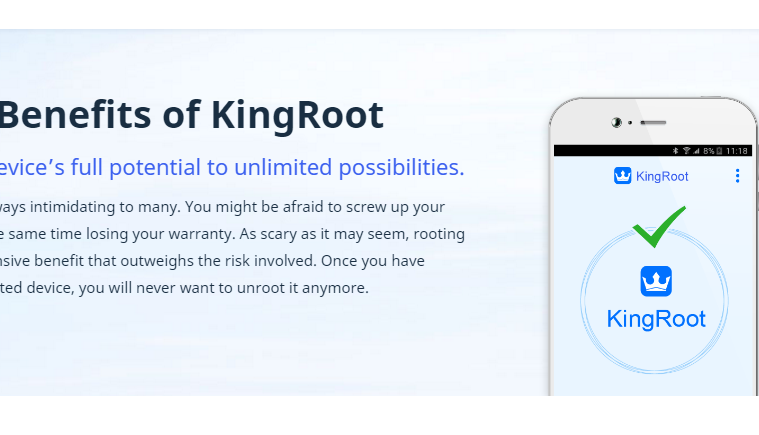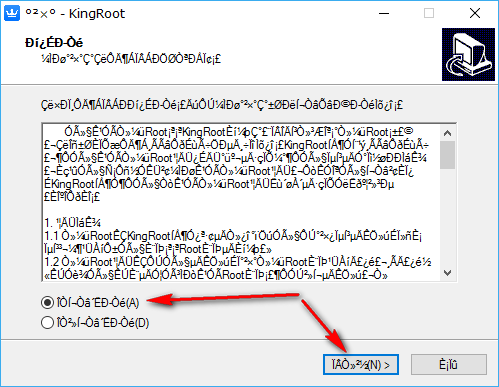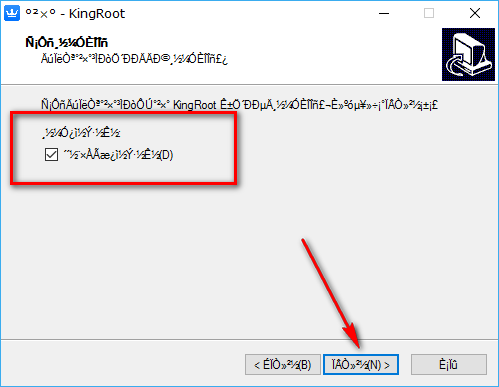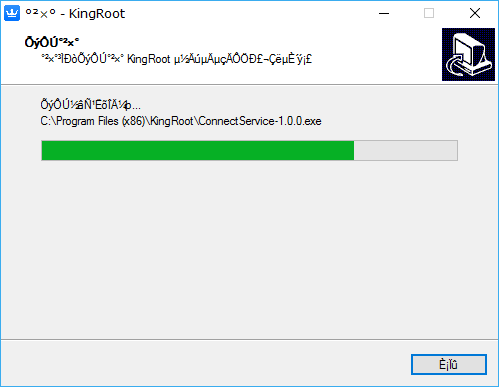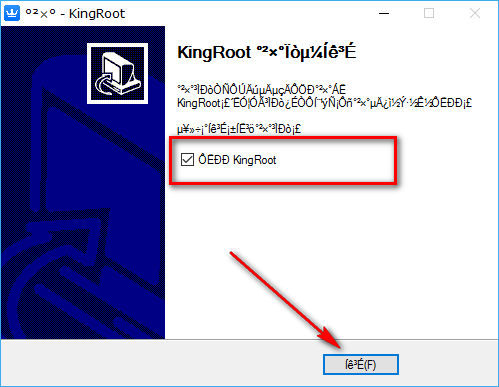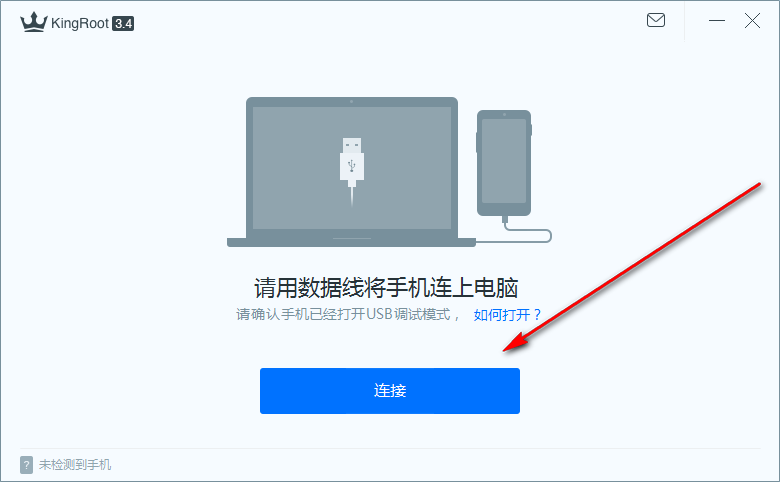KingRoot is a one-click rooting tool that can make people the root user of the Android operating system. It is the quickest and easiest method to go about rooting your device. KingRoot is compatible with more devices than any other rooting tool in existence.
There are many advantages to having a rooted Android operating system over the stock version that you get when you open your device out of the box. Rooting Android helps increase the battery life, makes the operating system faster, lets users have the choice of completely uninstalling bloatware, offers better solutions for backing up and allows for some of the best ad blocking software to run.
If giving your Android mobile device a speed boost is on the agenda, then you can install the Purify speed booster application that is made by the same team who put together the KingRoot tool. Now you don’t need to worry about what root applications you need to install to get your device working faster. The Purify app has you covered and is developed to work specifically with the KingRoot application once you have it installed on your device.
Many people don’t know it, but the KingRoot tool is developed out of China. As such, they are better at their native language than the English language and choose to keep their installation guides in the mother tongue. That can make installing the KingRoot tool rather difficult for anyone who only knows English. The guide below walks you through what you need to do to get KingRoot installed on your computer in English, so you don’t have to learn any other language.
Download KingRoot Android 4.4 APK For Windows PC Installation
Open up the KingRoot website and click on the link that says “Download for Windows” to download the KingRoot version that works on PCs for the Android 4.4 KitKat software updates.
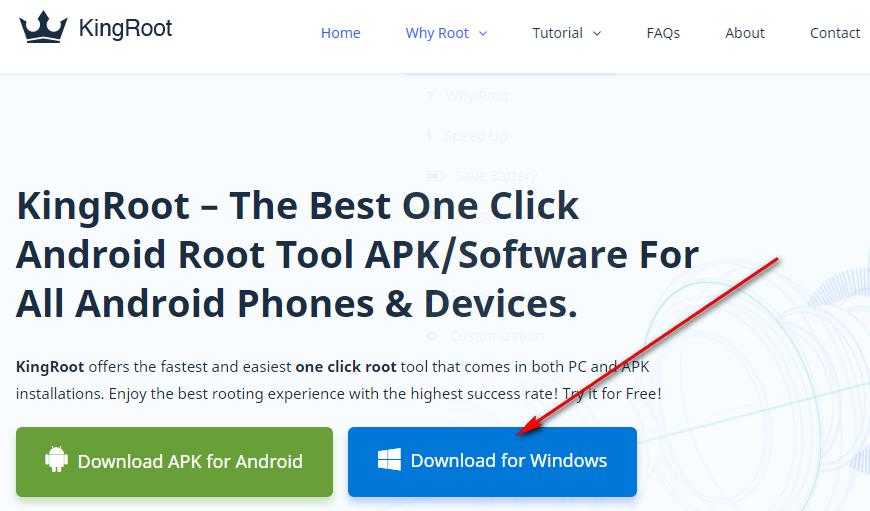
Sometimes people click on the link that says “Download for Windows” but the file does not begin to download. You know if you are one of those people by checking out the area above the taskbar. If there is no file there, then you know that you should be clicking on the link that says “Click here to Restart the download” so the file then appears above the taskbar. (Note that you need to have the web browser you are using open before you can see the file downloading above the taskbar. If you close the browser (i.e., Google Chrome, Mozilla Firefox, Microsoft Edge, etc.), you don’t see the file downloading above the taskbar.)
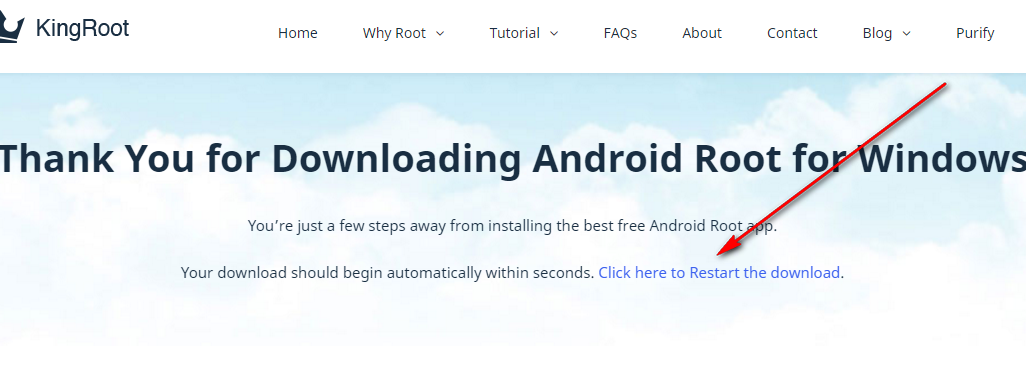 Click on the KingRoot executable file once the download is complete. Doing so opens up the beginning of the setup wizard that you need to follow before KingRoot is installed on the computer and ready for you to use.
Click on the KingRoot executable file once the download is complete. Doing so opens up the beginning of the setup wizard that you need to follow before KingRoot is installed on the computer and ready for you to use.
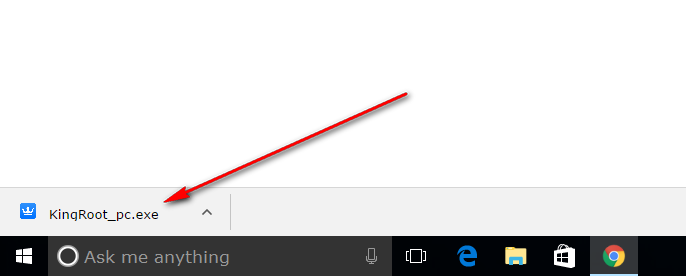 When the setup wizard opens, you have accept the terms and conditions before you can proceed.
When the setup wizard opens, you have accept the terms and conditions before you can proceed.
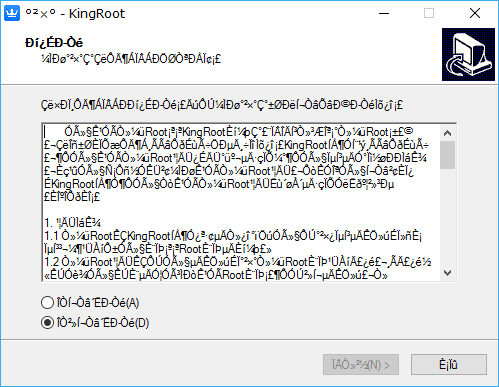 To accept the terms and conditions, just click on the top box so the checkmark changes from the bottom box to the top box. When that is done, the button for you to proceed is no longer grayed out at the bottom of the screen. Click on that button now to advance.
To accept the terms and conditions, just click on the top box so the checkmark changes from the bottom box to the top box. When that is done, the button for you to proceed is no longer grayed out at the bottom of the screen. Click on that button now to advance.
The KingRoot tool then gives you the option of having a desktop icon if you want it. By default, it is set to create the KingRoot desktop icon for you during the installation unless you uncheck this box that is displayed in the screenshot below.
Click on the middle button to advance to the next step. (It was here where in earlier versions of the KingRoot tool you could click on the “Browse” button to choose where you wanted the KingRoot file to be stored on the computer. By default, that is always the Downloads folder. In future versions of the too, you might get the chance to choose once again, but the current versions does not.)
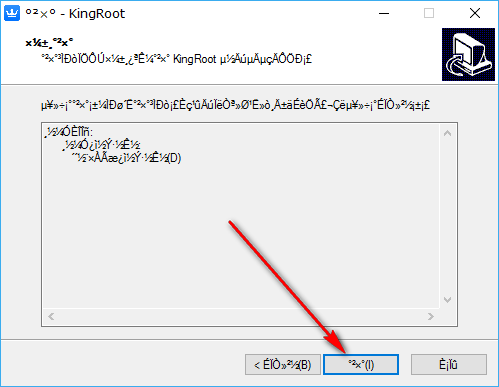 After clicking the middle button in the previous step, the KingRoot tool then begins installing on the computer. Wait for a few seconds for the progress bar featured in green to makes its way to the other side of the display. When that happens, the screen changes to something different.
After clicking the middle button in the previous step, the KingRoot tool then begins installing on the computer. Wait for a few seconds for the progress bar featured in green to makes its way to the other side of the display. When that happens, the screen changes to something different.
The exit screen of KingRoot gives another box. This box is for choosing to launch the KingRoot tool or not when you exit the setup wizard. If you want to root your device right away, then keep the box selected so the KingRoot tool launches. If you don’t want to root your device yet, you can find the KingRoot icon available from the desktop that you need to double-click on to run the tool any time in the future when you might be ready. Those of you who opted to not have the KingRoot desktop icon need to open up the Downloads folder and double-click on the KingRoot tool from there. The Downloads folder can be found by clicking on the Start menu > File Explorer > Folders > Downloads on any version of the Windows 10 operating system.
Click on the Exit button available at the bottom of the screen to exit the KingRoot setup wizard.
Connect the Android smartphone or tablet to the computer with the USB cable, making sure that it is in the USB Debugging Mode from the Settings first.
Once your Android mobile device is connected in the USB Debugging Mode, open the KingRoot tool and then click on the blue button from its main user interface. That blue button is all you need to do to root your device. First it will check whether your device can be rooted or not. Those devices that cannot be rooted will get a message letting them know that it isn’t possible. The rest will then need to wait as the KingRoot tool does what it takes to automatically root the device with its known rooting method. Keep waiting until you get a pass message and a green tick on the display. That’s when you know you can unplug the Android device from the computer and begin installing your root application that you wanted to try.
The KingRoot tool for the Windows PC installation that works on the Android 4.4 KitKat software updates is now installed on the computer.
When it is done, you have full access to all of the root applications ever made. There are several thousand root applications out there in existence and a few hundred of them used regularly by people all over the world. Out of those few hundred, there are about 60 or so that are people’s clear favorites. We’ve complied all of those best root applications for Android into one big list so you can read about them.
The Google Play Store does not have any easy way to find these root applications, so you need to know the names of them before browsing the Google Play Store. Whatever applications are not available from the Google Play Store have usually been taken down and thus you need to search the XDA-Developers forum for them instead.