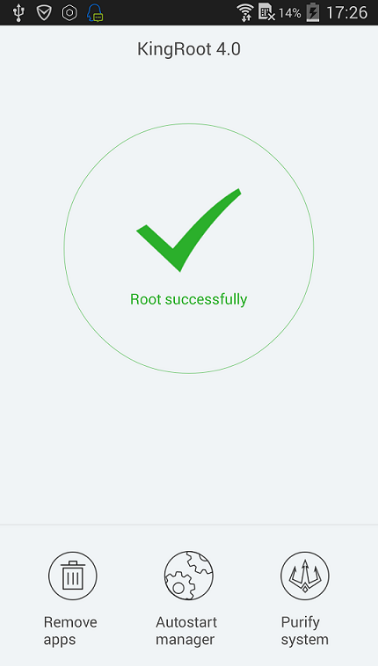Last Updated on July 19, 2022 by Mathew Diekhake
KingRoot claims to be the best one-click rooting tool for Android, and by that, they’re referring to the fact that they can root more devices than any other single tool in existence.
All up, KingRoot can get you root access to over one hundred thousands different smartphones and tablets on the market from all over the globe.

The team often releases different KingRoot APK versions, and each of those is compatible for more devices than the last.
When you download KingRoot for Android 4.3.1 Jelly Bean, what you’re doing is downloading the version of KingRoot that will work for all compatible devices that are running on that particular Android version. Since each APK release is made to be compatible with more devices than the last but it never takes away compatibility with existing devices, it’s relatively straightforward to be able to make that distinction.
While KingRoot doesn’t provide the official compatible product list, the chances are quite high for success given how many devices it is said to be suitable for. What’s more, the version of KingRoot coming from the official website’s homepage is always compatible with the latest version of Android possible. Nevertheless, if it were APK files that you wanted, we link you through to those as well.
KingRoot for Android 4.3.1 Jelly Bean will mean you have root access that can install all the same applications as you could if you were to be rooted on any other version of Android. Additionally, it means you can install the same root applications that you could from any other root method as well, one of which is the Purify app which can be downloaded from the official KingRoot website.
Most of the other root applications that will work for the version of KingRoot that you’ve used for Android 4.3.1 Jelly Bean will be available to download from the Google Play Store that you already know and love for regular Android apps. Root apps can always be downloaded whether your device is rooted or not; the difference is you can only run them if you can grant them the root permissions they need to be able to function.
Downloading the Android 4.3.1 Jelly Bean KingRoot APK
1. Download the KingRoot APK from the files below and move it from the default Downloads folder over to the desktop.
Note: you do not need to extract this file or unzip this file.
- Kingroot_4.9.5.20160728.apk
- Kingroot_4.9.6.20160803.apk
- Kingroot_4.9.6.20160826.apk
- Kingroot_4.9.6.20160906.apk
- Kingroot_4.9.6.20160930.apk
- Kingroot_4.9.7.20161018.apk
- Kingroot_4.9.7.20161025.apk
- Kingroot_4.9.7.20161108.apk
- Kingroot_4.9.7.20161111.apk
- Kingroot_4.9.7.20161114.apk
- Kingroot_5.0.0.20161123.apk
- Kingroot_5.0.1.20161215.apk
- Kingroot_5.0.2.20170113.apk
- Kingroot_5.0.2.20170122.apk
- Kingroot_5.0.4.20170213.apk
- Kingroot_5.0.5.20170313.apk
- Kingroot_5.0.5.20170324.apk
- Kingroot_5.0.5.20170420.apk
- Kingroot_5.1.0.20170505.apk
- Kingroot_5.1.2.20170609.apk
- Kingroot_5.2.0.20170711.apk
- Kingroot_5.2.2.20170912.apk
- Kingroot_5.3.0.20171025.apk
- Kingroot_5.3.1.20171127.apk
- Kingroot_5.3.5.20180207.apk
- Kingroot_5.3.7.20180619.apk — This is the latest and recommended version
2. Connect the Android device that you have checked is compatible with the KingRoot tool to the computer with the USB cable.
3. Transfer the KingRoot APK file over to the root of the SD card internal storage on your smartphone or tablet. The root of the SD card means the topmost folder and not hidden in a subfolder.
4. Now install that APK file on your Android device. You can read how to install any APK file on your Android devices or even check out the best File Managers to help with the job.
5. Once you have the APK in your File Manager, tap over the KingRoot icon and it will install that as an app on your device. Now you can find that app on your device where you would typically find your app (in the app drawer).
6. You will see three new apps there — only tap the one called KingRoot for rooting your device. Please tap on it now and enter the app.
7. Click the large green Root button on the apps main page.
8. The KingRoot tool will now take over your device and search for a working rooting method that will remove the default and factory restrictions on your device.
9. Wait until you see the progress bar reach 100% and the app gives you the success message on the device’s display. You can see what I mean in the KingRoot picture below:
You have always owned your device, and now you are truly the administer on the OS since you have learned how to get root access. Now it is up to you to choose what goes on your device and what is removed. Certain manufacturers and phone carriers don’t like you being the root user, but guess what? It doesn’t matter because rooting the Android OS is not illegal. Not only that but it is illegal to deny you a warranty just because yo have rooted your device.
If you are anything like me, then you will install the Titanium backup application as soon as you are done rooting from the Google Play Store to help make backing up faster. There are many other useful apps that people cannot live without and it all boils down to personal choice. Other people like installing the Titanium Backup app to help remove the junk that manufacturers and carriers put on the device that they call system apps. By eliminating the bloatware, you can inch closer to that AOSP ROM that Android developers created. Other people root to make the battery last longer with apps like Greenify or boost the phone’s speed by installing something like a kernel tweaking the app to change the CPU frequency. There are far too many reasons for rooting than to mention in one small paragraph, so you need to check out our guide that shows a bunch of the best root applications for Android to help get you started. The Google P{lay Store is a fantastic place, but it does not show you a list of all the root applications. You need to know already the names of the root apps that you want to try such as the Titanium backup app and then search for from the usual search bar after you enter the Google Play Store app.