The KingRoot universal one-click rooting tool is available to download for devices running Android 3.2 Honeycomb. Once you install the KingRoot APK and use it as an application on your device, you will install a new SU Binary, King User and King Master. The King user is the app you want to get access to on the device if you want to unroot the device, remove system apps and disable the auto-start of apps. The King Master archives notifications, improves the system performance and makes the hibernation app automatic.
Downloading the KingRoot APK to work on Android 3.2 Honeycomb is just like any other KingRoot app. You can find the full guide to get it on your device at the bottom of the page. Furthermore, we have included the full list of compatible devices.
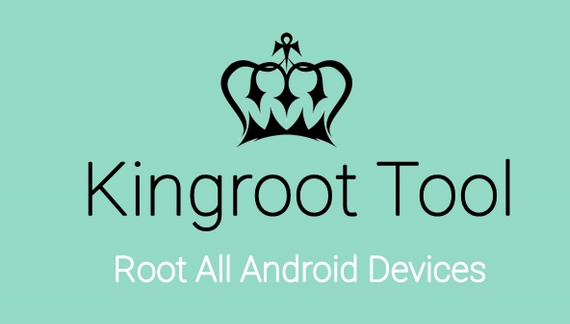
Before starting, you should understand that once you do get access to the root file system using the guide, you can then go on to install a custom recovery, flashing custom ROMs, taking NANDroid backups, installing a custom kernel, install additional apps from the Google Play Store which require root access to operate and overclock the device.
An example of a custom recovery you might wish to install is CWM recovery or TWRP recovery. The other options some people prefer to use is the Philz touch recovery, since it is the touch version of ClockworkMod. The choices of custom ROMs you can then go on to install will depend on the ROMS that are available for your device. Since we cannot see which devices you have, that’s impossible for us to see. However, there are many resources out there for you to check out what custom ROMs are available to install on your device. You we also made many lists of the ‘Best Of’ ROMs available for a particular handset. You can use out search box to find those.
The supported devices you may use
Rooting most Android devices with the KingRoot APK
1. Download the KingRoot APK that works with Android 3.2 Honeycomb from the direct download links below:
- Kingroot_4.9.5.20160728.apk
- Kingroot_4.9.6.20160803.apk
- Kingroot_4.9.6.20160826.apk
- Kingroot_4.9.6.20160906.apk
- Kingroot_4.9.6.20160930.apk
- Kingroot_4.9.7.20161018.apk
- Kingroot_4.9.7.20161025.apk
- Kingroot_4.9.7.20161108.apk
- Kingroot_4.9.7.20161111.apk
- Kingroot_4.9.7.20161114.apk
- Kingroot_5.0.0.20161123.apk
- Kingroot_5.0.1.20161215.apk
- Kingroot_5.0.2.20170113.apk
- Kingroot_5.0.2.20170122.apk
- Kingroot_5.0.4.20170213.apk
- Kingroot_5.0.5.20170313.apk
- Kingroot_5.0.5.20170324.apk
- Kingroot_5.0.5.20170420.apk
- Kingroot_5.1.0.20170505.apk
- Kingroot_5.1.2.20170609.apk
- Kingroot_5.2.0.20170711.apk
- Kingroot_5.2.2.20170912.apk
- Kingroot_5.3.0.20171025.apk
- Kingroot_5.3.1.20171127.apk
- Kingroot_5.3.5.20180207.apk
- Kingroot_5.3.7.20180619.apk — This is the latest and recommended version
2. You want to download the APK from the first post and shift it to the desktop of your computer. It doesn’t matter what computer, notebook or laptop you have, so long as you can connect to it with the USB cable.
3. Connect the smartphone, phablet or tablet you want to root with KingRoot to the computer where you have the APK waiting.
4. Transfer that APK over to the internal storage SD card.
5. Unplug your Android device from the computer.
6. Launch any File manager you use and install that KingRoot app. See: How To Install Any APK File On Android Devices. You’ll see the KingRoot name from the File manager, just tap to install the app.
7. Once done, you will see three new apps all associated with the rooting tool available on your devices app drawer.
8. Tap the app that says ‘KingRoot’.
9. Tap the large button on the front page that says Root.
That’s it; now just wait while the tool completes the rooting process. You can see how long is to go by watching the progress bar on the display.
Download the root checker app when you are done. Check that the device does have the root access you wanted.
Now you are ready to install any of the apps that require root access from the Google Play Store. In addition to those apps, you can find a guide for installing a custom recovery on your device. There’s no reason you cannot still install a custom recovery, followed by a custom ROM.