Last Updated on July 19, 2022 by Mathew Diekhake
Once you have the KingRoot universal one-click rooting tool on your Android device, you can use it to get access to the root file system of devices running Android 2.3.6 Gingerbread firmware. The complete list of supported devices running Android 2.3.6 Gingerbread is given below.
The KingRoot is the king of all roots by giving access to the root file system on nearly every Android smartphone, tablet and phablet out there. It works by installing the Su Binary, which is the important part of the tool. The geeks among you might notice the directory installed on the /System/xbin directory path. Once you have the rooting tool on your device, you should notice three new apps. One of them with the same name (KingRoot) is the one you want to access to get root access. The King user app is the one you should enter to unroot the device, remove system apps, and disable apps. The last app is the King Master app. The King Master app is responsible for improving the device performance.
Related: 10 Things You Need To Know About KingRoot
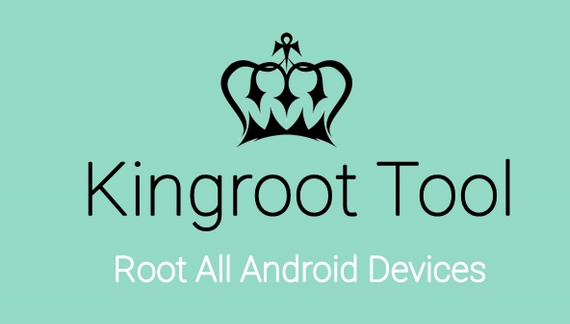
List of supported Android software updates
- Android 2.2 Froyo
- Android 2.3 – 2.3.7 Gingerbread
- Android 4.0 – 4.0.4 Ice cream Sandwich
- Android 4.1 – 4.3 Jelly Bean
- Android 4.4 – 4.4.x Kitkat
- Android 5.0 – 5.1 Lollipop
The list of supported devices from different manufacturers
- Samsung supported devices
- Google/Nexus supported devices
- HTC supported devices
- ZTE supported devices
- Sony supported devices
- LG supported devices
- Huawei supported devices
Downloading KinngRoot for Android 2.3.6 Gingerbreead software updates on your Android device
1. Download the KingRoot app for Android 2.3.6 Gingerbread from the direct download links below:
- Kingroot_4.9.5.20160728.apk
- Kingroot_4.9.6.20160803.apk
- Kingroot_4.9.6.20160826.apk
- Kingroot_4.9.6.20160906.apk
- Kingroot_4.9.6.20160930.apk
- Kingroot_4.9.7.20161018.apk
- Kingroot_4.9.7.20161025.apk
- Kingroot_4.9.7.20161108.apk
- Kingroot_4.9.7.20161111.apk
- Kingroot_4.9.7.20161114.apk
- Kingroot_5.0.0.20161123.apk
- Kingroot_5.0.1.20161215.apk
- Kingroot_5.0.2.20170113.apk
- Kingroot_5.0.2.20170122.apk
- Kingroot_5.0.4.20170213.apk
- Kingroot_5.0.5.20170313.apk
- Kingroot_5.0.5.20170324.apk
- Kingroot_5.0.5.20170420.apk
- Kingroot_5.1.0.20170505.apk
- Kingroot_5.1.2.20170609.apk
- Kingroot_5.2.0.20170711.apk
- Kingroot_5.2.2.20170912.apk
- Kingroot_5.3.0.20171025.apk
- Kingroot_5.3.1.20171127.apk
- Kingroot_5.3.5.20180207.apk
- Kingroot_5.3.7.20180619.apk — This is the latest and recommended version
2. Download the APK file directly to the desktop of your computer.
3. Connect the Android mobile device you want to install the KingRoot APK file.
4. Transfer the KingRoot APK to the SD card (internal storage).
5. Once you are positive the APK file is on the root for your SD card, disconnect the mobile device from the computer.
6. Launch any File manager. You might have one on your device by default, or you might need to install a file manager from the Google Play Store. See: How To Install Any APK File To Android Devices.
7. Now head to the app drawer on your device where you normally find the apps, and look for the new KingRoot trio of apps available. Tap your finger over the one called KingRoot.
8. If your device is able to be rooted, you will see a large button on the inside that says ‘Root’ or ‘Try To Root’. Click that button and your device will get a progress bar on the display letting you know how long is left before it’s complete.
9. Eventually, you will see a ‘success’ message and the progress bar at 100%.
Now you can exit the app and download the root checker app from the Google Play Store. It’s the app you can install to check that the guide did work well for your device.
Many tools are floating about out there online to help you root Android. There often isn’t lots of navigation around to help you choose which rooting tool to use or which way to root. We hope to get there eventually and assist the navigation issues with that in the long run, but until then you need to read as much information as you can. The truth is that it does not matter what tool you use to root the Android operating system as long as you get the device rooted it will still do the same job of allowing you to install and uninstall any of the apps that you wanted to. No rooting tool opens up the operating system to allowing more than the other.
The real way you want to decide what you are going to use to root the Android operating system is what you plan on doing with the customized device and not just the rooted device. There is another side to device customization, and that is the world of installing custom recoveries which then help with installing things like custom kernels and custom ROMs. Most of the time a custom recovery needs the bootloader unlocked, and so does the new kernel or ROM. That side of things is different to root access, but many people want to have both. If you are the kind of person who wants both, then the KingRoot tool is not the best option. The KingRoot universal one-click rooting tool does not unlock the bootloader or install a custom recovery and thus it does not allow for you to install custom ROMs. There are other methods out there such as installing a custom recovery and then flashing the SuperSU from the custom recovery partition that gets you where you need to be if custom ROMs are your goal.
Rooting the Android operating system with the KingRoot one-click rooting tool is all about what apps you can install. There are heaps of apps (hundreds if not thousands) sitting on the Google Play Store right now that cannot run on the device unless it is rooted. That goes for all device. Once the device is rooted then, all you need to do is install them and run them like any other app, and now they will work. The Google Play Store does not offer any assistance on where to find these root applications, so you need to go into the Play Store with that acquired knowledge already. You can see heaps of the best root apps for Android by reading our dedicated article on that subject and then writing down all the names you want to try. Any of the apps that you wrote down that are not available from the Google Play Store should be searched from Google. A Google search will bring up the download links available for the rest of the apps that are not on the Google Play Store.
