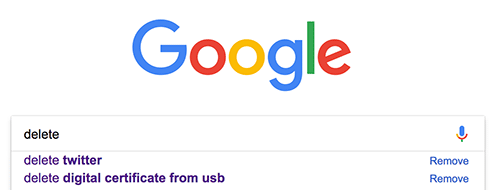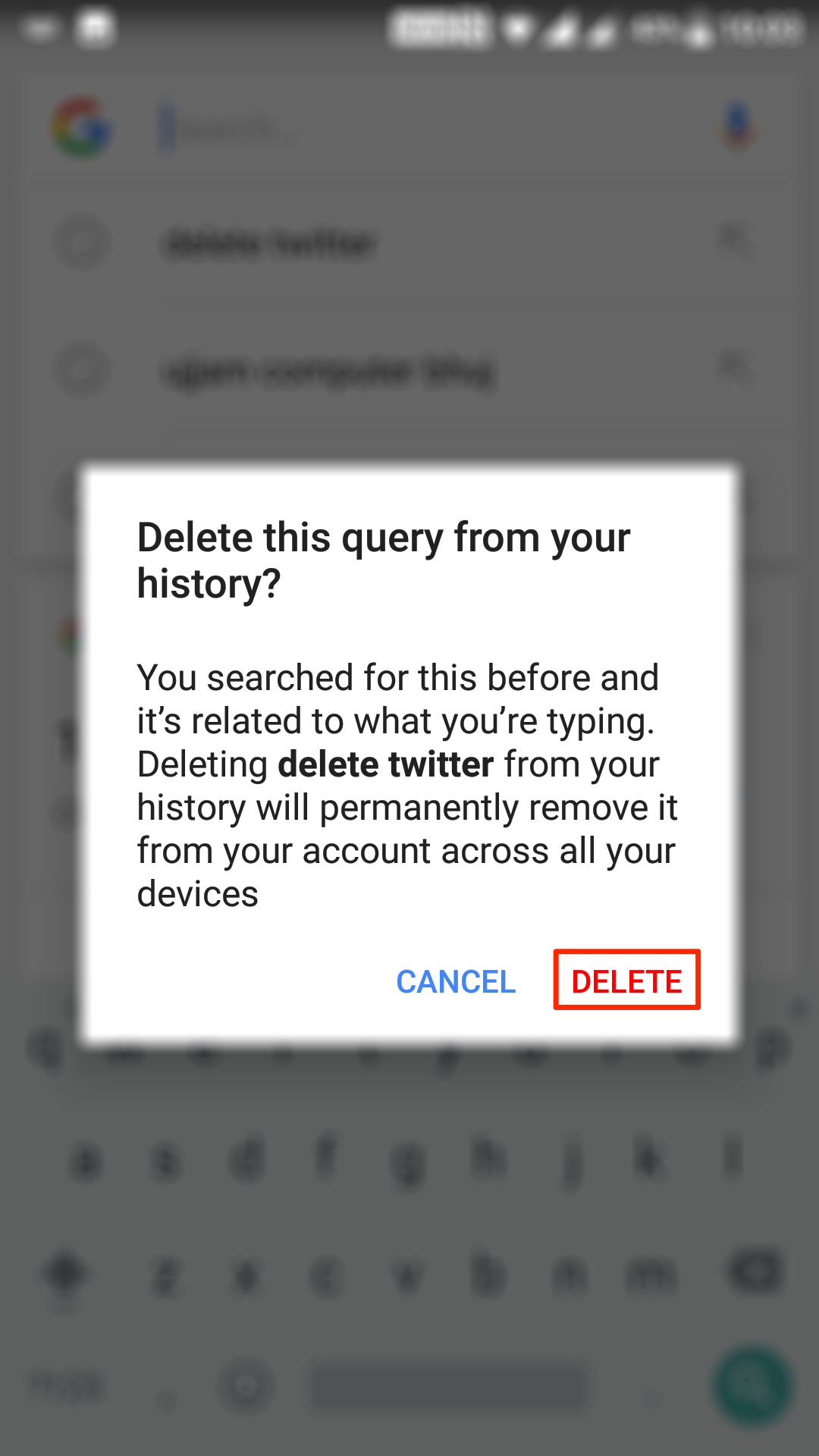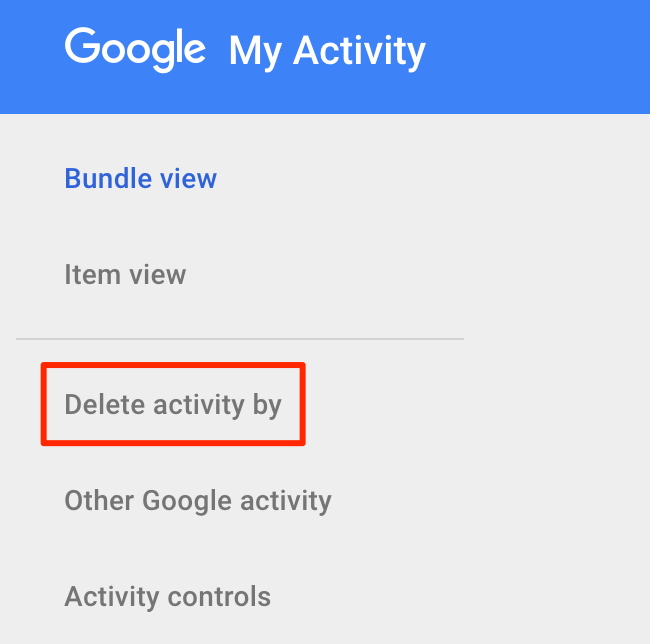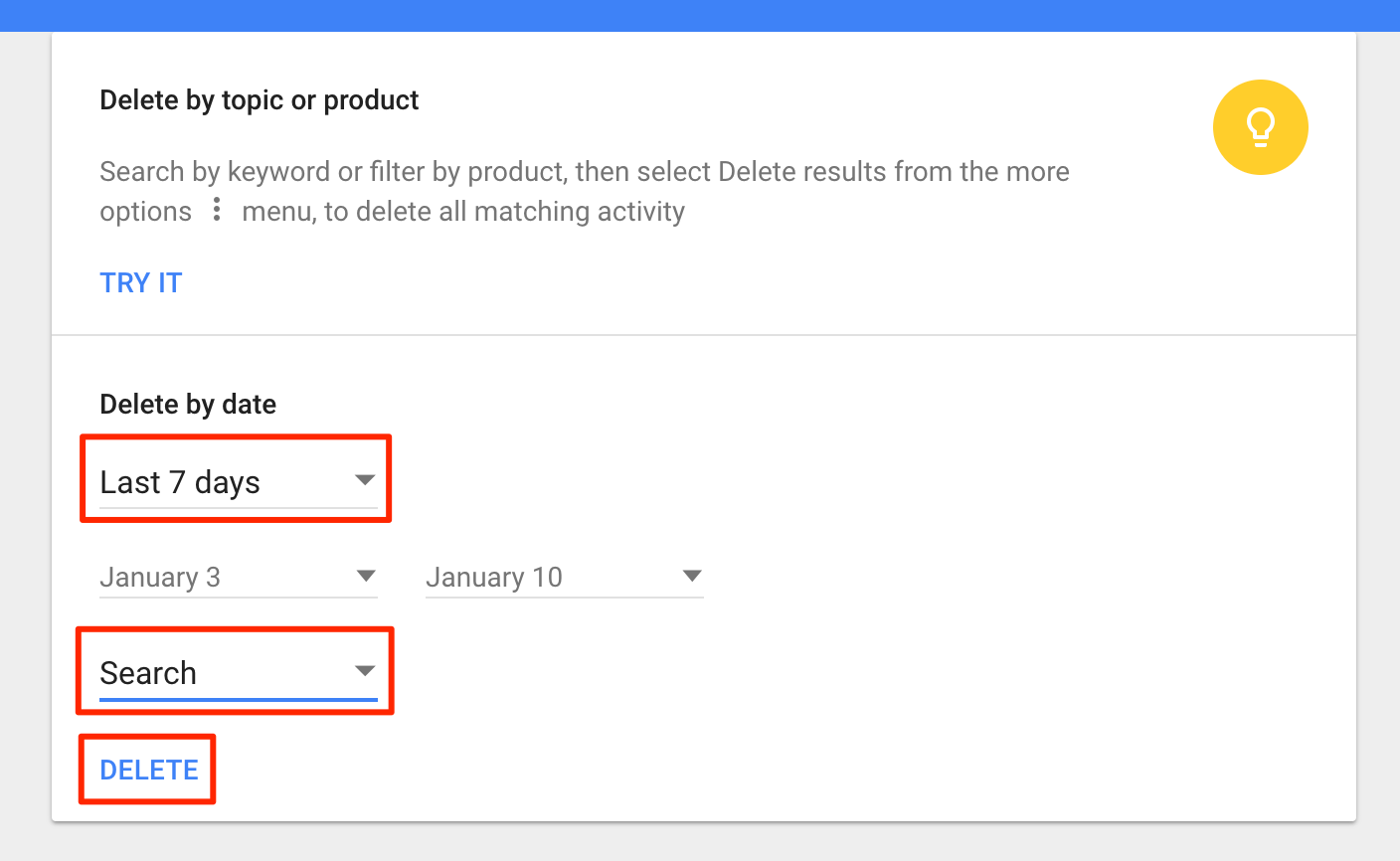Last Updated on May 30, 2021 by Mathew Diekhake
Whether you know or you don’t, everything that you search for on your Android device using Google is kept with Google as your web history. Even when you delete the search history from your browser, that history remains with Google for as long as you do not tell it to remove it from its servers.
The Google Now app on your Android device keeps the history of all of your web searches, and that’s the reason it can show you the search terms you have used before. Not only that, but this search history is also used to provide you with suggestions and to deliver you the ads that are relevant to your search queries.
If you are someone who does not like Google keeping their search history, then you can have your history removed from Google, and the task can be done right from your Android device.
To delete the search history for Google using your Android device, all you have to do is the following, and you will be all set. Your search history will then be removed from the Google’s servers leaving no traces of what you had searched using the search giant.
Here’s how to do that:
Deleting Search History for Google on an Android Device
You do not need a third-party app to do the job as the stock apps are good enough to get the job done.
Launch the Google Now app on your Android device. It can be done using various ways and these ways depend on what Android device you have got.
When Google Now launches, tap on the search input box in the middle of the screen to bring forth your search queries.
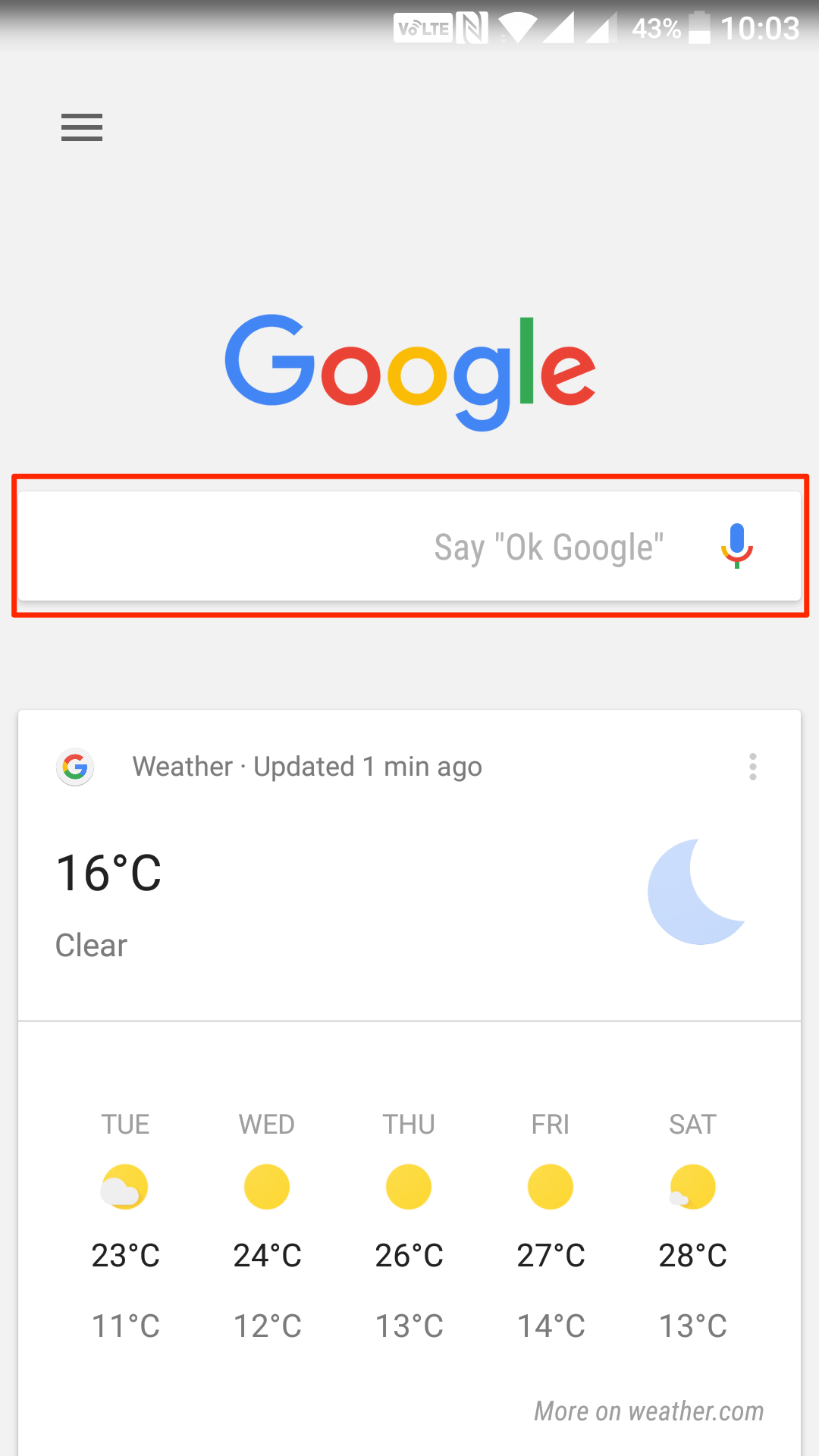
As soon as you tap the search box, you are presented with the search queries you have recently made. Now, what you need to do is tap and hold on the search query you wish to remove from the history data. That should work for all of the search queries shown on your phone’s screen.
When you tap and hold on a query, a dialog box appears after a few seconds that looks like the following image. As you can see, it is confirming if you would really like to delete the selected query from the history data. Since your aim is to delete it, tap on “Delete” in the box and the selected query is removed from your history.
Once the query is deleted, you can do so for the other queries in the list, and they are removed as well from your history.
That was one way of removing queries from your history on your device. As you can see, it only lets you delete queries one by one, and you cannot delete them in bulk. If you would like to delete multiple queries at once, then you need to use the following way of doing so:
Deleting Google Search History in Bulk
In this method, what you are going to do is visit the Google’s My Activity page where all the web activity you have done using your Google account is shown. Then, you can select the search activity and choose the option that deletes it, and it is deleted. Here’s how it’s done:
Head over to the My Activity section on Google and log-in to your Google account if you have not already.
When the “My Activity” page opens, click on the option that says “Delete activity by” in the left panel. It lets you delete your activity by Google Products.
On the following screen, you can select what Google product’s activity you would like to delete and the time of the data you wish to delete.
From the “Delete by date” dropdown menu, choose the date you want to delete your history by. You can delete last 7 day’s history or even all time history. Choose whatever you want.
Then, from the “All products” drop-down menu, pick the option that says “Search” as what you want to delete is your search history and not any other kind of history.
Finally, click on “Delete, ” and it begins deleting your search history.
Follow the on-screen instructions, and you should be good to go.
So, the selected history should now be deleted from your Google account.
You might also be interested in:
- How To Create A QR Code On Your Android Device
- How To Enable And Use System UI Tuner On An Android Device
- How To Use Google Search In Gboard Keyboard In Android
- How To Let People Connect To Your WiFi Network With An NFC Tag In Android
Have something to say? You can contribute to this tech article by leaving a comment below.