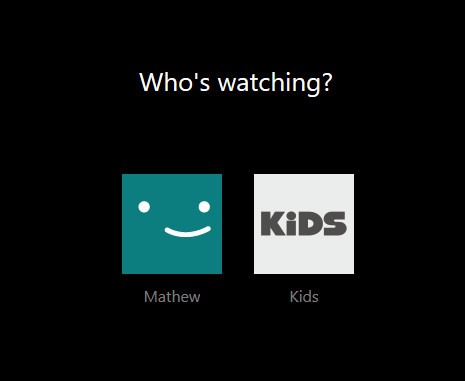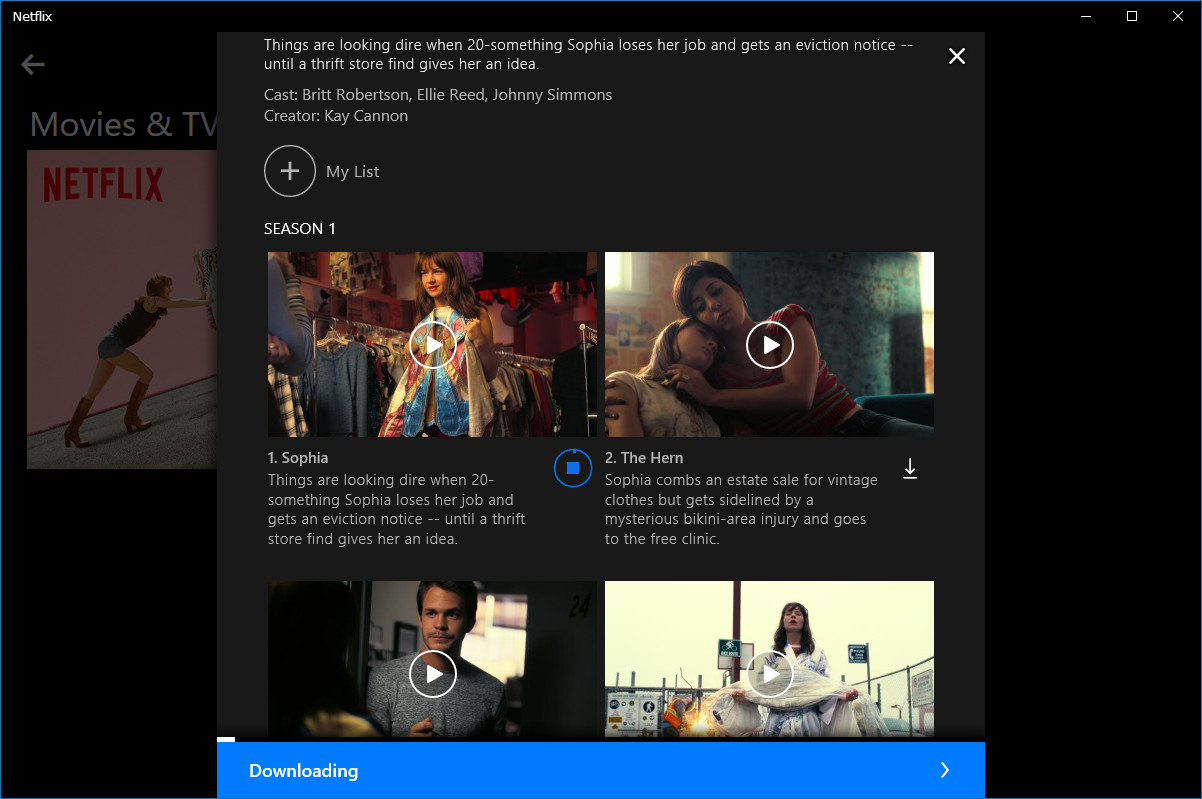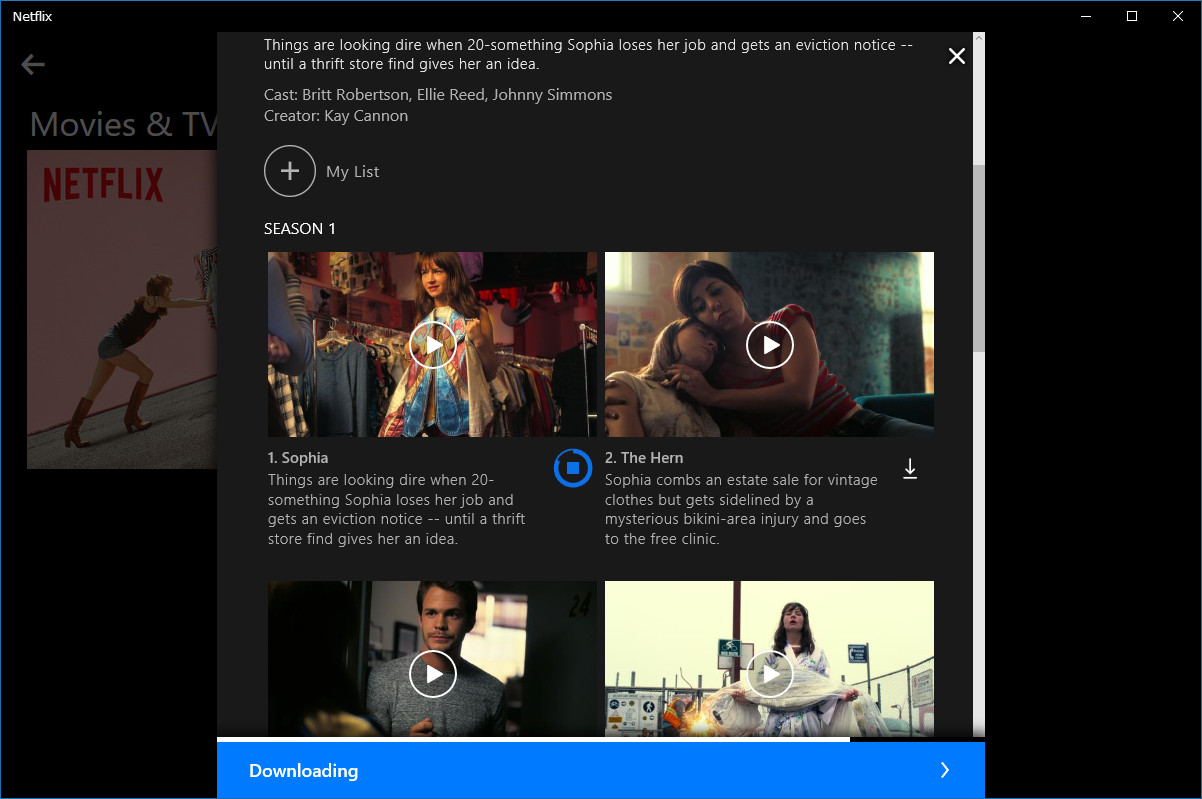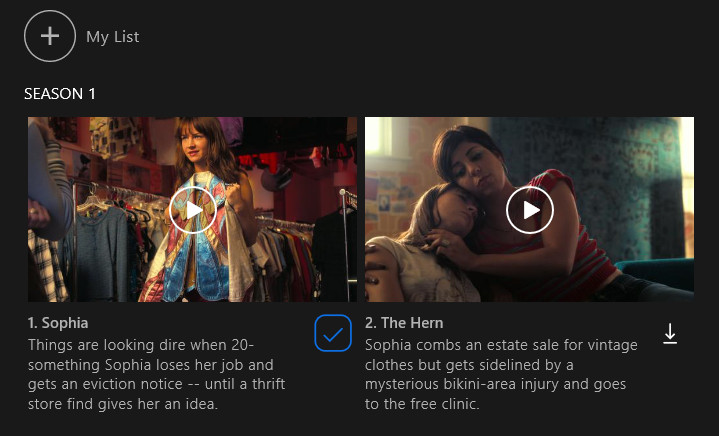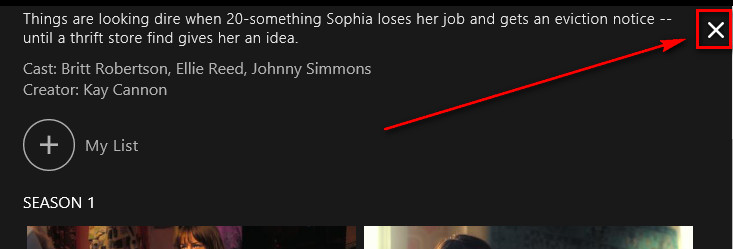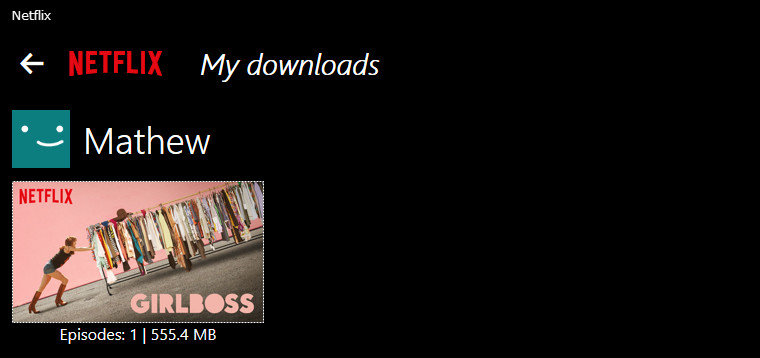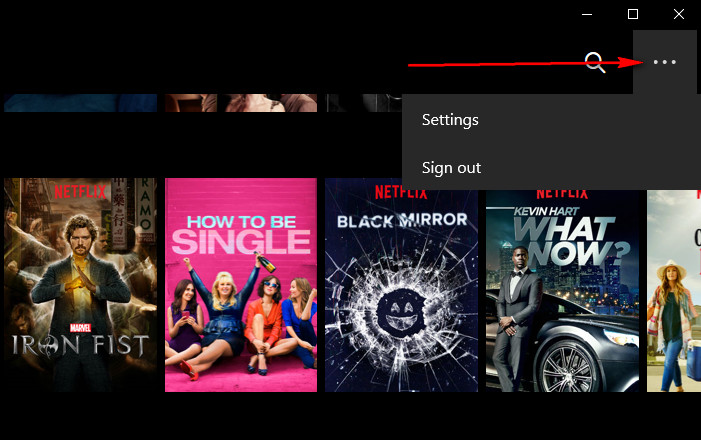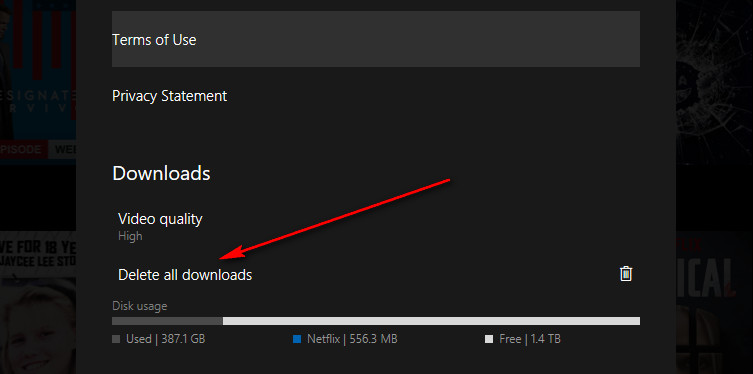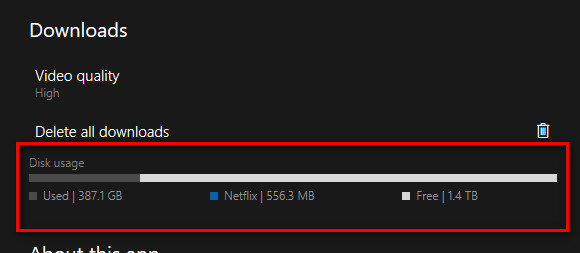Last Updated on December 26, 2022 by Mathew Diekhake
One of the new features available in Netflix for 2017 is the chance to download movies and shows for watching offline. Being able to watch movies offline means you can watch them when you are traveling or on the go without an internet connection. What’s more, it also means you don’t have to stream something again that you have already seen on Netflix before if you plan on potentially watching something twice. By not having to stream something again, you are saving all of that data that would have been used up in the second stream attempt.
As I’ve touched on in other articles relating to Netflix already, one of the things I wondered by signing up to Netflix and checking out these download opportunities was if I could download the movies to my computer. The assumption was that if I could do that, then I would be able to watch them whenever I wanted and even without an active Netflix account. Something didn’t seem right there because that would dramatically hurt Netflix’s profits.
As it turns out when you download one of the eligible movies or shows from Netflix, it ends up in the “My Downloads” folder inside your Netflix account. So, no matter what you want to do, you can’t watch anything you downloaded within Netflix outside of Netflix. Bummer!
But not only has Netflix managed not to allow you to watch anything outside of the Netflix app, but it is also actually them who has managed to pull a stunt on you. Your Netflix downloads—while you cannot watch outside of Netflix applications—do in fact use up space on your computer. They are being stored on your hard drive in other words even though you can’t access them anywhere unless you are within the app. That is a huge win for Netflix because it means it isn’t using up any of its own storage space for anything its subscribers choose to download and at the same time it has managed to force people to use Netflix before people can get access to those movies and shows.
The point of making you aware that your movies and shows end up on your computer aren’t just to show how intelligent Netflix are with this feature. If it’s using up your space, then that means if you keep doing it you are going to run out of space on your computer. If you only have an extra 64 GB of space on the computer before you started and you have downloaded about 20 HD movies, then you are running dangerously low on hard drive space and should delete some of the movies from your “My Downloads” in Netflix.
How to Delete Downloaded Netflix Files from Windows 10
Open your Netflix account by clicking on the “Netflix trusted Windows Store app” after searching for it on your computer by using the search bar in the taskbar.
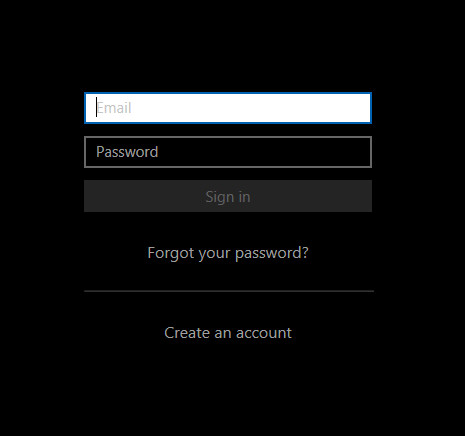
After you are logged you, it wants to know who is watching this, so it knows the age of the audience for the movie and show recommendations that it uses. Click on your account name.
Find the show that you want to download. You know it is downloading when you can see a blue button where the download button originally was on the Netflix user interface.
You’ll also notice a blue progress bar at the bottom of the screen when the show or movie is downloading.
Note: Sometimes a download doesn’t work even though it has the download icon there. Doing a quick search online, this often happens when people run out of space on the hard drive. However, it’s not the only reason. Sometimes things just go wrong. Don’t panic. Just click on the download button again and give it another try. With my personal experience with the application, it can sometimes free during these times too. If that happens, just close the app and reopen it again.
The download of the show or movie is complete when you can see a larger blue tick where the download button used to be.
Click on the “X” to close the show or movie that is currently open.
Click on the hamburger icon in the top left side of the Netflix user interface to find your “My Downloads” section. It’s in here that you can find the show or movie that you just downloaded. All of your downloads will appear in this “My Downloads” place, and this is where you can count to see how many items you have and if you need to delete some because you fear if running low on hard drive space.
Now that everyone has something downloaded in their Netflix accounts, it’s time to get down to businesses and find out what it takes to delete the downloaded Netflix shows and movies. To do that, click on the three dots available from the far right side of the Netflix user interface.
Next, click on the “Settings” available from the drop-down menu.
Click on the “Delete all downloads” link and Netflix will delete everything that was being stored in the “My Downloads” section. That also means that when they disappear from the “My Downloads’ section, they will go from your computers hard drive also and thus freeing up lots of space on the computer.
Before choosing to delete the downloads though, you might be interested in checking out how much space your computer has at the moment. Netflix allows you to view your computer’s space from within its application, so you don’t need to be a techie and know how to do that from your Windows 10 operating system.
I can see from looking at my computer’s statistics, that Netflix does know what it is talking about too. The stats are accurate.
Now all you need to do is clean up disk space and delete temporary files in Windows 10 to complete the cleanup of the leftover files that are on your computer at the moment.
You might also be interested in:
You can subscribe to our RSS, follow us on Twitter or like our Facebook page to keep on consuming more tech.