Last Updated on December 25, 2022 by Mathew Diekhake
You may at one stage or another want to upload a system information file to your manufacturer or a help site online so others can help diagnose and solve problems to do with your computer.
The MSINFO.nfo is included in the logs created by DM Log Collector. You may alos want to create a text file instead.
Method One: How to Create System Information File with an .nfo file
1. Type System into Cortana search in the taksbar and then click on the System Information desktop application under the Best match section.
2. From System Information’s menu, click on File > Save. (click to enlarge screenshot below)
3. Choose a name for the file and then select the System Information File (*.NFO) from the drop-down menu before you save it. (click to enlarge screenshot below)
This’ll now proceed to save the System Information as a .nfo file.
Method Two: How to Create System Information File with an .txt file
1. Type System into Cortana search in the taksbar and then click on the System Information desktop application under the Best match section.
2. From System Information’s menu, click on File > Save. (click to enlarge screenshot below)
3. Choose a file name and then include .txt at the end of the name before clicking on the Save button. (click to enlarge screenshot below)
This’ll now proceed to save the System Information as a text file.
That’s all.
This article was last updated on February, 21, 2020.
Related Tutorials
- How to Open Control Panel in Windows 10
- How to Open Win+X Quick Link Menu in Windows 10
- How to Create Bootable USB Flash Drive to Install Windows 10
- How to Move Location of Game DVR Captures Folder in Windows 10
- How to Exclude Folders from File History in Windows 10
- How to Turn On/Off Bluetooth in Windows 10
- How to Turn Windows Features On/Off in Windows 10
- How to Turn On/Off ‘Show All Folders’ in Windows 10 Navigation Pane
- How to Find Bluetooth Version in Windows
- How to Change Power Plan Settings in Windows 10

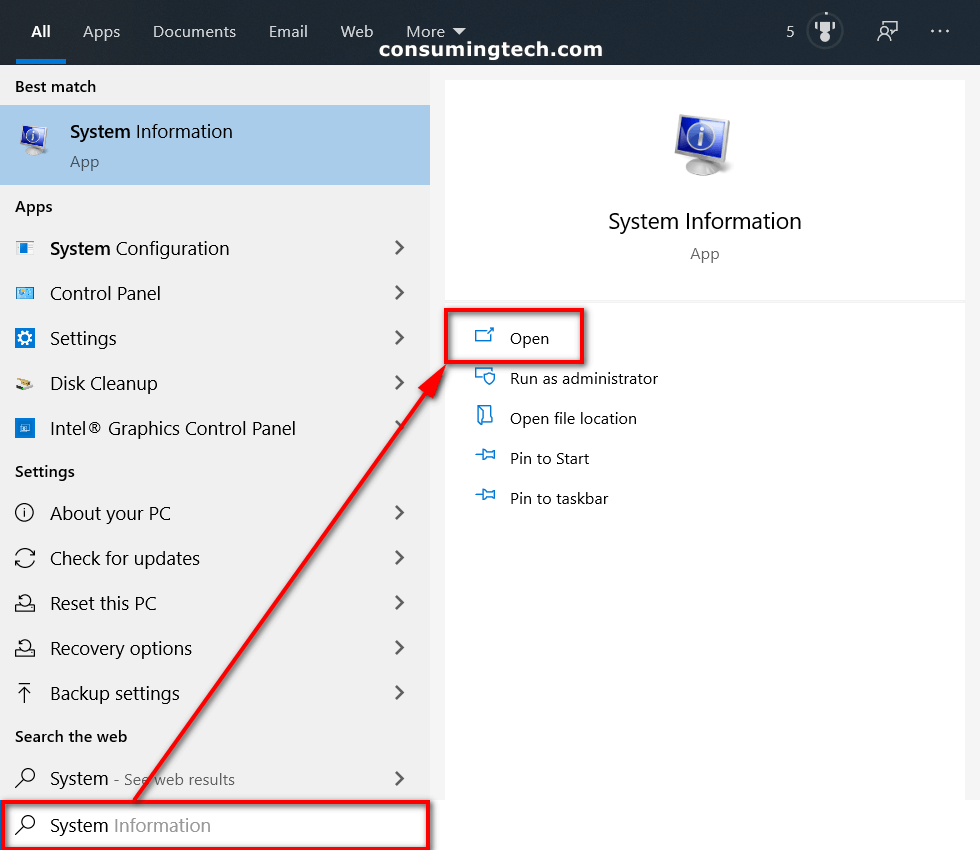
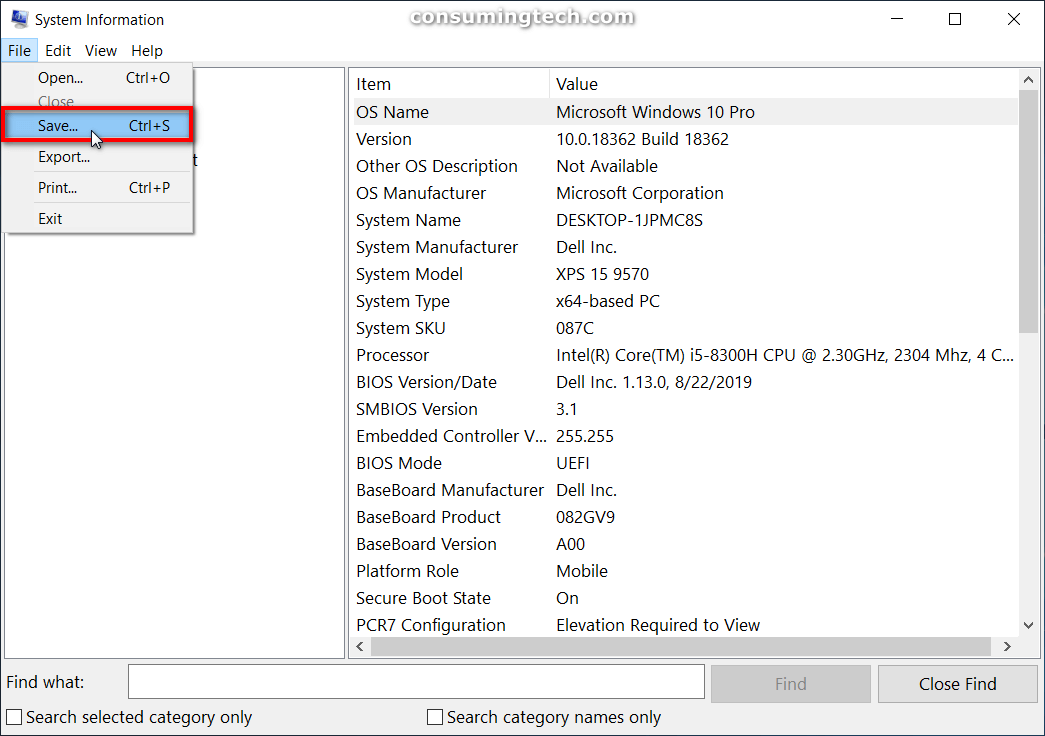
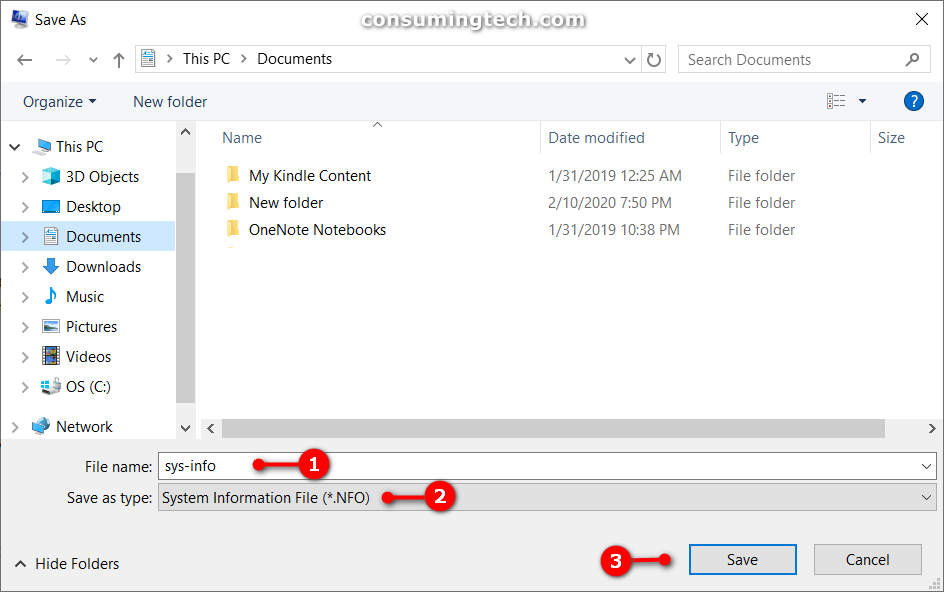

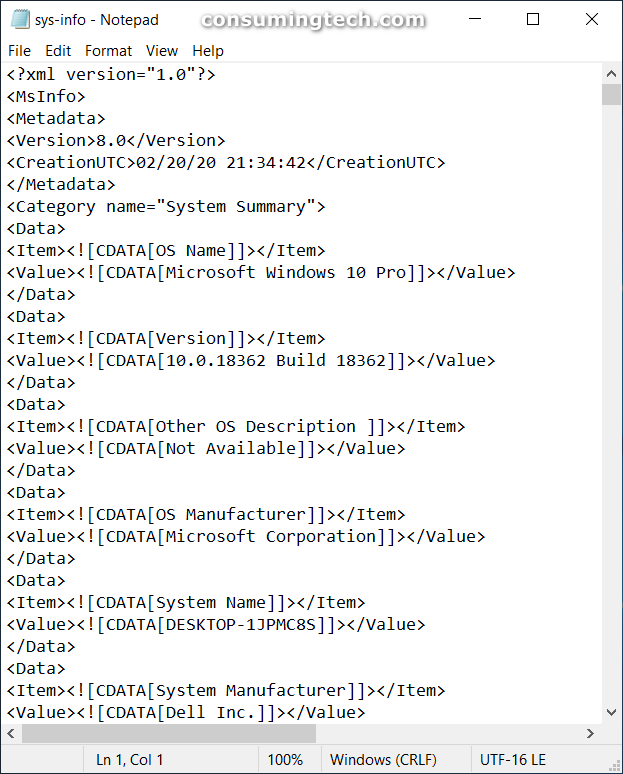
December 8, 2019 @ 17:47
This look like an outdated version of the same information you can find in the Settings app by going to the About section.
December 8, 2019 @ 17:50
Not far off, but you don’t get any of the BIOS information from the Settings app. BIOS mode, BIOS settings and date, SMBIOS version, Embedded controller version, and so on. So yeah, not really the same as the Settings app. The Settings app gives yo the more mainstream information such as the software, processor and manufacturer.