WiFi is the most used way to get internet access these days. It is popular because of the easiest set up and no wires required at all; everything works wirelessly. You need to have a wireless adapter which usually comes in the laptops you buy, but for desktops, you have to buy it separately.
Coming to the point, when you have internet access on your Windows based PC, then you can share it with other WiFi enabled devices by simply creating a WiFi Hotspot. A WiFi Hotspot is the way to the Internet where other users connect to and get Internet connectivity. You can easily create a WiFi Hotspot on your PC by just downloading a program called Connectify.
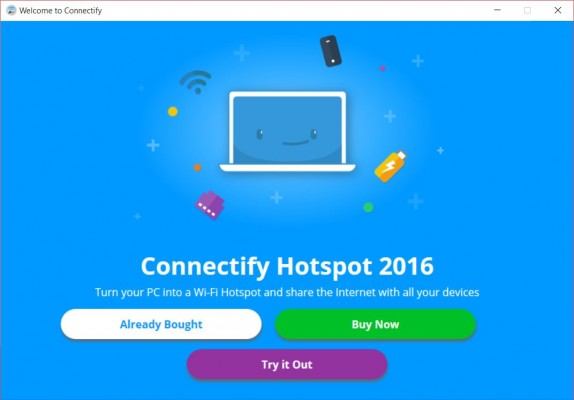
Connectify is a free program (paid version is also available) which lets you share your Internet connection with others through WiFi. It requires only a Wireless adapter, and I assume that you already have it. Download the Connectify program using the link given below and install it on your system. After installing, its icon will appear in the system tray; you can launch it from there or from the start menu.
When you open Connectify, you will see a window appearing on the right side of your screen, from that window, you can control all of your Hotspot settings and start as well as to stop the WiFi Hotspot. On the first tab, you will need to enter the Hotspot name and the password. The password is used to secure your WiFi Hotspot from unauthorized access. After filling up the two fields, move down and choose the Advanced settings as per your network settings, like the Security Mode, etc.
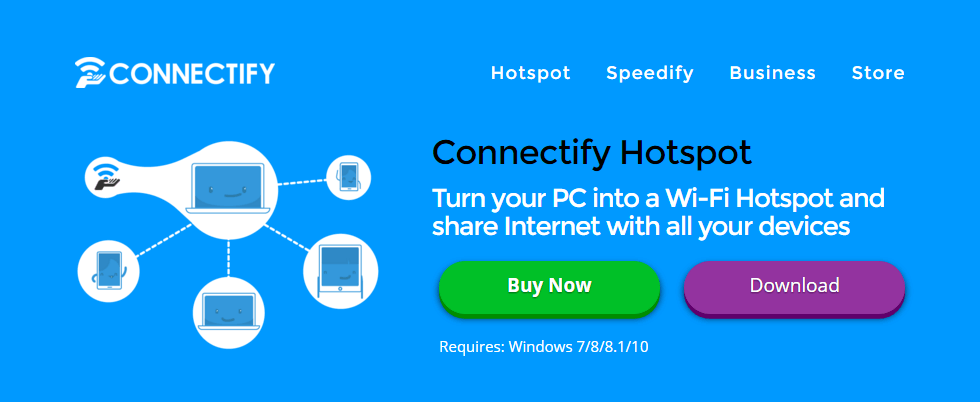
When you have filled all the fields, just click the Start Hotspot button and voila! Your WiFi Hotspot has started working. Now, you can connect any WiFi-enabled the device to this Hotspot to get the Internet access. Remember, you will need to enter the password to access the hotspot, so keep the password in mind. The program also provides few other tabs, from where you can change other WiFi related settings, like you can see the users who are connected to your Hotspot, etc.
You can minimize the Connectify window by clicking on the appropriate option. WiFi Hotspot can be easily stopped with only one click. Open the connection and click the Stop Hotspot button. It will stop your WiFi Hotspot and all the devices connected to it will get disconnected.
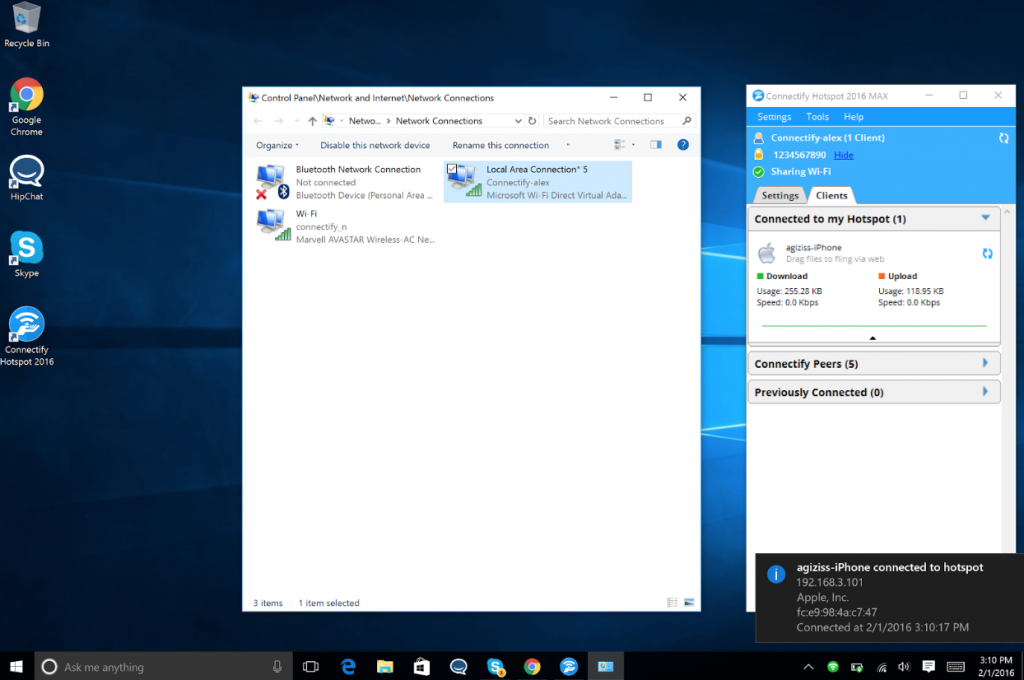
Download: Free Connectify for Windows
This simple tool allows you to share your single Internet connection with multiple devices through WiFi.