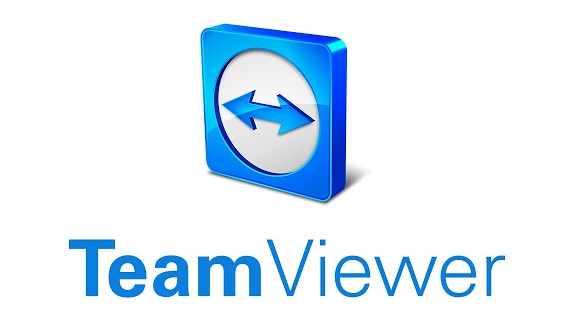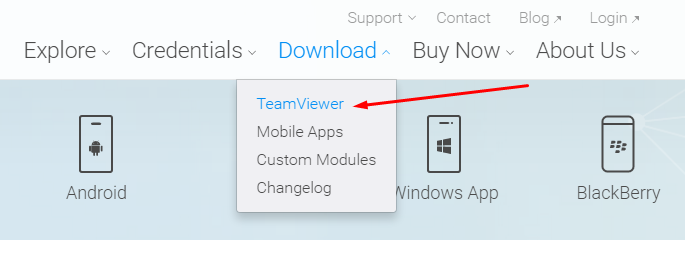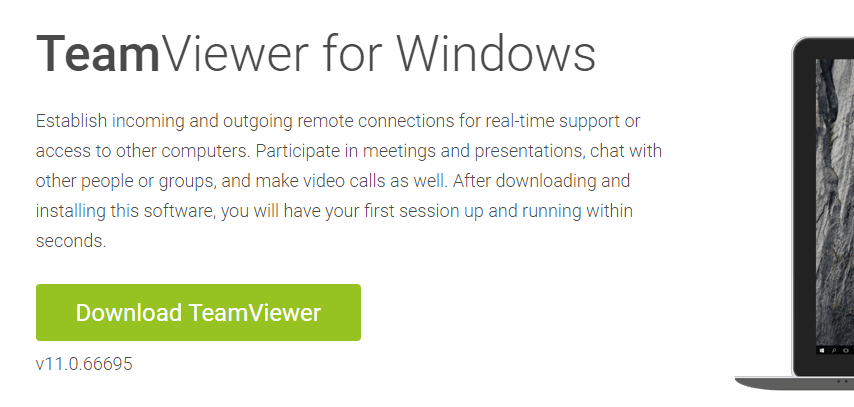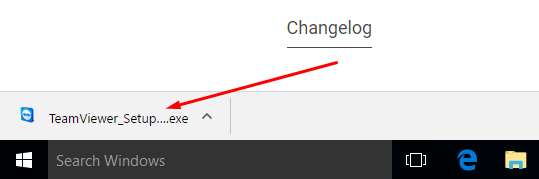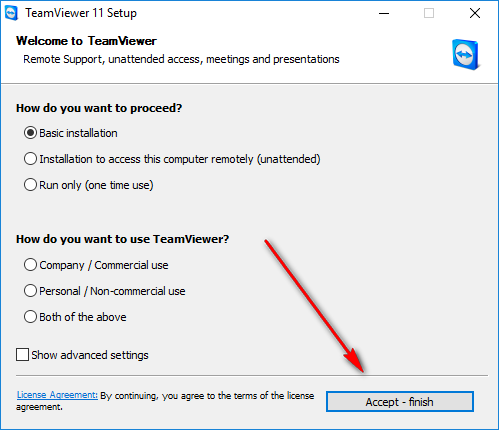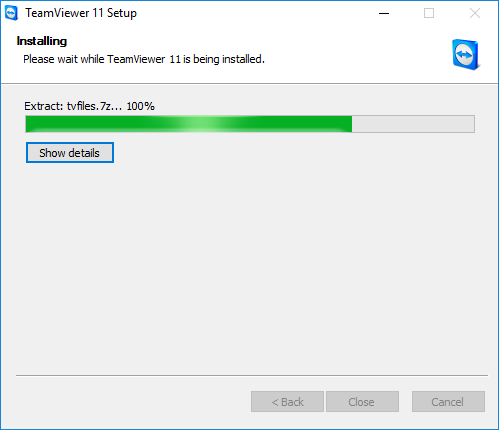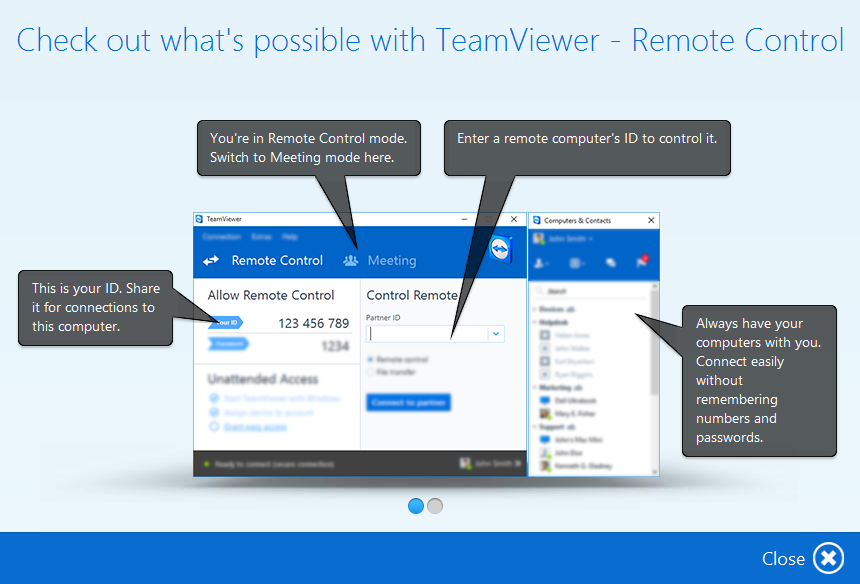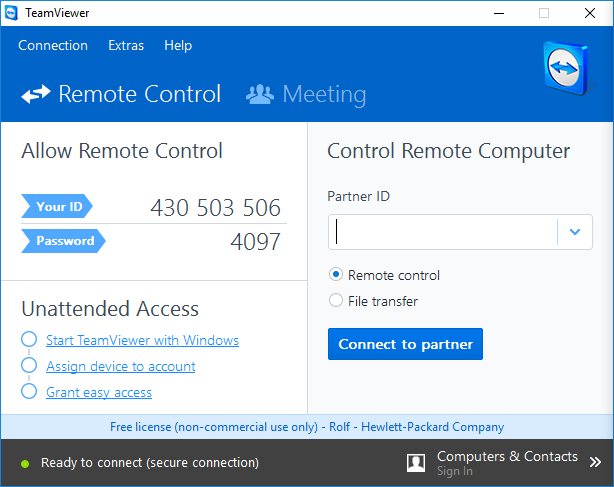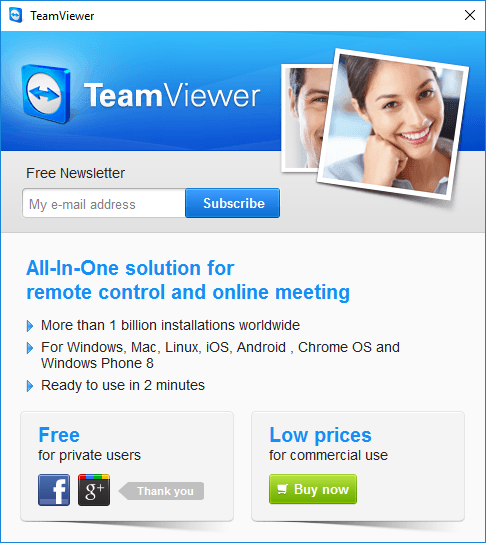Last Updated on December 26, 2022 by Mathew Diekhake
If you have ever tried remotely connecting to another computer at your friend’s house from a Windows operating system, you might have found out the built-in app that helps you do it but when you tried to pull it off things didn’t go too smoothly.
One of the reasons people struggle connecting to each other’s computers using the built-in remote connection feature Windows operating systems offer by default is that they always require an IP address and finding out what your IP address is a job that not everyone can handle. What’s more, sometimes you think you have found out your IP address only to find out that it still doesn’t work anyhow.
Instead of giving up and letting them know that Windows isn’t allowing you to connect remotely, you should start searching for a third-party application that is going to help get you there instead.
The Team Viewer application is that third-party app that makes connecting to another computer running Windows about as easy as you would ever imagine possible. All you need to do is install the Team Viewer app on the computers (yours and the computer you want to connect to remotely) and then open it up and check out the passwords and ID that it gives you. From there you need to either give your friend your credentials so he can enter them in on his end or you get your friends credentials and then enter them in on your end. The next thing you know you are looking at his or her screen on your computer. It’s that simple.
Connecting to another computer in Windows 10 via a remote connection app called Team Viewer
Head to the Team Viewer website and then click on the Download menu and then click where it says TeamViewer.
Click on where it says to “Download TeamViewer” and then the download happens above the taskbar on the computer.
Click on the “TeamViewer” setup file once the download completes to begin the setup wizard.
Keep it on the “Basic Installation” option and then focus your attention on the bottom half of the screen that doesn’t yet have a box selected because the display will not advance unless you make a section. Click on the box available next to “Personal” if you want to use it for personal consumption on the home computer.
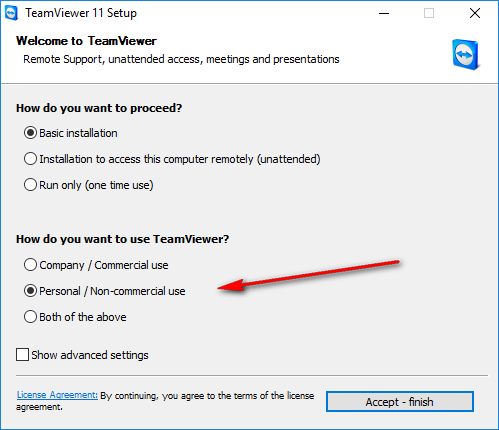 Click on the “Accept and Finish” button at the bottom after you have made your selection.
Click on the “Accept and Finish” button at the bottom after you have made your selection.
Wait for the installation of Team Viewer to complete on the computer which you can tell has happened once the progress bar reaches the other side of the screen.
It then presents to you some valuable information for you to check out about how the TeamViewer application works and what it allows you to do with it. Once you are done checking out everything is has to offer click on the Close option at the bottom so you can advance through and then start using the app itself next.
Here is where you always get to see what your ID and password is the Remote Control user interface. It’s also the page that opens each time you click to open the app when you want to use it (The icon is currently on the desktop whenever you want to access). It’s at this point where you need to get in contact—either by email, a text message from your phone or phone call—to get your friend to open up TeamViewer on their computer also and ask them to give you their ID and password or give your ID and password to them. It doesn’t matter what way you do it as long as one of you enters the other person’s details into the Control Remote Computer area. However, if it is their computer that you want to enter then you need to enter the details for the TeamViewer on that computer, i.e. you need to enter their ID and password into your Control Remote Computer section.
You can also choose to opt into the TeamViewer free newsletter if you want to hear more about what Team Viewer has to offer you are your computer. There is also an option to buy Team Viewer for commercial use which is certainly handy if your taxes will pay for it under a business expense or you know your business can benefit from Team Viewer due to its ease of use.
That is all you need to connect to another computer via a remote connection when using the Windows 10 operating system on a computer by installing the TeamViewer application from their official website. TeamViewer has been around for many years now, and it has always been the application my friends, and I use for remotely connecting to each other’s computers. Back in the days of creating our start-ups there were many occasions when I would need one of my friends to enter my computer, or I would need to enter their because only one of us know how to do something and the other person needed help or to at least be shown.
You might also be interested in:
- How to Disable Lock Screen on Windows 10 Anniversary Update with LockScreenGone
- Change Number of Items in Jump Lists with Windows 10
- How to View Recently Used Files from Programs in Windows 10
Have something to say? You can contribute to this tech article by leaving a comment below.