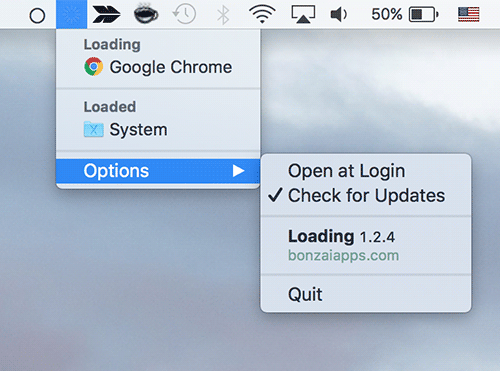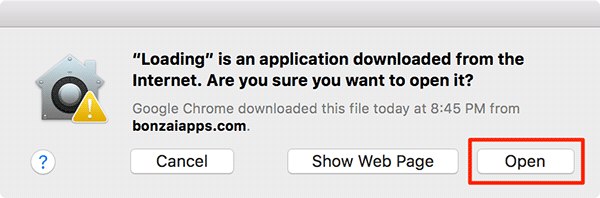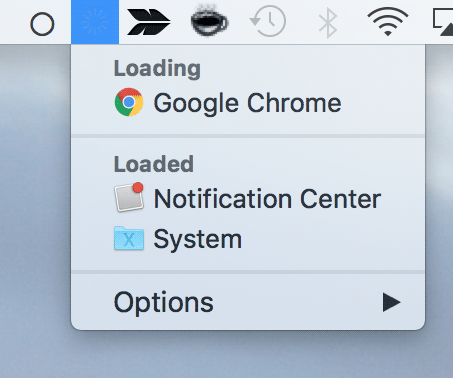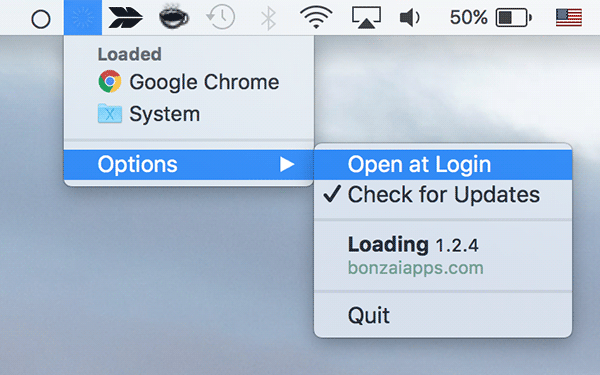When your Mac is connected to the Internet, there will be some apps using your Internet connection to fulfill their requirements. For example, the Adobe Reader on your Mac might be trying to update it to the newest version, and it will be using your Internet connection to do so.
Sometimes you may want to see what all those apps are that use your Internet connection. There could be multiple reasons as to why you want to do that. Maybe the browsing speed in your browser is way too slow, and you want to find out the culprit app that is using your entire bandwidth, or you just generally want to check what those apps are that connect to the Internet on your Mac.
While there is no built-in tool on your Mac that can show you the list of the apps that are currently using or have recently used the Internet on your machine, you can make use of a third-party app that does this job perfectly.
Here’s how to get the app installed on your Mac and how you can go about using it:
Checking What Apps are Using the Internet on Your Mac
The app that you are going to use is called Loading and is a free app that you can download from its official website. It’s, in fact, a menu bar app that sits in the menu bar of your Mac.
Open a web browser on your Mac and head over to the Loading app download web page and download the app to your Mac. Once it’s downloaded, double-click on the archive and then double-click on the actual app file.
You will get the following prompt that asks if you would really like to open the app file. The reason you get this prompt is that the app has been downloaded from a website and not from the official Mac App Store.
Click on Open to allow the app to be opened on your Mac.
As soon as you click on Open in the above step, the app will become available in the menu bar of your Mac. The app is that loading icon you see in your menu bar.
Now, what you need to do is click on the app icon there in the menu bar to see a list of all the apps.
As you can see in the following screenshot, the app has divided apps into two categories:
1) Loading
The Loading category contains those apps that are currently using your Internet connection. These apps are currently transferring data to and fro the Internet on your Mac.
2) Loaded
The Loaded category shows the apps that have recently connected to the Internet on your Mac. These apps do not currently use the Internet, but they have done so recently.
4. That should help you figure out the slow Internet issues on your Mac if you had any. By default, the Loading app does not open when you boot up your Mac. To make it launch at login, click on the app icon in the menu bar and select “Options” followed by “Open at Login.” That way, the app will launch each time you boot-up your Mac.
So, that was how you could see a list of the apps that are currently using or have recently used the Internet connection on your Mac.
Let us know if this helped you by commenting below!
You might also be interested in:
- How To Use An Image As The Homepage Of Safari On Your Mac
- How To Remove An App From The “Open With” Menu On Your Mac
- How To Remove An Extension From Safari On Your Mac
- How To Get The Escape Key Back On Your New Mac
- How To Convert PDF To DOCX Using Google Docs On Your Mac
Have something to say? You can contribute to this tech article by leaving a comment below.