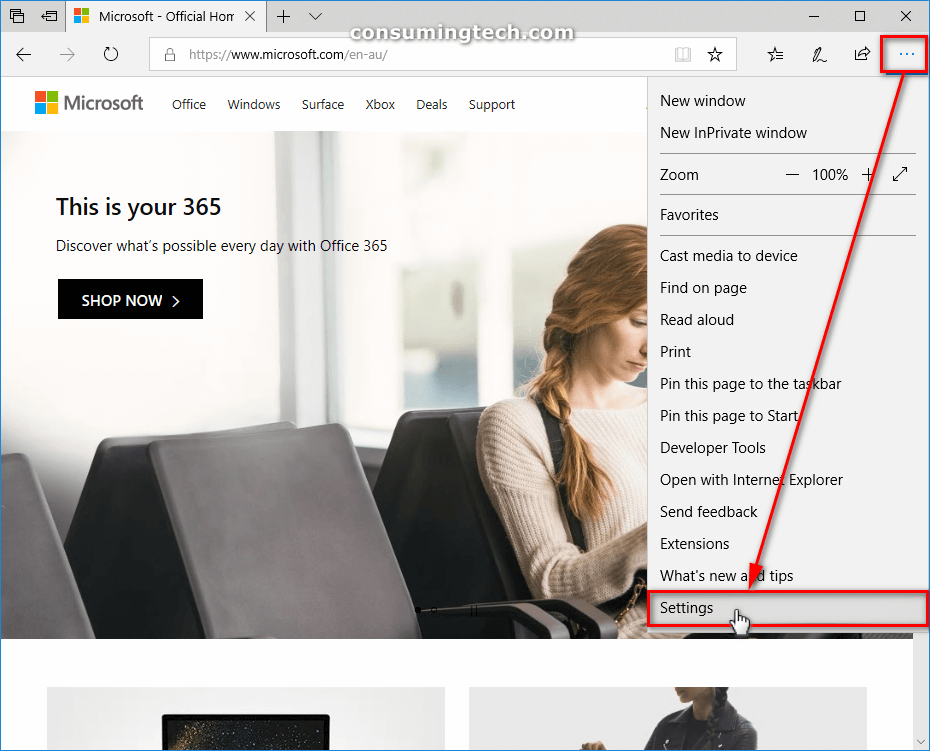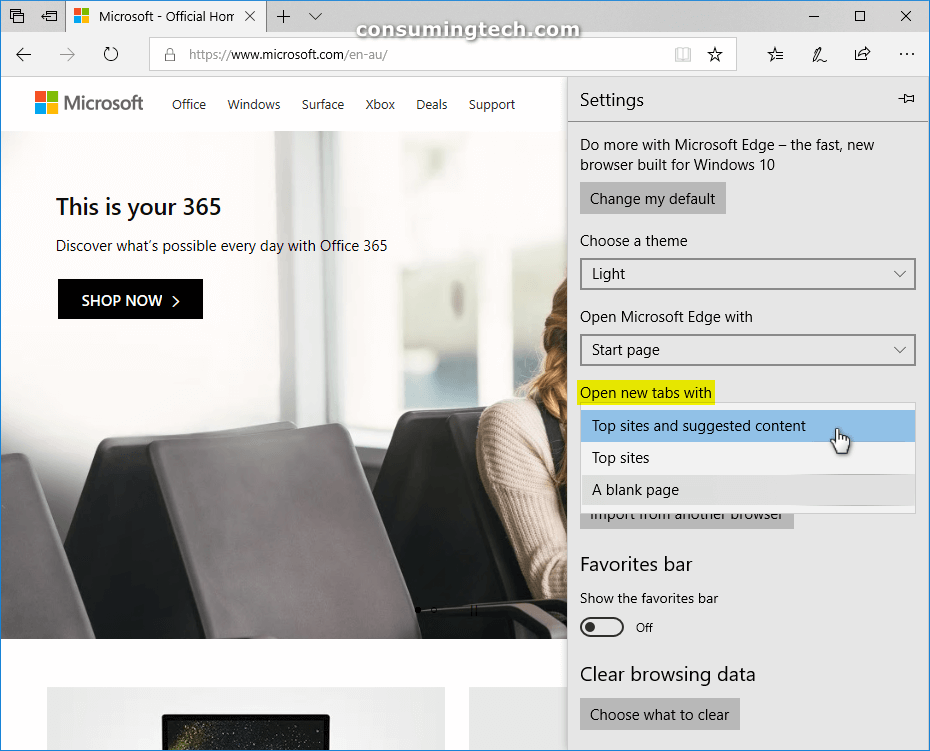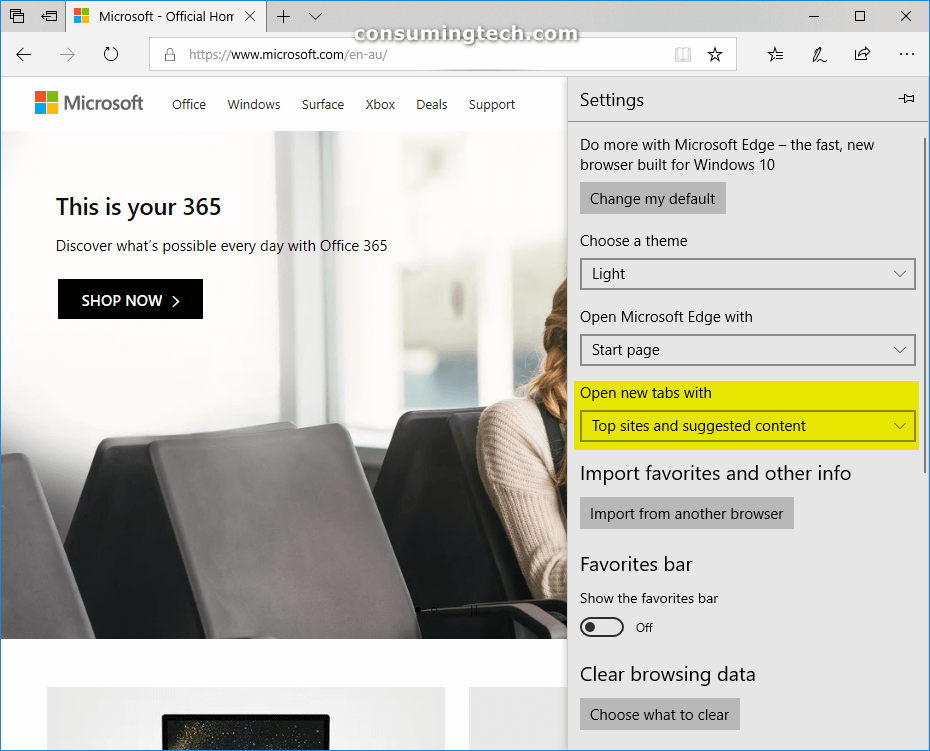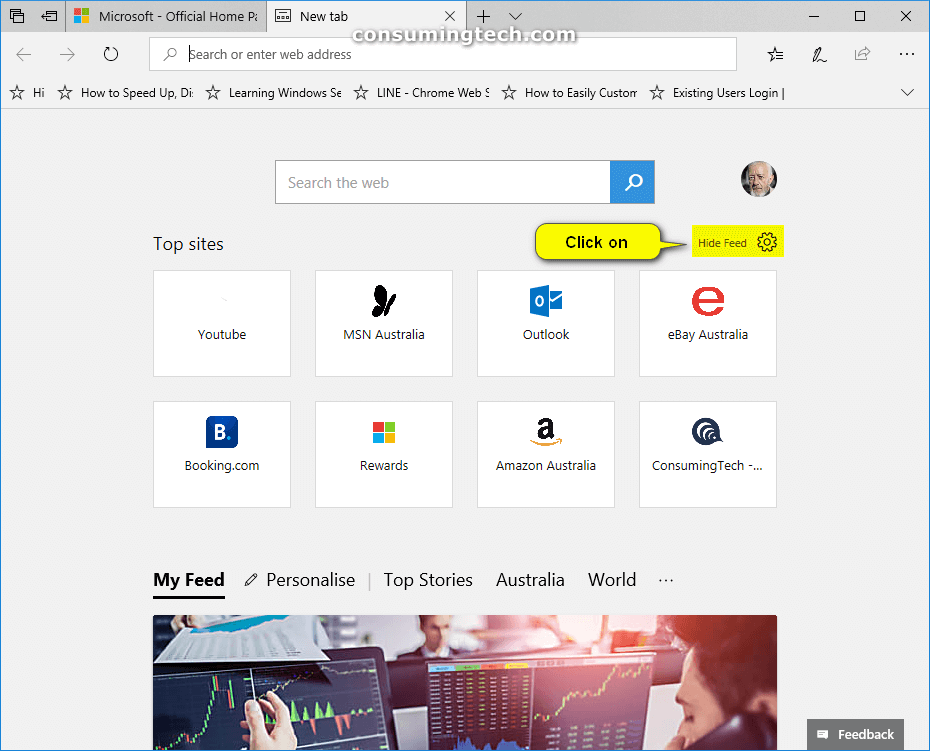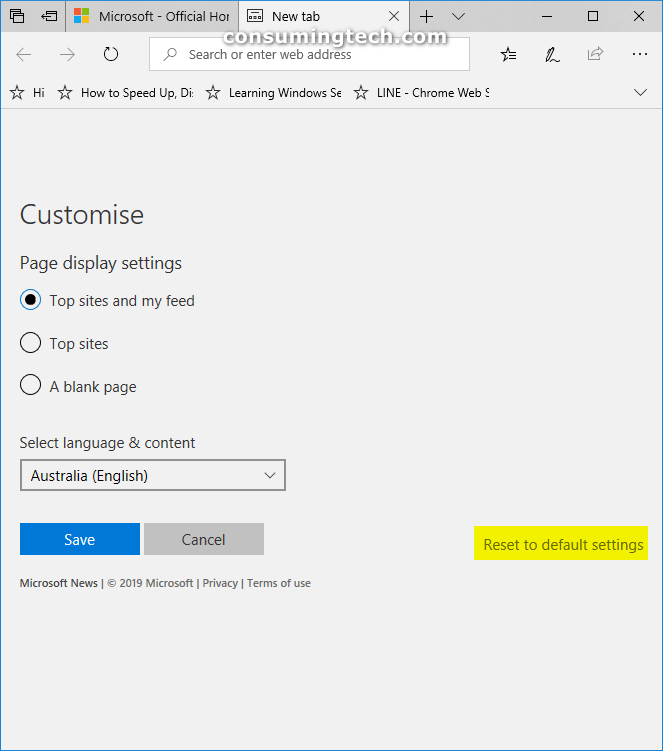Last Updated on September 28, 2022 by Mathew Diekhake
I want to be able to choose between having top sites and suggested content, just top sites, or a blank new tab page when I open a new tab in Microsoft Edge. Resolution:
Windows’ old portal to the internet that just about everyone used, Internet Explorer, has been discontinued (though it is still being maintained for security purposes). Microsoft’s latest attempt at a web browser comes in the form of Microsoft Edge.
Microsoft Edge was originally built using Microsoft’s own EdgeHTML, but it has since been updated to run on Chromium, much the same as Google’s Chrome browser. By changing to Chromium, it should help everyone have a better user experience when browsing the Web because it’s one less web browser developers have to develop code for. In theory, websites should now load as well as they do in Chrome when you are using Microsoft Edge. Most of the Web’s traffic, however, is now accustomed to using Chrome, and it remains to be seen how many users the Edge browser can sway back to a Microsoft-owned browser. One gets the sense that Microsoft doesn’t care too much about browser usage, though. Google is the king of search, and Microsoft is the king of operating systems. As long as Microsoft provides a very good web browser by default for people to use if they want it, that is all Microsoft needs to achieve. In many respects, it’s better for the world at least if Google gets most of the browser traffic because most people want to use the Google search engine anyway, and Google has a keen interest in keeping the Web’s user experience in check by not allowing intrusive advertisements on webpages, and so on.
All good web browsers come with a new tab page, and that includes Microsoft Edge. Sadly some malware—known as browser hijackers or “browser newtabs”—can change this new tab page without your permission, but assuming you’ve got your computer in good order, the new tab page should be of services to you. The trouble is you may need to customize it, at least a little bit, to get the new tab page loading with the things you would prefer to see.
By default, the new tab page in Microsoft Edge opens with the top sites you visit—which is another way of saying the websites you most frequently visit—and your feed. The feed allows you to get the latest news available from Microsoft’s own website source, which are all trustworthy and powered by MSN.
The following tutorial demonstrates how to change what new tabs the Microsoft Edge web browser will open with when you are using a version of the Windows 10 operating system.
Method One: How to Choose What New Tabs Show by Default in Microsoft Edge from Settings
You can change what the Microsoft Edge new tab pages open with from the Edge settings. Here is how to do that:
1. Open the Microsoft Edge web browser.
2. Click on the Settings and more (three-dotted) icon in the top right corner, and then click on the Settings link.
3. Scroll down until you see the Open new tabs with heading and then select either Top sites and suggested content, Tops sites, or A blank page.
4. You know your new preference is saved when you can see it as the top option on your drop-down menu. You can click on the Settings and more link, or just the website itself, to close the flyout menu.
You can now continue using Edge if you like.
Method Two: How to Choose What New Tabs Show by Default in Microsoft Edge in Windows 10 from “New Tab” Page
You can also change what new tabs Edge open with directly from a new tab page if you like. Here is how you can do that:
1. Open the Microsoft Edge web browser.
2. Click on a new tab at the top of the browser window, so it opens a new tab and then click on the Customize icon next to where it says Hide feed.
3. Under the Customize heading, select either Top sites and suggested content, Tops sites, or A blank page.
4. Click on the Save button to save your changes.
Note: From the same Customize page, you can reset your new tab preferences by clicking on the Reset to default settings link.
This link is only resetting your customization settings and nothing else.
You can now continue using Edge if you like.
That’s all.