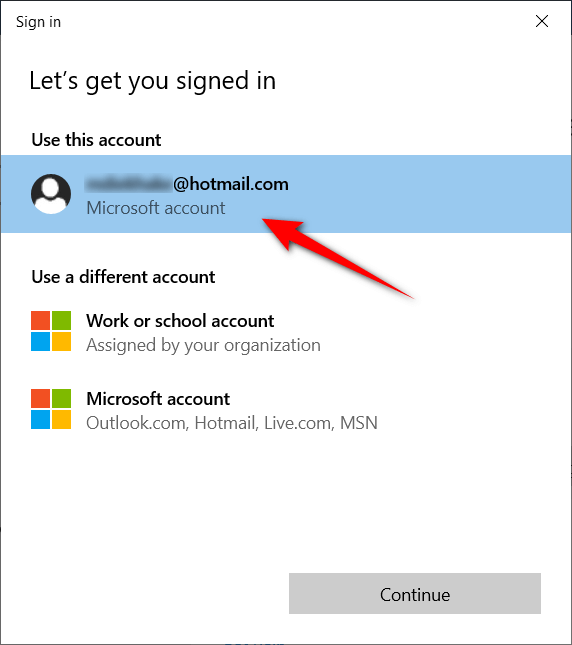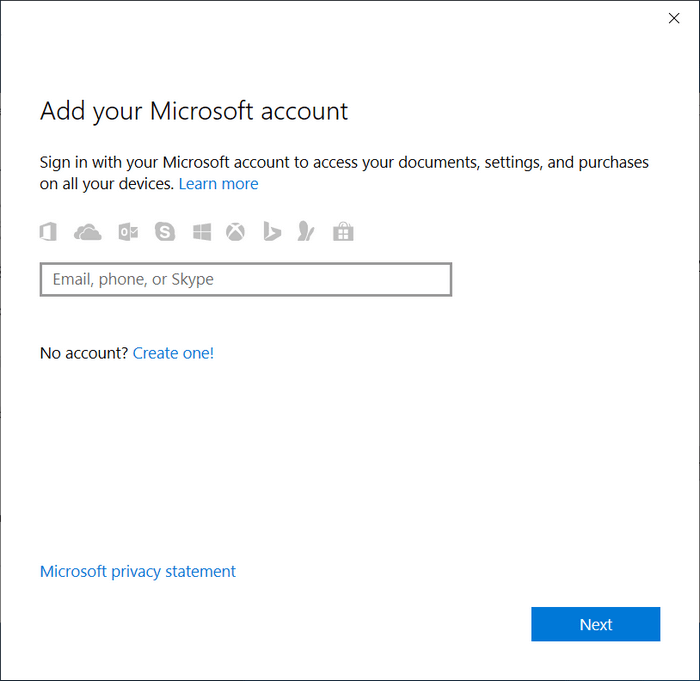Last Updated on December 26, 2022 by Mathew Diekhake
For the first little while, you didn’t have a choice of what Microsoft account you were to accept Windows Insider builds with.
Now, ever since Windows Windows 10 Insider Preview build 10547 released, that has changed, and Microsoft now makes it possible to select which Microsoft account you want to receive the Insider updates.
Here’s what you need to do to choose what Microsoft account you want to be the one that is getting the Windows Insider build software updates.
How to Change Account Used for Insider Builds in Windows 10
1. You must be signed in to Windows 10 with an administrators account for you to be able to choose what Microsoft account receives the Windows Insider builds.
2. Open the Settings app by pressing the Windows Logo + I keys on your keyboard.
3. From the Windows Settings page, click on the Update and Security link.
4. From the Windows Insider Program section in the left pane, scroll down until you get to the Windows Insider Program heading and then click on the Microsoft account that is listed.
5. Click on the Change button.
Change Account to an Existing Account
1. To change the Microsoft account to another existing account, click on one of the accounts listed under the Use this account section.
Change Account to a New Microsoft Account
1. To change the account to a new Microsoft account, click on the Microsoft account link under the Use a different account heading.
2. Add the mail of your new Microsoft account.
Note: If you get the chance to add two-factor authentication we recommend it. This helps prevent hackers from getting into your account if Microsoft thinks someone is signing in from an unknown location. Few things are as important as keeping your email secure, as it can often be the gateway a hacker needs to get access to all sorts of passwords that are associated with your name.
3. You may need to receive a security code for verification. Microsoft lets you choose between a text message to a phone or an email if you don’t have a working SIM card.
Note: If you don’t have a working SIM card on your phone then it’s best to have at least a secondary email account so you can use it to help verify your identity should Microsoft or anyone else you’re signed up with need to verify that it is you who is signing in when they sense a potentially suspicious situation.
That’s all.
Related Tutorials
- How to Change Operating System Name at Startup in Windows 10
- How to Upgrade Windows 10 Pro to Windows 10 Enterprise
- How to Change Windows To Go Startup Options in Windows 10
- How to Change Time to Display Operating Systems at Startup in Windows 10
- How to Properly Change Product Key of Office 2016/2013
- How to Change Product Key in Windows 10
- How to Reset Windows 10
- How to Choose Default Operating System to Run at Startup in Windows 10