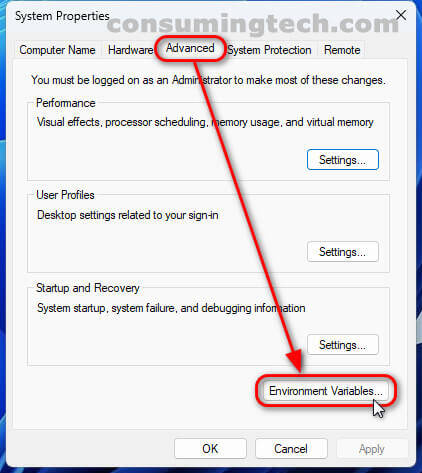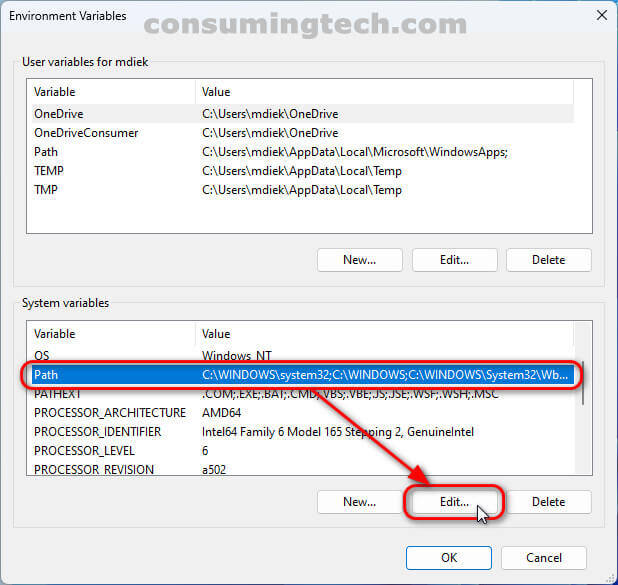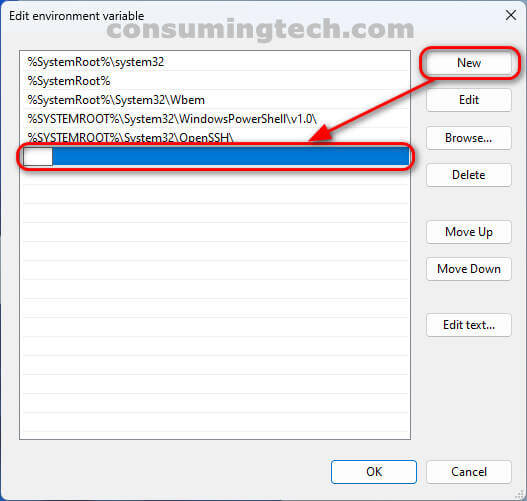Last Updated on February 25, 2024 by Mathew Diekhake
I want to add to path on Windows so I don’t have to keep opening the command line. Resolution:
Sometimes you may wish to add a path to a folder in Windows 11 so you do not have to keep opening the Command Prompt to run certain commands.
The following tutorial demonstrates how to add to the path when using a version of the Windows 11 operating system.
How to Add to PATH on Windows 11
You can add to PATH from the Environment Variables in System Properties. Here is how to do that:
1. Click on Search and begin typing environment variables and then click on the Edit the system environment variables link.
2. From the System Properties dialog, click on the Advanced tab and Environment Variables . . .
3. Under the System Variables heading, click on the row with Path in the name to highlight it, and then click on the Edit button.
4. Click on the New button on the right side of the window and add the new path of your choice.
In conclusion, that is how to add to path in Windows 11.