Last Updated on April 1, 2017 by Mathew Diekhake
A custom ROM that is running on your Android operating system always replaces the stock ROM environment. Since swapping ROMs is a problem, there is always an element of risk to installing a new ROM on the Samsung Galaxy S5 smartphone just like there is with any other device. However, for many that risk is easily justified when you get to experience what a custom ROM running on your device feels like. Many people choose to update to a custom ROM to test out newer versions of the Android operating system, and it’s a reason that will likely continue to be valid for years to come with OEMs and phone carrier networks choosing to stall updates after just a few years to entice you to upgrade to a newer device. There is also the added reason of hardware changing ever so quickly, and the newer versions of Android operating system cannot run properly on the older device — though it’s hard to believe that isn’t all part of the plan too.
Here is everything you need to install the Vision-X custom ROM on the Samsung Galaxy S5 smartphone from T-Mobile subscribers by using a custom recovery image and a computer. You should always transfer your new ROM files using the computer first because it’s the safest way.
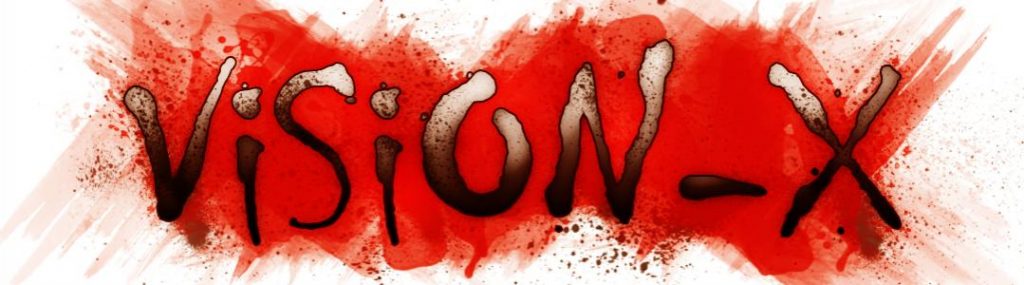
Files You Need
- Download the Vision-X custom ROM on the Samsung Galaxy S5 T-Mobile from here.
You must have a custom recovery installed on the T-Mobile Samsung Galaxy S5 smartphone before you can learn how to install the Vision-X custom ROM on the device. You can choose between any of the custom recoveries that are available for your smartphone, whether it be ClockworkMod Recovery or the TWRP Recovery. Just note that the steps in our guides are always about Team Win’s TWRP Recovery and not one of the other custom recovery images.
You must have the Samsung Galaxy S5 smartphone that has the T-Mobile model number. You can check the model number of your smartphone by tapping on the Settings > About Device > Model Number.

Installing the Vision-X custom ROM on the T-Mobile Samsung Galaxy S5 smartphone
- Download the Vision-X custom ROM file from the files section above and have it on the desktop of the computer.
- Connect the T-Mo Galaxy S5 smartphone to the computer with the USB cable you would usually use to charge the battery on your device.
- Copy and paste the Vision-X ROM zip file (still zipped) over to the internal storage SD card on your smartphone.
- Unplug from the computer and then reboot the T-Mobile Samsung Galaxy S5 smartphone into the recovery mode by using the hardware button combination for that mode or the Quick Boot application from the Google Play Store.
- Once you are within the custom recovery environment, tap on the Backup button and proceed to backup the Android operating system so you can restore it again later.
- Head back to the main recovery menu and tap on the Wipe button to wipe your data and apply a hard reset on the T-Mobile S5 smartphone, so it is ready for flashing a new ROM on the device.
- From the main recovery menu yet again, tap on the Install button this time and follow the guidelines to upload your Vision-X custom ROM zip file from the internal storage SD card.
Tap on the reboot system now option from your recovery menu and then your Samsung Galaxy S5 smartphone will reboot into the normal mode and load your new Vision-X custom ROM. You can always go back to using the stock ROM you were running before by entering the recovery environment once again, taking a backup of your data and then applying another factory reset. Now download the Odin application and download your stock ROM from the Sam Mobile website.
