Last Updated on April 1, 2017 by Mathew Diekhake
There are plenty of reasons as to why one should install a custom ROM on the Google Nexus 4 smartphone. The most common reason to install a custom ROM on the Android operating system is to update to newer versions of Android. Another excellent idea is to remove the system apps we call bloatware when they are unwanted. The Google Nexus range of smartphones and tablets are not prone to getting bloatware because the stock ROM is about as pure as you will find coming from any device that runs Android across any manufacturer. Still, loads of people are choosing to swap the stock ROM for a more custom ROM so they can personalize the experience so the ROM better suits their needs or just to test out what the new ROM is all about since they are not in love with the stock version.
Each device comes with a stock ROM when it is sold — that’s the ROM you see on the display when you open the device out of the box for the first time. The stock ROM is a difficult one to get right because you are attempting to make such as large number of people happy. Due to this, it’s only natural that some people enjoy some features, and some people dislike some features. Part of what the Android developers do is give people a ROM that can’t be loved too much and cannot be hated too much because it doesn’t head in any one direction. That’s one thing you can expect from a custom ROM though and often the custom versions are the one where people can benefit.

Files You Need
- Download the MIUI 7 custom ROM file for the Google Nexus 4 smartphone from here.
- You will need to have the Google Nexus 4 smartphone rooted before you can follow this guide and install the MIUI custom ROM on the smartphone.
- You will need to install a custom recovery on the Google Nexus 4 smartphone before you can follow this guide and install the MIUI custom ROM on the device.
The steps you will follow in this guide work perfectly for everyone who has TWRP Recovery installed and not one of the other custom recovery images. Team Win’s TWRP is the most successful recovery at the moment, and since we have to choose one, that is the one we will go with for the guide. However, should you find your Google Nexus 4 has ClockworkMod Recovery or any other custom recovery image and not TWRP, the guide will still work just the same for you guys. The only difference is the wording on the buttons vary to a degree between something like ClockworkMod Recovery and TWRP so you will need to adjust the differences. Nevertheless, those differences are easy to pick up on.
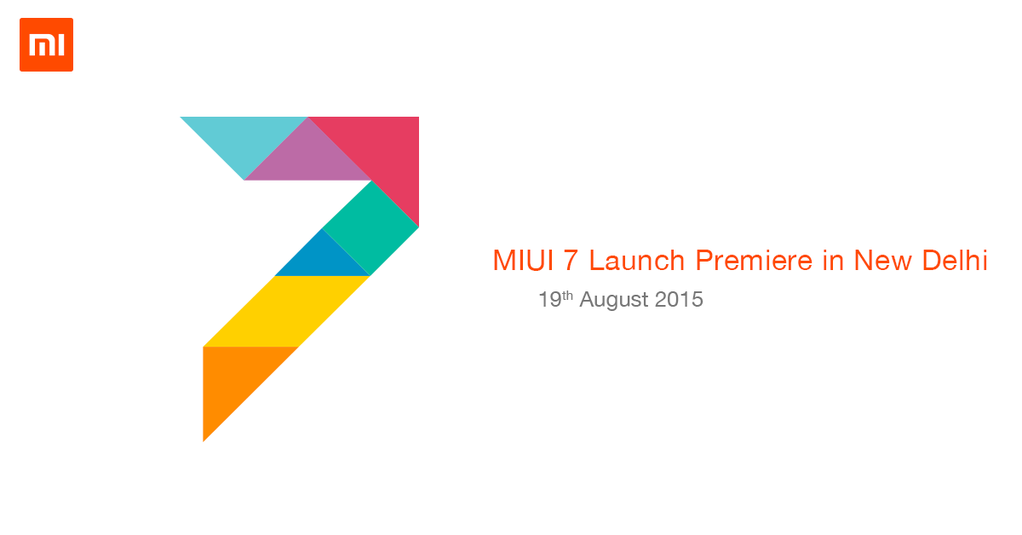
Installing the MIUI 7 custom ROM on the Google Nexus 4 smartphone
- Download the MIUI 7 custom ROM from the files section above directly to a computer and have the file waiting on the desktop.
- Connect the Nexus 4 smartphone to the computer with the USB cable that you usually use to charge the battery on the device overnight.
- Copy the MIUI custom ROM file from the desktop to the internal storage SD card folder and make sure you keep the file at the topmost level of the folder and not in one of the subfolders.
- Unplug the Google Nexus 4 smartphone from the computer and the then turn off the device by pressing the Power button and selecting the option to switch it off from the menu.
- Hold the hardware key combination for the stock recovery mode as usually and your custom recovery (hopefully TWRP) will boot up on the display.
- Tap on the Install button from the main recovery menu that gives you a set of buttons to choose.
- Follow the guidelines to browse the SD card and upload the MIUI 7 custom ROM zip file that you transferred there from the computer at the beginning of the tutorial.
- Once you have flashed the MIUI custom ROM on the device, choose the option to reboot the system from the main recovery menu.
In conclusion, that is how to install the MIUI 7 custom ROM on the Google Nexus 4 smartphone using the custom recovery image, a rooted smartphone and a computer for copying the files. Anyone who regrets swapping the stock ROM on the Nexus 4 smartphone for the MIUi custom ROM has two choices. You may either get another custom ROM for the Google Nexus 4 smartphone and flash it within the custom recovery once again, or download the stock ROM and flash the stock ROM on your device the normal way you would install official updates. Those of you choosing another custom ROM will need to backup using the NANDroid Backup feature from within the custom recovery environment because you will then have to apply a wipe and factory reset before flashing the new ROM. Moreover, those choosing the stock ROM will need to find the right guide to get that job done because it is not done within the same custom recovery environment — that is reserved for the custom version of the ROMs only.
