Last Updated on May 31, 2019 by Mathew Diekhake
Team Win’s TWRP recovery is probably my favorite custom recovery at the moment. I enjoy using Philz Touch Recovery which is like CWM Recovery but with the touch features that TWRP has by default. However, I think I prefer using TWRP even more than Philz Touch. It helps that TWRP is available for far more devices than Philz Touch too. The Yu Yureka Plus is another one on that list.
regardless of your choice of custom recovery images, you’ll soon be able to get root access on your smartphones with either of them installed. Hopefully soon you’ll have more custom recovery choices available, but for now it’s just the TWRP recovery that’s available for the Yu Yureka Plus. They all do the same thing: allow for you to upload zip files from the recovery menu. That’s how we flash the custom ROMs.
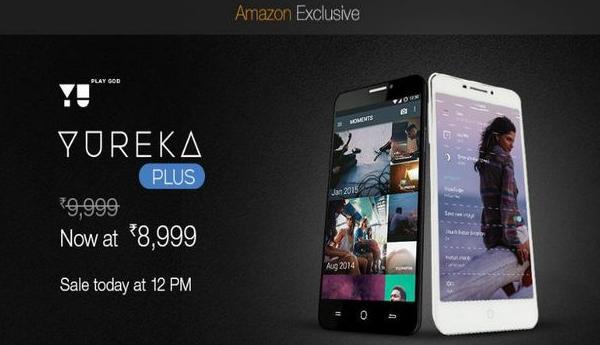
The Files You Need
- You must have unlocked the bootloader on the Yu Yureka Plus before starting to install a custom recovery. You cannot perform any custom operations with the bootloader still locked down.
- You’ll need to set up ADB and Fastboot with Android SDK. You should already have set that up when you unlocked the bootloader. You don’t have to do it again.
- Download the TWRP recovery image from this page.
Installing TWRP recovery on the Yu Yureka Plus
- Unzip the TWRP folder to the desktop of the Windows computer and open the command prompt window.
- Open the same folder where you have Android SDK and hold the Shift key on the keyboard, along with right-clicking the mouse.
- You should now get a new menu that lets you open the command windows here. Correspondingly, if you already have the command prompt window open from unlocking the bootloader, you don’t need to open the windows again.
- Type your first command: “adb reboot bootloader”.
- Rename the TWRP_V2.8.7.0_YUREKA.img file that you are about to flash. Change the name by right-clicking over the file and selecting the option for a name change. Choose to name it YuYurekaPlus-twrp.img.
- Type the second command: “fastboot flash recovery YuYurekaPlus-twrp.img”.
The custom recovery is now flashed on your device.
What is more, you may learn how to boot the Yu Yureka Plus into the custom recovery mode using apps from the Google Play Store and key commands.
