Last Updated on July 20, 2022 by Mathew Diekhake
If you are not satisfied with the performance of your Karbonn Smart Tab 8 (Version 2), then you should consider rooting it. Rooting it will let you uninstall any unwanted apps that help improve the performance of the device. Also, it lets you install a number of optimization apps that guide your device in the right direction so that it delivers what it is supposed to.
You can also install a custom ROM or a custom kernel to improve the performance but you need to be rooted before you can do that. Our guide below teaches how you can root your Karbonn Smart Tab 8 (Version 2) and get the best out of it:
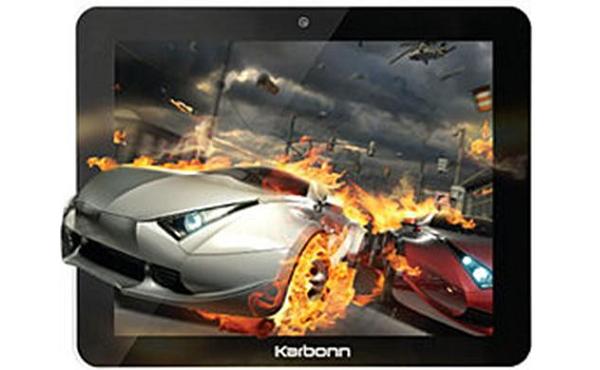
Files You Need
1. You don’t actually need a computer software to root the Karbonn Smart Tab 8 (Version 2). It can be rooted right from the recovery menu on the device.
2. Download Root Package to your computer. It is the file that you will flash on your device to gain root.
Rooting the Karbonn Smart Tab 8 (Version 2)
1. Make sure you haven’t extracted the Root Package files. It needs to be in the ZIP format.
2. Connect your device to your computer using a USB cable.
3. Choose File transfer when prompted.
4. Copy Root Package from your computer over to the SD card storage on your device.
5. When the file is copied, unplug your device from your computer.
6. Turn off your device.
7. Reboot your device into recovery mode. To do that, hold down Volume DOWN+Power buttons at the same time.
8. Once in recovery, select apply update from EXT.
9. Select Root Package to be flashed on your device.
10. Hit Yes when prompted if you really wish to flash the file.
11. When the recovery is done flashing the file, reboot your device.
12. You’re now rooted!
Your Karbonn Smart Tab 8 (Version 2) should now be rooted. If you’ve always wanted to try various root-requiring apps on your device, now is the perfect time to do so!
In case you want to further customize your device, you can install a custom recovery on it that will let you flash custom ROMs and custom kernels on your device.
It doesn’t matter what rooting tool you used to get the root access on your Karbonn Smart Tab as long as you got there in the end. All rooting tools make you in control of the same root user account, and that means that they are all able to install the same apps from this point onward.
Most of the root applications that are now available to you are up for grabs from the Google Play Store. You can browse for them if you know their names but you will find it difficult to find the root apps that are popular if you don’t because there is no front page or section dedicated to rooting apps like you see the standard apps showcased from Google Play.
You can find out the names of many of the great ones by checking out our post dedicated to writing about some of the best root apps for the Android operating system. Most of the apps from the list are on Google Play while the rest can be found from a Google search for them.
One of the only things you need to understand now that you are rooted is that you don’t want to install malware so make sure you are visiting the official websites of the apps if you are installing the root apps from outside of the Google Play Store. That is not usually too difficult to do because many of the apps that do have their personal websites still have the links going back to the Google Play Store when you try to download them. Most malware is removed from the Play Store quickly, so the chances of that being malware are slim. The Titanium Backup app is a great example of root apps that has its own website for you to learn more about, but the link to download Titanium Backup is available from Google Play.
