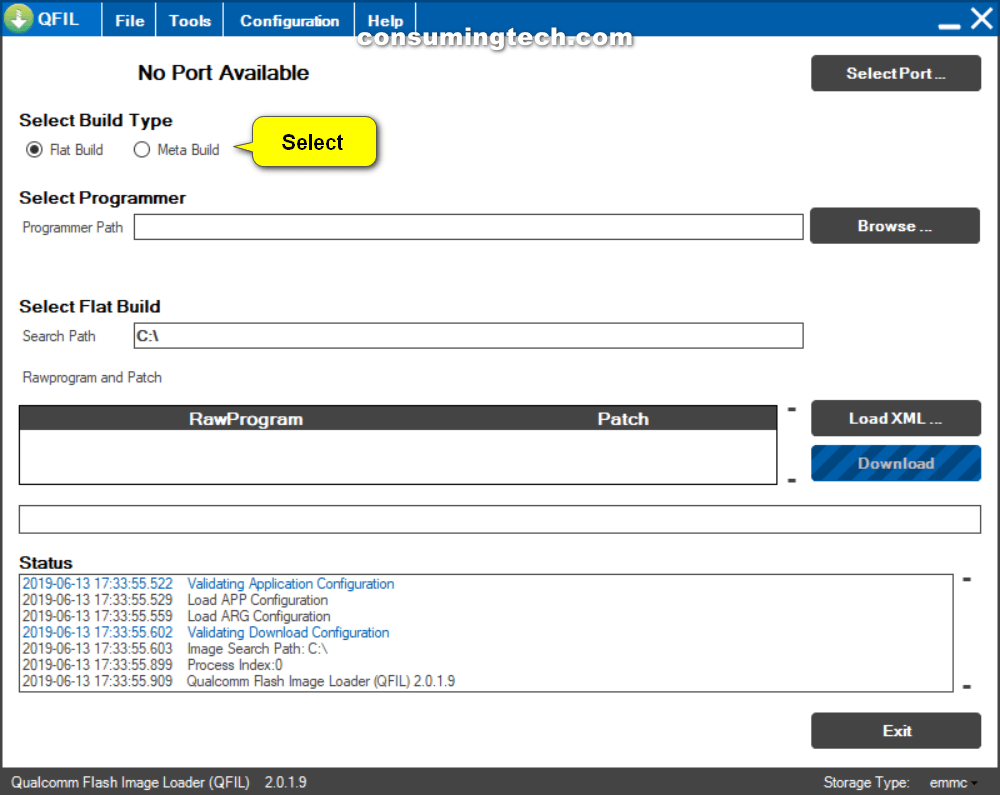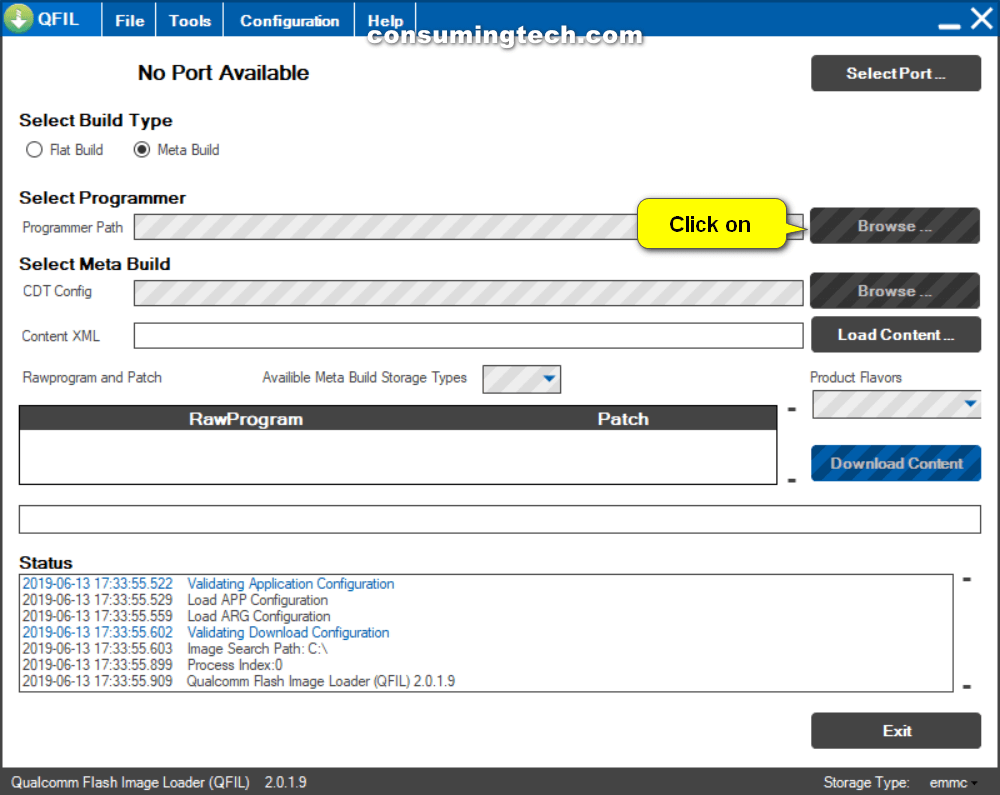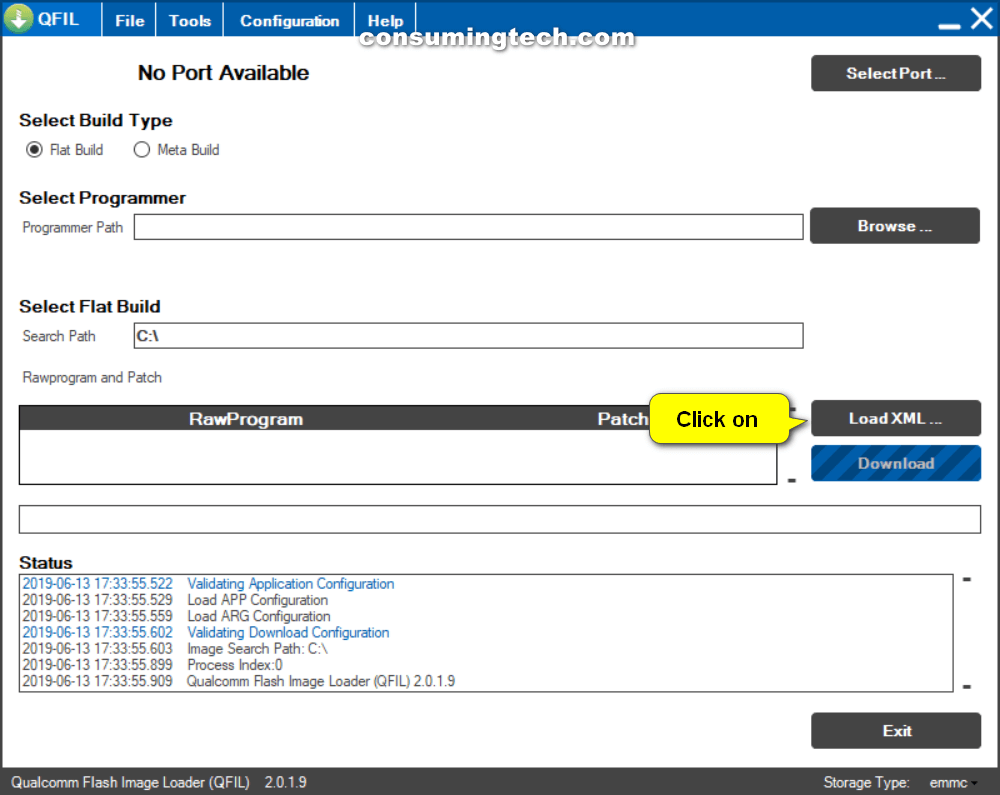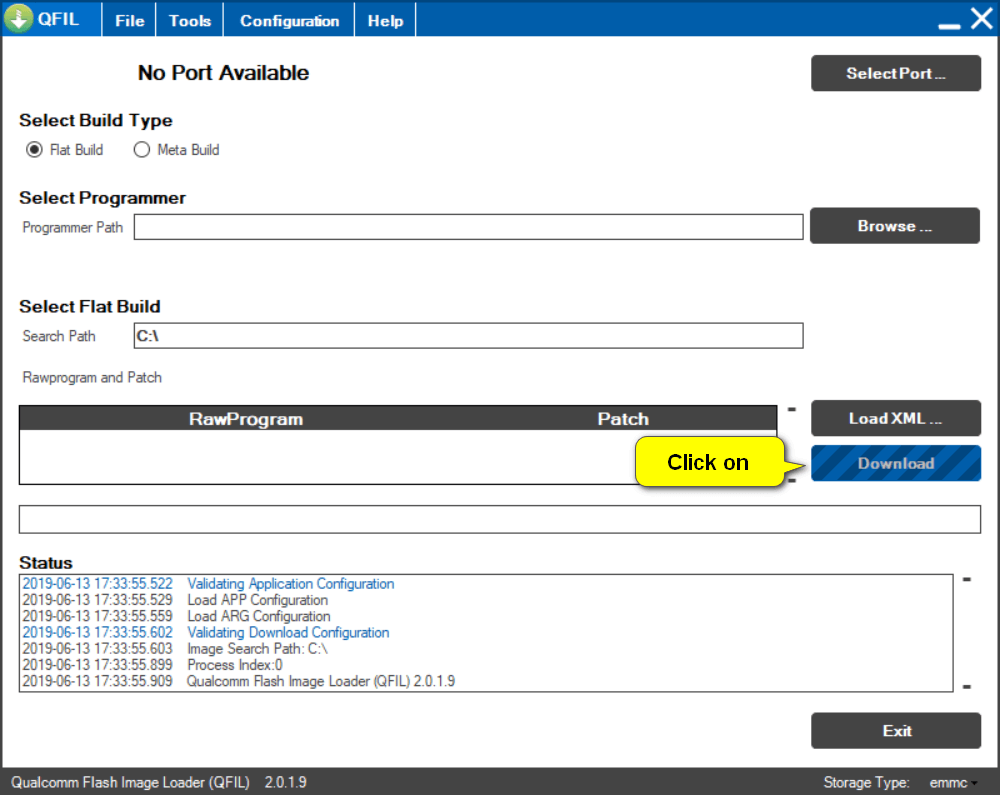Last Updated on September 1, 2019 by Mathew Diekhake
Here’s what you need to download the official Yu Yunique YU4711 firmware (stock ROM) flash file onto your computer. You can then use one of the compatible flashing tools to update the firmware on your smartphone or tablet.
Flashing tools were initially developed by the companies that were associated with the device’s hardware and were mainly kept in-house, adopted in the back rooms of smartphone repair centers to fix common mobile device-related problems. The tools were later published on the Web for anyone to use. Now you can solve the same kinds of issues that were once left up to those repair centers: bootloops, soft-brick situations, software errors, software bugs, update errors, so forth, by downloading the software onto your computer instead. What’s more, installing the Yu Yunique YU4711 flash file is an easy task, thanks to the flashing tool’s user-friendly interfaces that usually require just one click before the flashing is underway.
Most third-party developers who create tools for helping you customize your devices—the teams that work on custom recovery images, rooting applications, et cetera—recommend sticking with custom software if you’ve already changed the system partition or replaced the stock recovery partition with a custom one. If you are to go back to stock Android on the device, though, they strongly suggest flashing the firmware yourself instead of accepting the over-the-air updates. This is because OTAs can create unexpected behavior since they’re often only patching over existing software instead of completely replacing it.
The flashing tools such as the Qualcomm flash image loader tool are always computer applications. On most occasions, these apps are relatively small files that won’t take up much hard drive space.
You can sometimes have a choice of what flashing tool you want to use to flash the Yu Yunique YU4711 stock ROM. You can flash Stock ROMs with tools that work for either the system chip found in the device’s hardware, the firmware file type, or on occasion, apps that are designed to work for a particular manufacturer. And depending on the file, there are times when you can flash firmware directly from the device’s recovery mode, too.
What Is Android Firmware?
Firmware is the operating system and its applications that control how the smartphone or tablet that runs on Android operates. While you may see the words “software update available” on your device’s display, we call it firmware to highlight its close relationship with the device manufacturers hardware.
If you prefer technical jargon, firmware is the specific programming that gets written to a device’s non-volatile memory. The firmware gets added to the device during the manufacturing process and is the middleman in helping software run on the hardware. Firmware can be written as read-only memory (ROM), erasable programmable read-only memory (EPROM), or flash memory.
The Android operating system is more open than much of its competitors in iOS, Windows 10 Mobile, and Tizen. You always get firmware running on your device out of the box, but if you do not like it, you can swap it over with custom firmware or other firmware versions that were made for your device. This flexibility helps with troubleshooting, or if you know you would prefer a different Android version that was made available.
Why Reinstall Stock Firmware?
Did you think you may need to restore the stock firmware on your device? Here are some of the things that you can achieve with stock firmware files:
- Upgrade or downgrade the version of Android on your device
- Fix common mobile device-related problems, such as unbearable bugs in the software
- Remove custom recovery images such as TWRP
- Unroot the Android operating system, regardless of what method/tool you may have used to get root access
- Unbrick your smartphone or tablet
- Reinstall the operating system
- Fix invalid IMEI problems
Yu Yunique YU4711 Firmware Flash File Download Links
File Name: Yu_Yunique_YU4711_V1_01.09.15
Firmware File: Download flash file
File Name: YU_YU4711_V2_28.09.15
Firmware File: Download flash file
File Name: YU_YU4711_SW_V0.0.9_HW_V1.0_171215_2016012715
Firmware File: Download flash file
How to Install Yu Yunique YU4711 Flash File Using Qualcomm Flash Image Loader (QFIL)
Here is how you can use the Qualcomm Flash Image Loader to install firmware on a smartphone or tablet with a Windows computer:
Notes:
- If you do not see the “Download” button, it is probably because your device is not yet connected to the computer. The flashing only becomes possible if the tool detects a device.
- The Qualcomm Flash Image Loader is only compatible with the Windows operating system. You can use it on anything ranging from Windows XP through to Windows 10. Newer versions of Windows will also become compatible, but you may need to download an updated version of the tool.
- Flashing firmware files with flashing tools will result in lost applications and contacts if they are not backed up first. You should backup as much data as you can before flashing: use free applications such as Helium from Google Play, transfer files to the computer, use cloud storage, whatever it takes to be safe.
- The Qualcomm Flash Image Loader tool is made by the official Qualcomm brand.
1. Install the latest version of the OEM USB driver on the same computer that you plan on using for the installation of the flashing tool.
If there is no OEM USB driver for your device, install the Universal ADB driver instead.
2. Download the latest version of the Qualcomm Flash Image Loader (QFIL) file on the computer, and then extract the file by right-clicking on it and choosing Extract from the menu.
3. Open the Qualcomm Flash Image Loader (QFIL) folder, and then double-click on the QFIL application so that the flashing tool launches.
Tip: It’s the file with the green icon.
4. Turn off the smartphone that you want to flash and hold the Volume Up key and connect it to the computer with the USB cable.
The smartphone should now be in EDL mode (Emergency Download mode) and ready for the firmware flashing. If yours is not in EDL mode, use a search engine to find how to get your specific device into EDL mode.
5. Under Select Build Type, select Flat Build. (click to enlarge screenshot below)
6. Under Select Programmer, click on the Browse button and upload the firmware file that you’re looking to flash to this location. (click to enlarge screenshot below)
The firmware file you need is often the file with the “.mbn” extension at the end.
7. If your firmware has a rawprogram() file, click on the Load XML button and then upload the rawprogram() file to this location. (click to enlarge screenshot below)
8. Give QFIl a few seconds to load the rest of the data automatically.
9. Click on the Download button, and the flashing will begin. (click to enlarge screenshot below)
Note: Firmware files can be quite large and subsequently flashing can take 10 minutes or sometimes even longer. You know the firmware is flashed when the device reboots for the last time.
That’s all.
Additional Firmware
You can download Android ROMs for other Android devices if you have another smartphone or tablet from a different manufacturer.