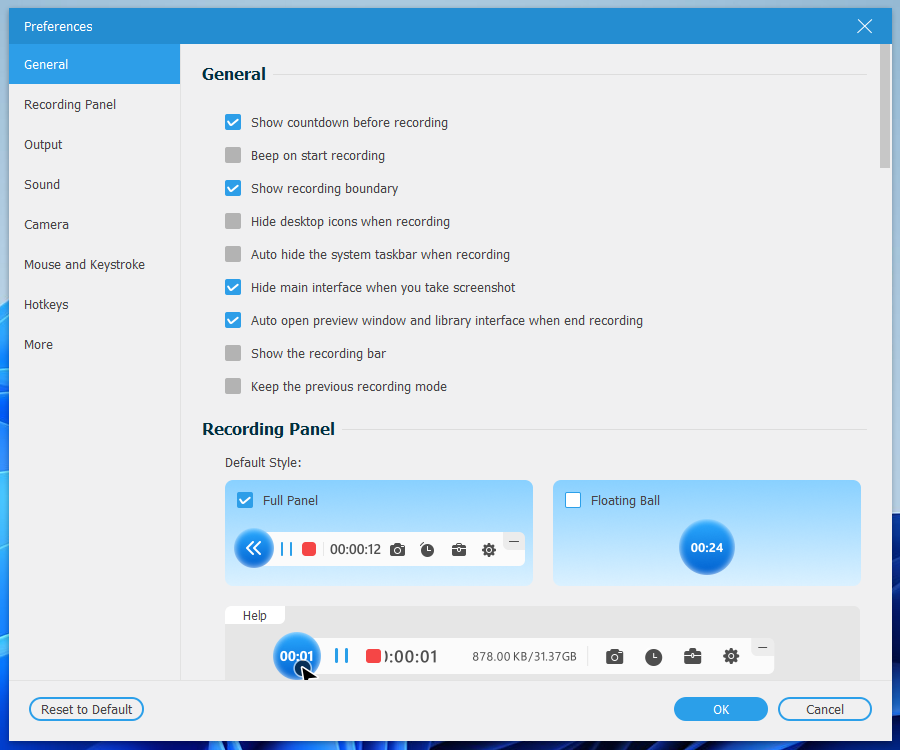Last Updated on October 3, 2024 by Mathew Diekhake
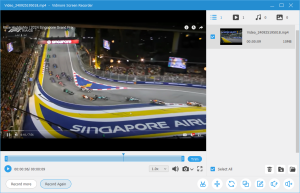 The Vidmore Screen Recorder lets you easily record video, pictures, and music on a Windows computer. It stores the files you have recorded and captured locally, so you can review and edit your recordings/captures directly from the app.
The Vidmore Screen Recorder lets you easily record video, pictures, and music on a Windows computer. It stores the files you have recorded and captured locally, so you can review and edit your recordings/captures directly from the app.
WHAT IT IS
You can use the Vidmore Screen Recorder to record videos, take picture screenshots, and record music that is playing/visible on your Windows computer. It is most useful as a screen recorder rather than just a capture tool, though often tools named screen capture tools can record video and the tools named recorder tools are capable of capturing the screen as well because they both like to be all-in-one tools. Generally, you want an all-in-one tool because it saves you from having to download multiple tools for similar purposes.
DESCRIPTION
I tested the Vidmore Screen Recorder app by playing a Formula 1 video on YouTube of a recent race and played around with the settings and was generally pleased with the experience. It was easy to understand how to start recording and stop recording the screen recording tool. It was also easy to see how to replay and edit my video after it had been recorded because there is a section devoted to this in the app so it’s all done in the app. The part I had difficulty with was trying to close it from my screen. From my experience, it seemed to be on a timer and would remove itself if I didn’t find a way to do it myself. But I was stuck for a while with the recording toolbar on my computer’s display because I couldn’t work out how to get it off. In this regard, I find it harder to use than similar products. Ideally, all recorder/capture tools have a simple “X” to click out of. However, when I clicked the “X” from where my video file was stored, there was still a screen recorder toolbar on my display. And the toolbar didn’t have an “X” to remove it. The one way I found to exit the program was by opening the Settings > Preferences > More and then checking the button for exiting the program. However, this still didn’t remove the general toolbar or close down the app completely.
As for the quality of the recording, it was very good. The video I played of my recording was identical in quality to the video that I originally watched on YouTube. The software interface was modern and simple to use for taking videos, editing them, and saving them. There were numerous features on the toolbar such as settings related to the display, webcam, sound, and microphone that were easily adjusted. There was also a dedicated settings menu with a list of preferences for each section of the app: general, recording panel, output, sound, camera, mouse and keystroke, hotkeys, and more. Some of the general settings you could check or uncheck were related to having a beep at the start of recording and showing a countdown before the recording starts, These are common features on such tools and it’s good to be able to adjust them to your needs. My favorite screen recording tools usually have the chance to choose how long the countdown will be before the recording starts after I click the button. I find that useful because depending on what you’re doing on the computer, you may want there to be no delay or a delay of 5+ seconds. The default for Vidmore Screen Recorder 2.0.20 was three seconds and I couldn’t see how to change this.
CONCLUSION AND DOWNLOAD LINK
The Vidmore Screen Recorder 2.0.20 app was made to be easy to use: most people should find it easy to start recording video and music without any issues. It’s floating menu makes it easy to switch to full screen mode on your computer and still record what’s on the screen. You may also appreciate the local storage of your files because it makes it easier to edit them directly from the app. However, I found it difficult to work out how to close the app. Moreover, local storage isn’t a feature that I personally need.
- Price: $14.95 per month
- Version reviewed: Vidmore Screen Recorder 2.0.20
- OS requirements: Windows 7/8/8.1/10/11 (x64)
- File size: 256 MB
- Website: https://www.vidmore.com
Submit your review | |
Facebook has some strange community standards at the moment. I shared this to my Facebook profile and facebook took it down and said that it went against community standards. No idea what they're talking about. We aren't allowed to review things these days? Maybe it has to do with the F1 footage.
Anyway, I also found it impossible to remove the app after I had opened it. Really strange!