Last Updated on April 6, 2017 by Mathew Diekhake
The 2013 edition of the nexus 7 (Wi-Fi) has the new factory image for Android 5.0.2 Lollipop with the build number LRX22G available for users to flash. Obviously, you must only use this file for the aforementioned tablet or else you risk soft-bricking the device. Android 5.0 Lollipop is the greatest change we’ve seen to Android operating systems since the jump up from Gingerbread. It comes with heaps of features including material design user interface, material design in the application drawer, Android RunTime, Android Beam, tap and go NFC payments, important camera updates, security updates with Google security patches, updates to the Easter Egg so it plays like Flappy Bird and more.
The latest 5.0.1 build carries on from the earlier 5.0.1 build and comes with not many features at all. Its focus is to cut the amount of bugs users are finding in their devices. Therefore, if you are someone who uses the tablet and knows of a bug in your system, it’s a great idea to flash the following and see if it comes with help.
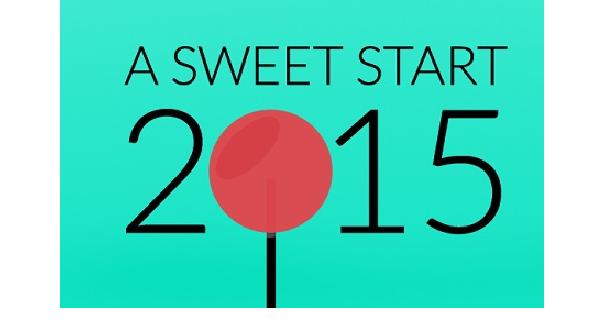
Note that some battery draining issues are expected and it isn’t actually a bug. because the battery isn’t synced yet with the new software, the battery suffers. However, some people are reporting severe battery drain. If you are one of those people, it could be a bug which needs fixing.
We are listing some of the essentials before starting the guide. that makes you up to date with everything you need, understand the risk involved in following the guide. what can go wrong and hopefully how to fixes any hindrances.
- Don’t apply the steps until you have backed up the device. You can use Helium for Android from the Google Play store. Otherwise try using the built-in backup functionality that comes native with your device. You want to store the phone contacts, settings, passwords, pictures, movies, video, music and any other data you don’t want to lose such as the phone contacts.
- You can apply the following steps if you are using a tablet with root access. However, understand that the root access is gone after completing the steps. That means you’ll lose any custom ROM too!
- It won’t be long until you can gain root access again after flashing the new factory image. That said, do your research before starting if it’s important to you. We know that Google developers are intentionally upping the anti with security and that means deliberately making root access harder to find for users and third-party developer who hack the operating system.
- Stopover at the Developer Options menu and enable the USB Debugging Mode. You’ll see the box available where you can tap and mark the box.
- You must have the Google nexus USB drivers up to date and working. Likewise, you want to have the ADB drivers which should come with the bundle you’ll get during the guide.
- If you don’t find the drivers you can flash the Google USB drivers from this post.
- We don’t recommend you try to set up the factory image unless you are an advanced Android users. It’s easy to make a mistake or not properly comprehend a task which can lead straight to danger if you don’t know what you are doing. Seek a friend with more knowledge than you if you don’t have the confidence to go ahead from here.
How to flash the Nexus 7 WiFi 2013 model with official Android 5.0.2 Lollipop factory image released by Google
- Download and install the Android SDK pack from here.
– the first link in the post where it says “requirements” takes you to the direct download link from Android. - Download the LRX22G tgz file from here.
- Extract the LRX22G tgz file to the “platform-tools” under the SDK directory.
– the directory is on the computer and not the tablet! - Boot the nexus 7 in bootloader mode.
- Connect the nexus to the computer via the USb cable.
– the same cable that you charge the device with overnight. - Go to the platform tools folder and right-click the blank space while holding down the Shift key.
– this should open up the command prompt. - Type “adb devices” and check that it picks up the device from Android bridge.
- Note: this is your last chance to back up the OS before it is wiped.
- Execute the ‘flash-all.bat’ file from the computer and it will start flashing the firmware build.
- Boot the device up in normal mode after the flashing finishes.
– normal mode is how you would usually use the device out of fastboot.
You’ll need to enter the Google account details and sign yourself into the device like you were earlier.
That’s the end of the guide. i hope that you find bug relief inside the new firmware. best of luck! Reach out to us in the comments if you need anything.
