Last Updated on April 6, 2017 by Mathew Diekhake
If you are sick of waiting around for your phone manufacturer and phone carrier to bring out the latest release Android software has to offer, why not install it via a custom ROM if it’s available? if you have the know-how and Android experience, it’s time to take things to the next level and upgrade your OS to the CM12 build custom ROM.
Of course, this is about as unofficial as it gets with the ports for CM12 coming from the third-party developers from he popular XDA Developers forum. That’s the place where they all hang out and hare their work, this time based on the latest Android 5.0.1 Lollipop official build. The names a little misleading because usually we know “CM” as CyanogenMod. However, because the official build is expected to start rolling out OTA in the next few weeks for the device, the real CyanogenMod team didn’t waste time. The build here is from other developers from XDA who thought it would be nice to tinker with the OS and come up with ways that owners of the International M7 can enjoy a custom ROM with Lollipop for the time being.
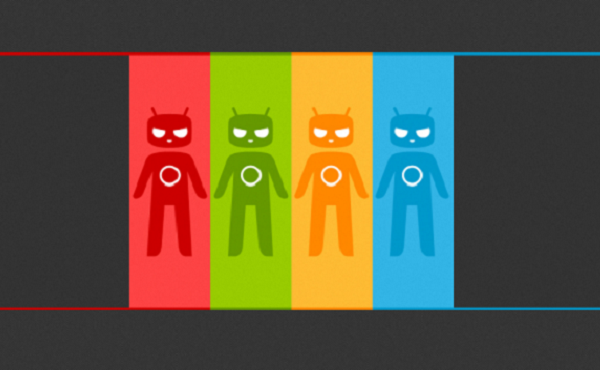
Even though it’s an unofficial release and not by the official CM team, the release is considered ‘stable” by the XDA crew. That said, it’s not for everyone’s daily phone, as it comes with some lag, minor bugs and performance issues.
- You can’t install a custom ROM until you have root access first. Therefore, don’t start the steps here unless you have a rooted HTC One from the first-generation.
- You can use this file on any version of last years flagship by HTC. It’s not exclusive to the International edition.
- You most have at least 50% battery charge before starting the guide. You can reply on USB Debugging Mode for part of the guide. However, since we are not connecting to a computer for the process, the battery must last until the end.
- You are wiping the current ROM clean during the steps. that means unless you take a backup of the OS, you are losing everything including the phone contacts, call logs, SMS texts, pictures, music and video.
- We recommend taking a Nandroid backup. A Nandroid handles just about everything you possibly need by taking a mirror image of the current ROM. It handles your saved game progress, the games and applications, pictures, music, video, wallpaper, widgets, ringtones, login information, passwords, system settings and everything else.
- You may take the Nandroid backup after you access the custom recovery mode during the steps. Or, you may do it now and then enter recovery once more. Furthermore, you can try an Nandroid without rebooting by installing the Online Nandroid backup app for Google Play.
- Those preferring to back up via different methods may choose to install Titanium backup. It’s our second choice and is the King of backup apps only available for those with root access.
- Backing up the OS means you can recovery accidental loss of data, fix accidental loading of malware on your device, fix an Android system that isn’t responsive and more.
- Allow permissions for the USB Debugging Mode from the Developer Options menu.
- Those using TWRP recovery may wish to install the TWRP manager application from Google Play.
How to install the CM12 custom ROM based On 5.0.1 Lollipop for the HTC One M7
- Turn on the computer and log in to the user account of your choice.
- Download the Gapps and CM12 ROM zip file from this page.
- Connect the smartphone to the computer.
- Copy and Paste the files to the internal SD card on the phone.
- Reboot the phone in recovery mode.
- Take the backup now if you didn’t do it already. that includes the Nandroid by selecting it from the menu.
- Select the “wipe data factory reset.”
- Select the “wipe cache partition.”
- Select the “wipe dalvik cache.”
- Now your device is wiped clean from all the old data. Sometimes the cache gets stuck and still displays the old data which is why we must clear the cache.
- Pick the “install zip from SD card” and “choose zip from SD card.”
- Upload the custom ROM zip file here.
- Repeat the process with the Gapps pack.
Sometimes people wish they were running stock Android again just like it was when it comes out of the box. You can return back to the official Android by flashing a new firmware version manually on your device when it becomes available. If you want to do it immediately you can download and install the root checker and unroot pro app from Google Play.
If you are experiencing problems and get stuck, you can apply the hard reset, or the factory reset from inside the recovery mode. Since you are using a custom recovery, you ought to load the same.
