Last Updated on April 12, 2017 by Mathew Diekhake
While only having the sense 5.5 UI still, the HTC One Max has had some nice upgrades. It stated on Android 4.3 Jelly Bean and was then updates to Android 4.4 followed by 4.4.2. Now, today, I will teach you how you can update it to the latest stock Android 4.4.2 KitKat namely 2.09.51.1 software.
This version is currently heading out to many owners OTA, and if you have no worries doing it that way, then you go check your notifications or About Phone section and see when it arrives at you. Otherwise, there is a manual method by following this article.
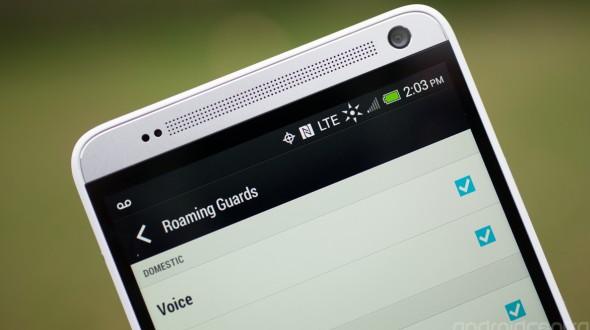
Since this is the official software release by the phone carrier and Android there is nothing to worry about and it is safe. These developers are very good at what they do and even though no firmware is completely faultless, just like the version you are already on, when build by the real developers they are very stable.
Checklist
- The only thing you must do before starting is backup the device properly. It includes all the added data you have put on the memory since owning it. Everything gets stored in the internal memory such a contacts, applications, settings, text messages and more. If you do not save this stuff it will get wiped if something goes wrong. The majority of times nothing will happen because we expect nothing but a smooth installation and missing data is not standard. However, there is nothing worse than regretting you backed up because you find yourself in a dreaded situation where everything you need is gone.
- Temporarily disable any antivirus or antimalware before continuing. The reason being is that they can cause havoc. It does not matter which brand if it’s free or paid for. All of them, if in perfect working order will likely conflict with Odin and our files that Windows will not recognize. The same goes for your firewall. There is no need to uninstall any of them as we just want to put a stop to them for this session. If you do not have the knowledge on how to do this then leave a comment or just try the installation with them running. It won’t always be an issue and you might get away with it.
- USB Debugging Mode needs enabling so that you can make a connection properly between the desktop and the handset. Go to Develop Options to enable it. Develop options were hidden in Android 4.2, but this didn’t come out until 4.3 so everybody shouldn’t have any problems finding it. However, if you do go to Settings > About Phone and tap the Build Number seven times to unlock it.
- Some of this guide will be done while connected to a computer. Make sure it is a Windows-based computer. Moreover, because he second half of the guide will be performed on the device, we need to make sure it won’t shut down because the battery has run out. Do not start until it has charged at least 55% to ensure this won’t happen. The One Max has an amazing 28 hours talk time and 16 days standby time. Normally I would be more cautious and say leave more battery but because it has only been out since October of 2013 and has that great battery quality nobody should be witnessing a huge amount if drain with the exception of running out of memory. The Max comes with 16 GB of built-in storage and sometimes people can use all of it. If that is you what you should be looking into doing is buying one of the microSD, microSDHC, microSDXC storage expansion ideas up to 64 GB.
- This 5.9-inch smartphone came with two different carriers in the US including Sprint and Verizon. Because it is not as popular as a standard size the four major phone carriers didn’t all take it on. However, for this guide make sure that you are using Sprint as the phone carrier because it is not made for the Verizon software.
How To Install The New Android 4.4.2 Kitkat On The Sprint HTC One Max
1. Download the firmware file here to the C: Drive of the computer.
2. Make a connection between the computer and a smartphone with the USB cable.
If you can’t find the USB check the phone charger.
3. using the Copy and Paste feature, transfer the unzipped file to the device memory.
4. Disconnect the device from the computer.
5. Reboot it into recovery mode.
6. Navigate to “apply from phone storage.”
7. Followed by “apply from SD card.”
8. Upload the file.
9. Navigate back to the “advanced” area in recovery.
10. Select “wipe dalvick cache.”
11. Reboot the phone.
