Last Updated on November 12, 2024 by Mathew Diekhake
If you want to try out what Android 5.0.2 Lollipop is like, you can install the latest unofficial CyanogenMod 12 custom ROM. The “12” series is based on Lollipop and if you are the owner of the Google Nexus 5 you are lucky enough to try pout what 5.0.2 is like. Not many devices have this build rolling out yet. In fact, a staggering 1% of Android devices are running Lollipop. The number goes down substantially for talking about the latest version.
Android Lollipop is amazing because it comes with a new material design user interface, Android RunTime replacing the Dalvik system, Android Beam, a Flappy Bird knock off for the Easter Egg, smoother and faster performance, material design app drawer, tap and go payments for Android NFC and more. Furthermore, the CyanogenMod build comes with a host of its own features available. Instead of listing them all here, you can read the official write-up we have available here: CyanogenMod 12 Is Out Now For A Custom Android 5.0 Lollipop Experience.
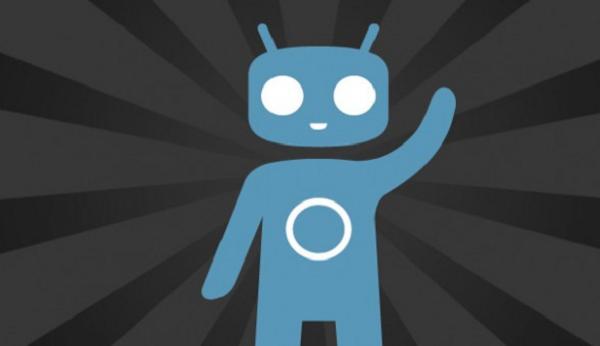
Advanced Android users can skip ahead past the pre-requisites. All others should read over what we are calling the essentials. That way you know what the risks are, how to prepare properly, how to revert back to stock Android and more.
- You are wiping the ROM clean of any data before flashing the CM 12 custom ROM. That means if you don’t take a backup before wiping you will lose all data including phone contacts, SMS text messages, pictures, music, videos, settings, WiFi passwords and anything else you can think of.
- Luckily, there’s a way you can save all of those things I mentioned before and more by taking a Nandroid backup. The backup option is automatically made readily available from inside your custom recovery. Every “backup” option you find in the Nandroid program.
- Moreover, not all people like taking Nandroid backups. If you are looking for another program or application we recommend Titanium. The Titanium app is available for all Android devices with root access. It’s basically a better version of Helium for Android for those running stock.
- You can take a Nandroid without rebooting the device by installing the Online Nandroid backup application from Google Play.
- You can return your device back to how it was out of the box with a newer version of software by flashing official software updates manually or by installing the Root and Unroot Pro app from Google Play. Flashing the OTA file is free whereas the app comes with a premium price.
- You can enter the custom recovery mode of your choice by installing the reboot manager app from the same store. That’s handy if you are a person who struggles to press the key combination correctly. However, we advice pressing the keys as the number one options because extra bloatware on your device only drains the battery and worsens performance.
- Authorize USB Debugging mode by stopping over at the Developer Options menu. You’ll find that menu from the standard Settings menu.
- Have the latest Google Nexus 5 USB drivers running on your computer. You will need a computer or notebook after the guide.
- You can use any computer including a Mac, Windows or Linux machine. We are only transferring files from the desktop.
How to flash the Unofficial CyanogenMod 12 Android 5.0.2 Custom ROM On Google Nexus 5
- Download the CM 12 Nighlies zip file here.
- Download the Google Gapps you need here.
- Download both files to the desktop of the computer but don’t extract the files.
- Connect the nexus 5 to the computer using the USB cable.
- Transfer the files over to the internal SD card.
- Detach the smart phone from the computer by unplugging the USB cable.
- Boot the phone in custom recovery mode.
– you can run TWRP recovery or ClockworkMod recovery. - ClockworkMod users:
– pick the backup and restore button.
– pick the wipe data/factory reset.
– pick the install zip from SD card.
– pick the choose zip from SD card. - Team Win’s TWRP users:
– pick Backup.
– pick wipe.
– pick install - Now search for the unofficial CM 12 Android Lollipop zip file.
- Confirm the installation and go back out.
- Do the same for the Google gaps package.
- Head out of there and reboot the phone in normal mode from the main menu in recovery.
Your smart phone will take a few minutes longer to boot for the first time. If it gets stuck in a boot loop you want to punch the keys in to enter the recovery mode once again. From there you want to do a factory reset. You’ll still have the backup on the internal memory for next time. Now try downloading the ROM once more.
