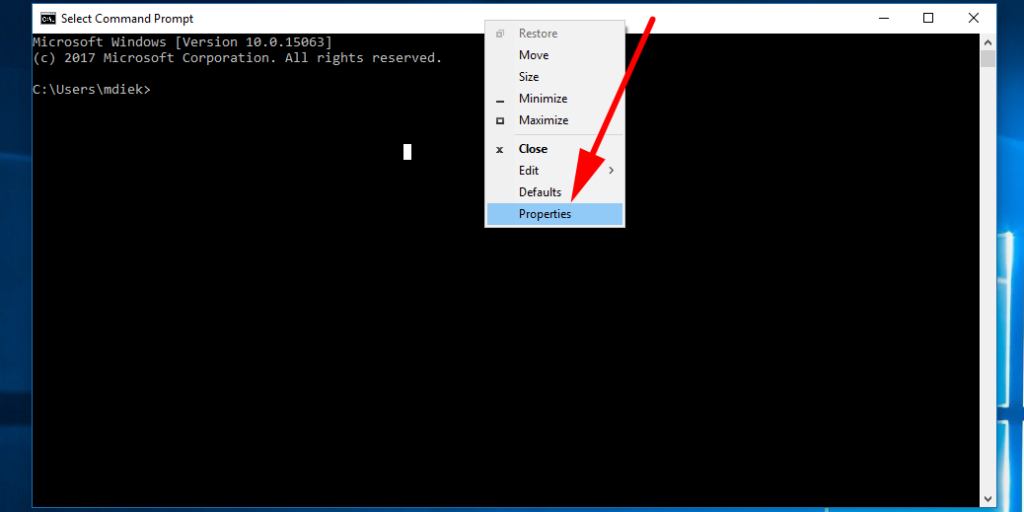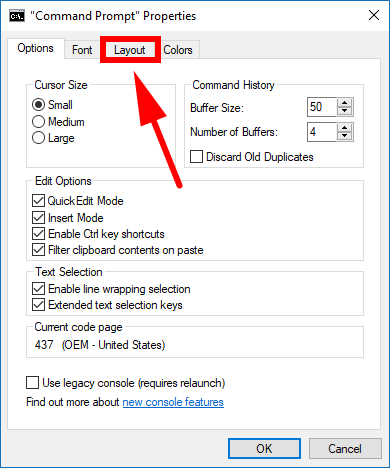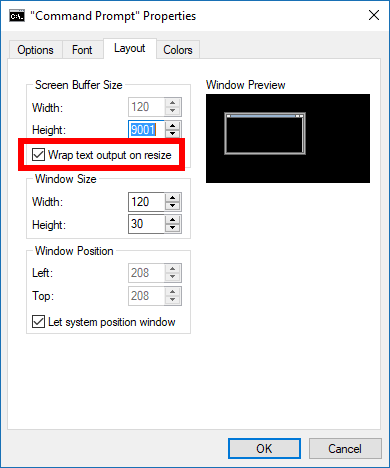Last Updated on December 26, 2022 by Mathew Diekhake
The text that you input into the command line, including both the text to run commands and the text that shows up after executing commands, can be wrapped text or unwrapped. When the text wraps, it always sticks to the size of the window when you adjust the window. When the text is not set to wrap, making the window smaller could result in parts of the text no longer being visible as the text remains in its old position even though the window itself is moving.
How to Turn On/Off Wrap Text Output on Resize of Command Prompt in Windows
You can turn the wrap text output on and off by using the Command Prompt Properties dialog box in Windows 10. To do that, open up the Command Prompt any way you please and then right-click on the top of the window and select “Properties” from the menu.
It opens up showing the “Options” tab by default. You need to swap it over to the “Layout” tab by clicking or tapping on it, so you get everything related to your Command Prompt window layout appearing on the computer’s display.
Just under the height and width for the “Screen Buffer Size” is the checkbox called “Wrap text output on resize.” That’s the box you need to check or uncheck depending on whether you want to turn on or off the wrap text output for your Command Prompt window.
By default this option is turned on so that it does wrap the text around the Command prompt window, but it didn’t use to be that way with older versions of Windows, so even if you can’t think of any practical reasons to switch it over, some still might prefer to do it because of familiarity if they have used Windows operating systems for many years. That said, we don’t recommend you turn it off if you want our opinion. There isn’t a moment in our days where it makes sense to not have the text always visible when reducing or expanding the size of the window, and we assume most people probably share the same sentiments. Windows developers don’t always make the right choices when making changes, but this is one of the time that will likely go down in the books when likely did.
You should now have the wrap text output setup the way you want it so that it either is going to wrap the text around the size of the Command Prompt window or it isn’t. And if you’re ever using the Command Prompt in the future and wondering why you can’t see all the text, try to remember the option is there to change that from the Command Prompt Properties dialog.
You might also be interested in:
- How to Change Command Prompt Default Window Size in Windows
- How to Change Command Prompt Screen Buffer Size in Windows
- How to Change Search Options in Windows 10
- How to Open File Explorer in Windows 10
Is this article up to date? You can add more information using the comment section.