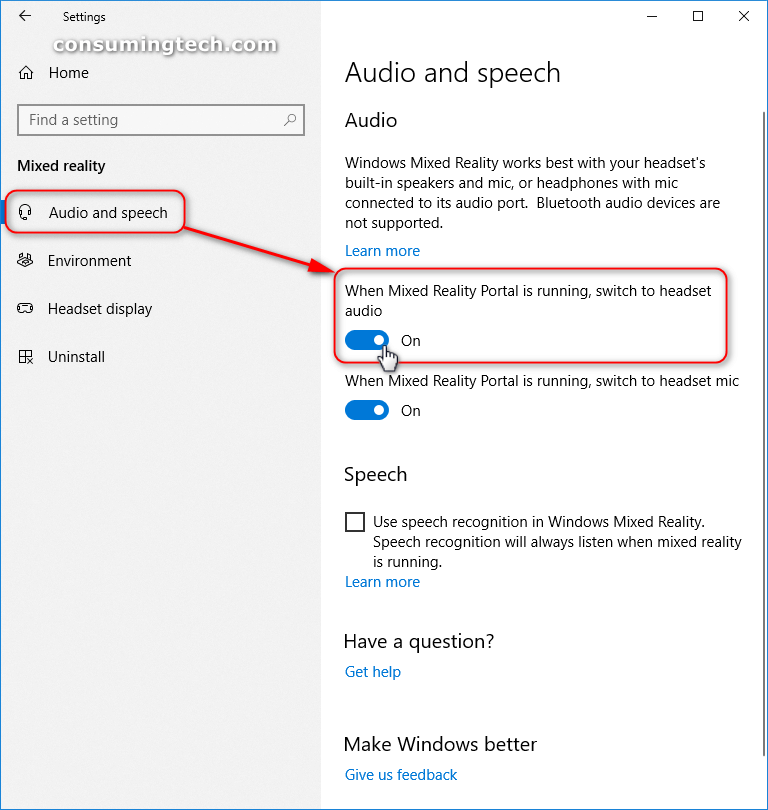Last Updated on December 24, 2022 by Mathew Diekhake
Mixed reality is the result of blending the physical world with the digital world. Mixed reality is the next evolution in human, computer, and environment interaction and unlocks possibilities that before now were restricted to our imaginations. It is made possible by advancements in computer vision, graphical processing power, display technology, and input systems.
Technological advancement is what has enabled mixed reality experiences. There are no devices today that can run experiences across the entire spectrum; however, Windows 10 provides a common mixed reality platform for both device manufacturers and developers. Devices today can support a specific range within the mixed reality spectrum, and over time new devices should expand that range.
The following tutorial demonstrates how to turn on and off the option to switch to headset audio if the mixed reality portal is running when you’re using a version of the Windows 10 operating system.
How to Automatically Switch to Headset Audio When Using Mixed Reality Portal
You can turn on and off the option for switching to using the headset audio when the mixed reality portal is running on your computer from the Audio and speech section of the Mixed reality settings. Here is how you can find it:
1. Open the Settings app and then click on the Mixed reality icon from the main Windows settings menu.
2. From the Mixed reality menu, click on Audio and speech.
3. From the right side of the same window, turn on and off toggle for When Mixed Reality Portal is running, switch to headset audio.
You can now close the Settings app and continue using your computer if you like.
That’s all.