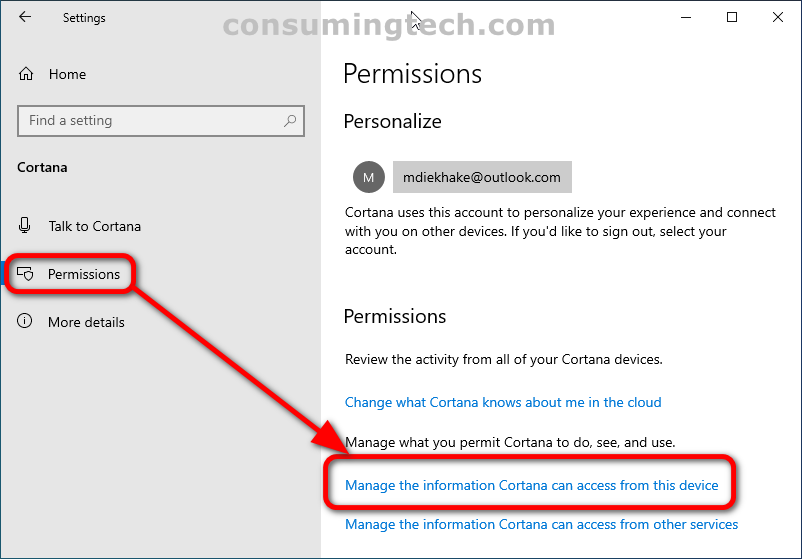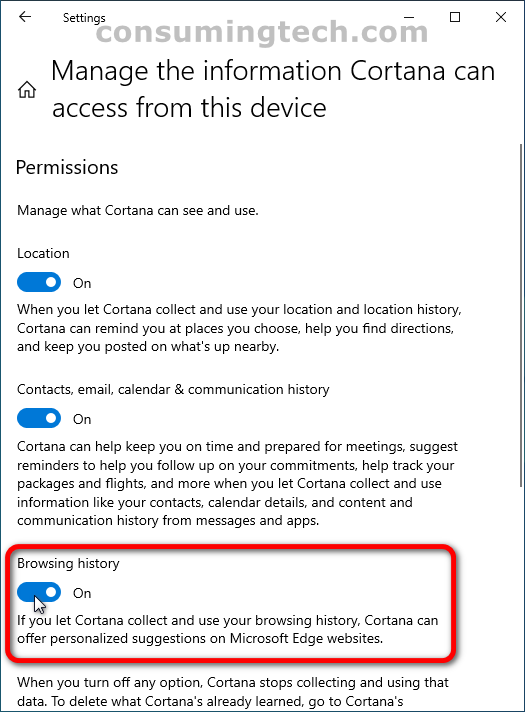Last Updated on December 24, 2022 by Mathew Diekhake
One of the most common settings people need to get to know from a web browser is how to delete the history so it cannot be tracked. Likewise, many people are iffy about using Cortana for similar reasons. Thankfully though you can change the browsing permissions strictly related to Cortana.
The following tutorial demonstrates how to turn on/off the Cortana browsing history permissions when using a version of the Windows 10 operating system.
How to Turn On/Off Cortana Browsing History Permissions in Windows 10
You can change the browsing history permissions for Cortana from the Permissions section of Cortana in the Settings app. Here is how to do that:
1. Open the Settings app.
2. Click on the Cortana category.
3. From the Cortana left menu, click Permissions.
4. Under the Permissions heading on the right side of the same window, click the link where it says Manage the information Cortana can access from this device.
5. Toggle on or off the Browsing History.
In conclusion, that is how to turn on/off the Cortana browsing history permissions in Windows 10.