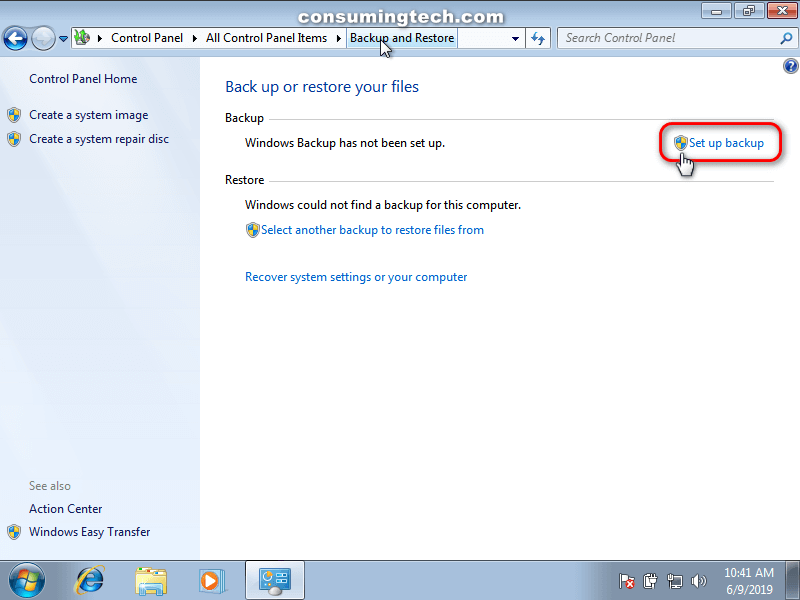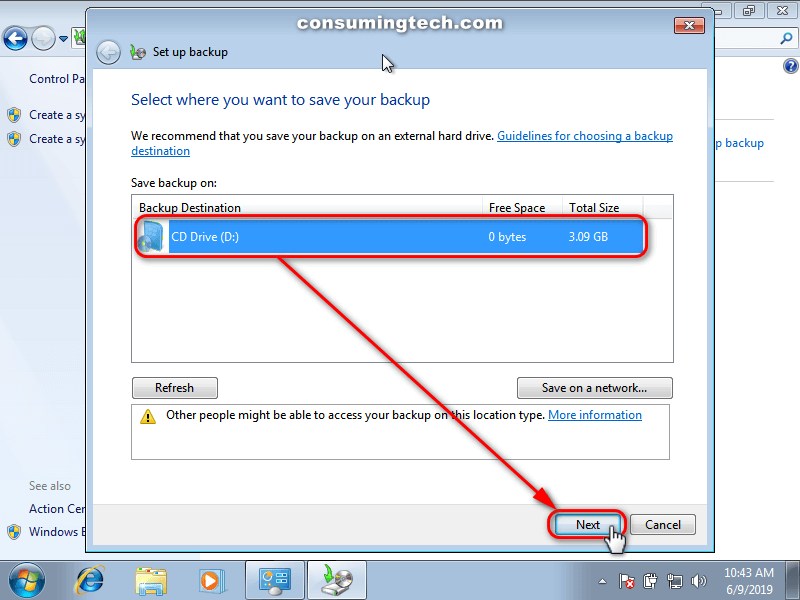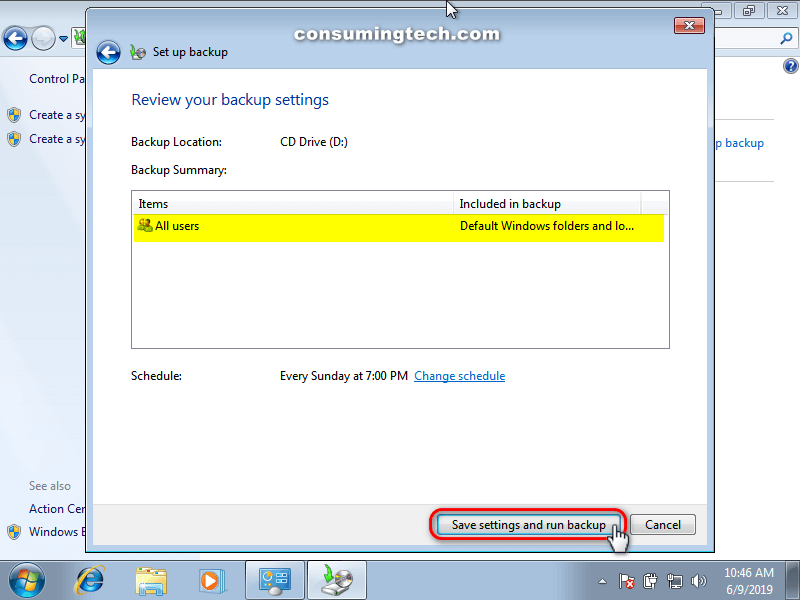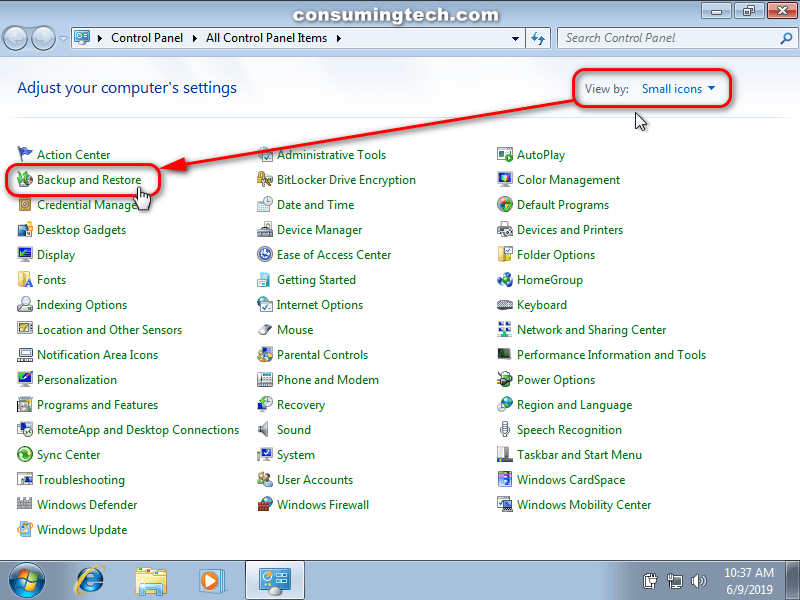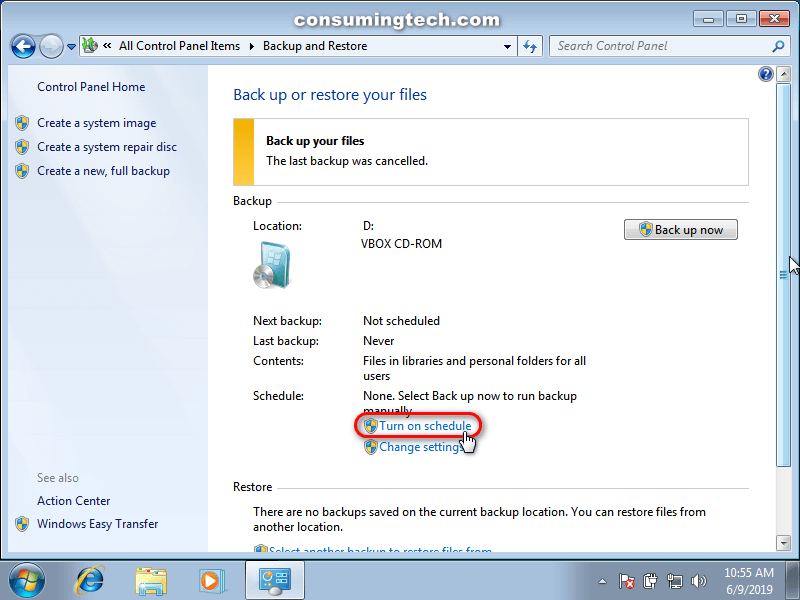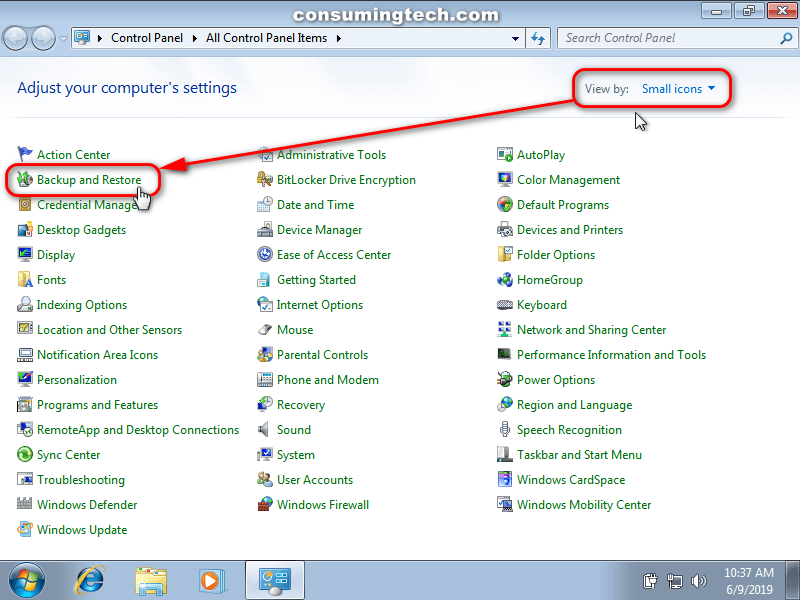Last Updated on December 24, 2022 by Mathew Diekhake
The following tutorial demonstrates how to turn the Windows 7 automatic backup files schedule on or off for backup configurations. You can use this guide for both old and new backup configurations.
How to Turn On/Off Windows 7 Backup Files Schedule for Existing Backup Configuration
You can turn on a schedule for existing backups from the Control Panel. Here is how you can do that:
Note: You will first need to set up the Windows backup before you can turn on or off the option to backup files on a schedule.
1. You can do that by navigating to the Control Panel > Backup and Restore > Set up Backup. (see screenshot below)
a. Next, select the Backup Destination and then click on the Next button.
b. Select either Let Windows choose (recommended) or Let me choose and then click on the Next button.
c. Select the users you want from the Backup Summary field and then click on the Save settings and run backup button.
You can now continue with the rest of the tutorial.
2. Open the Control Panel in icons view.
3. From the list of all Control Panel items, click on the Backup and Restore link.
4. To Turn off the Automatic Backup Schedule
a. Under the Control Panel Home menu on the left, click on the Turn off schedule link.
5. To Turn on the Automatic Backup Schedule
a. From the right side of the Backup and Restore window, click on the Turn on schedule link.
You can now close the Control Panel window and continue using your computer if you like.
How to Turn on/off Windows 7 Backup Files Schedule for New Backup Configuration
You can create a new backup immediately from the Control Panel if you aren’t taking backups already. Here is how you can do that:
1. Open the Control Panel in icons view.
2. From the list of all Control Panel items, click on the Backup and Restore link.
3. From the right side of the Backup and Restore window, click on the Set up Backup button.
4. To Turn off the Automatic Backup Schedule
a. Uncheck the Run backup on a schedule box.
b. Click on the OK button to save the changes.
5. To Turn on the Automatic Backup Schedule
a. Check the Run backup on a schedule box.
b. Click on the OK button to save the changes.
You can now close the Control Panel window and continue using your computer if you like.
That’s all.