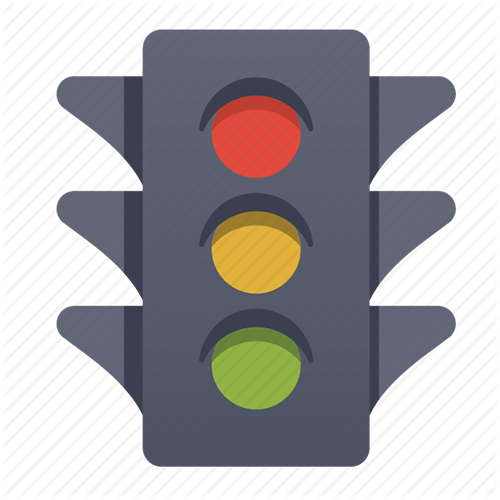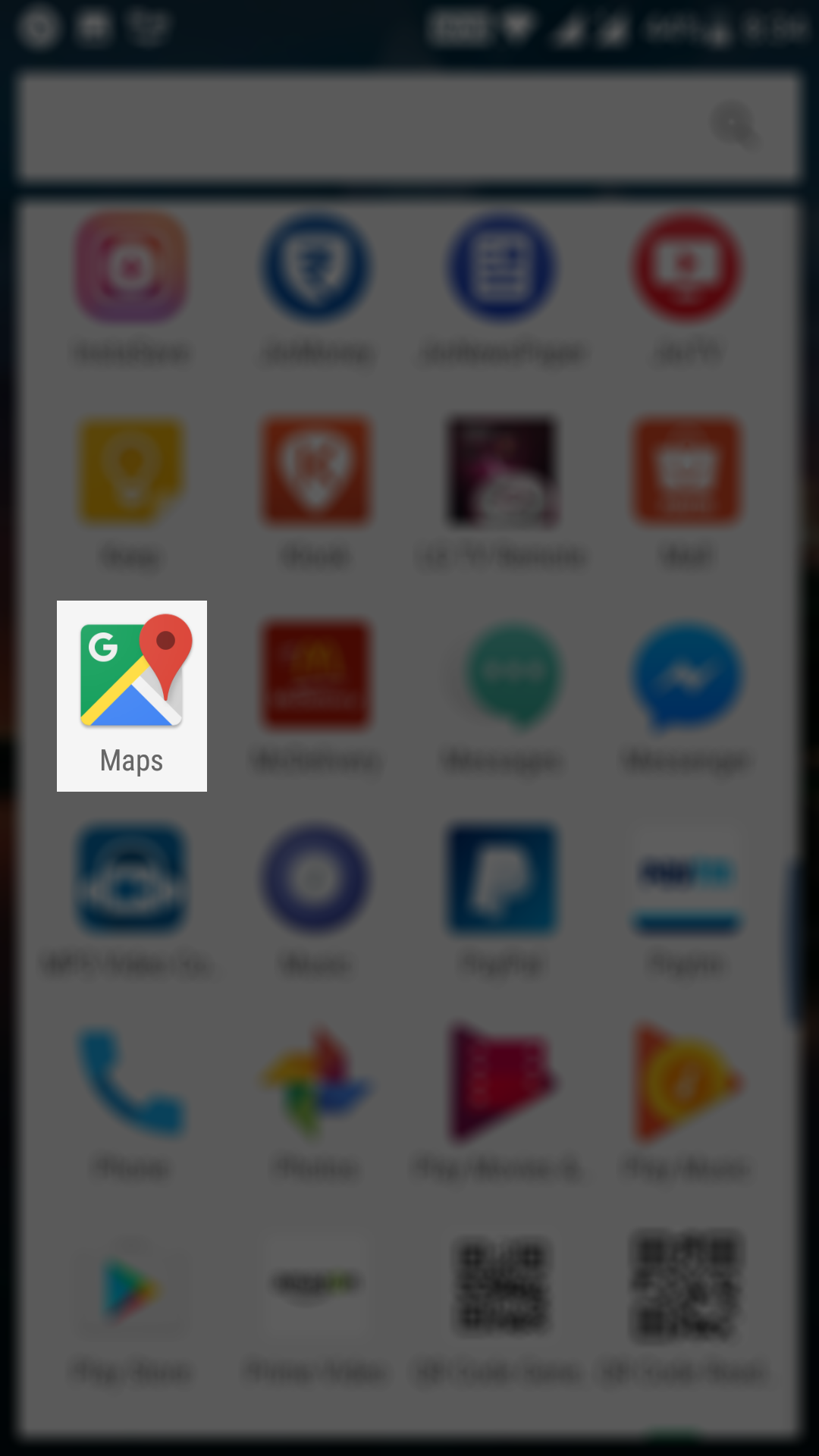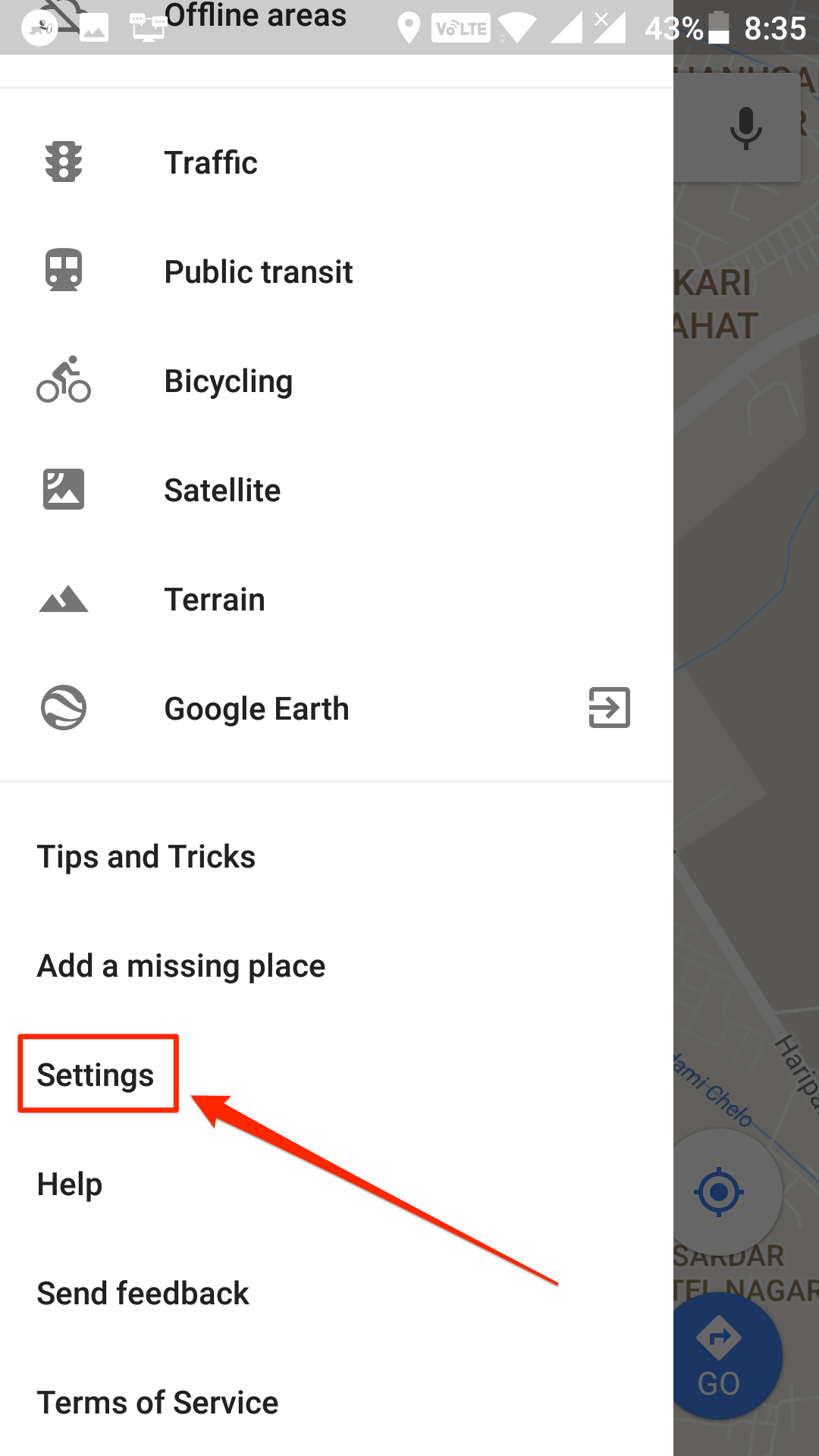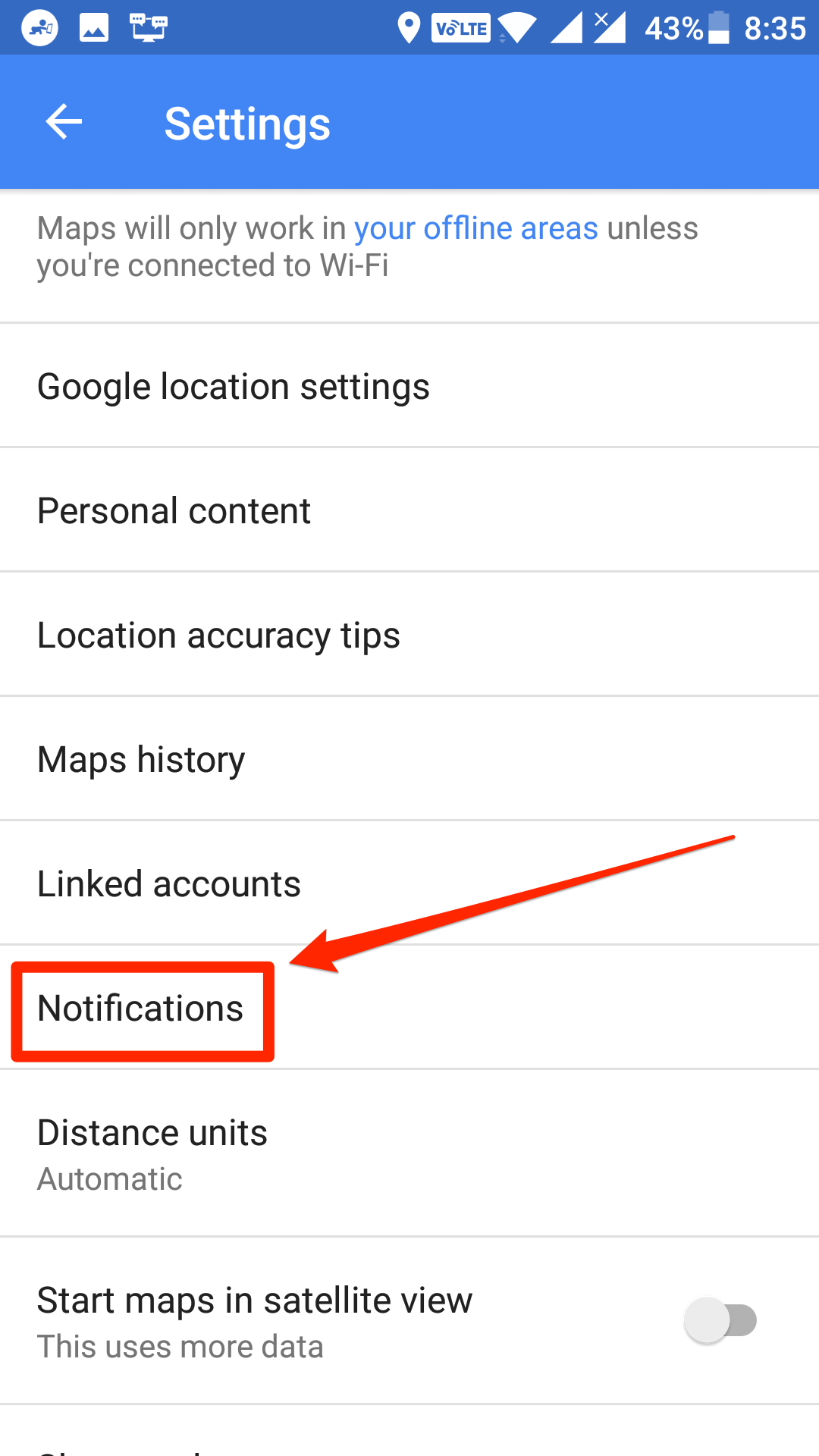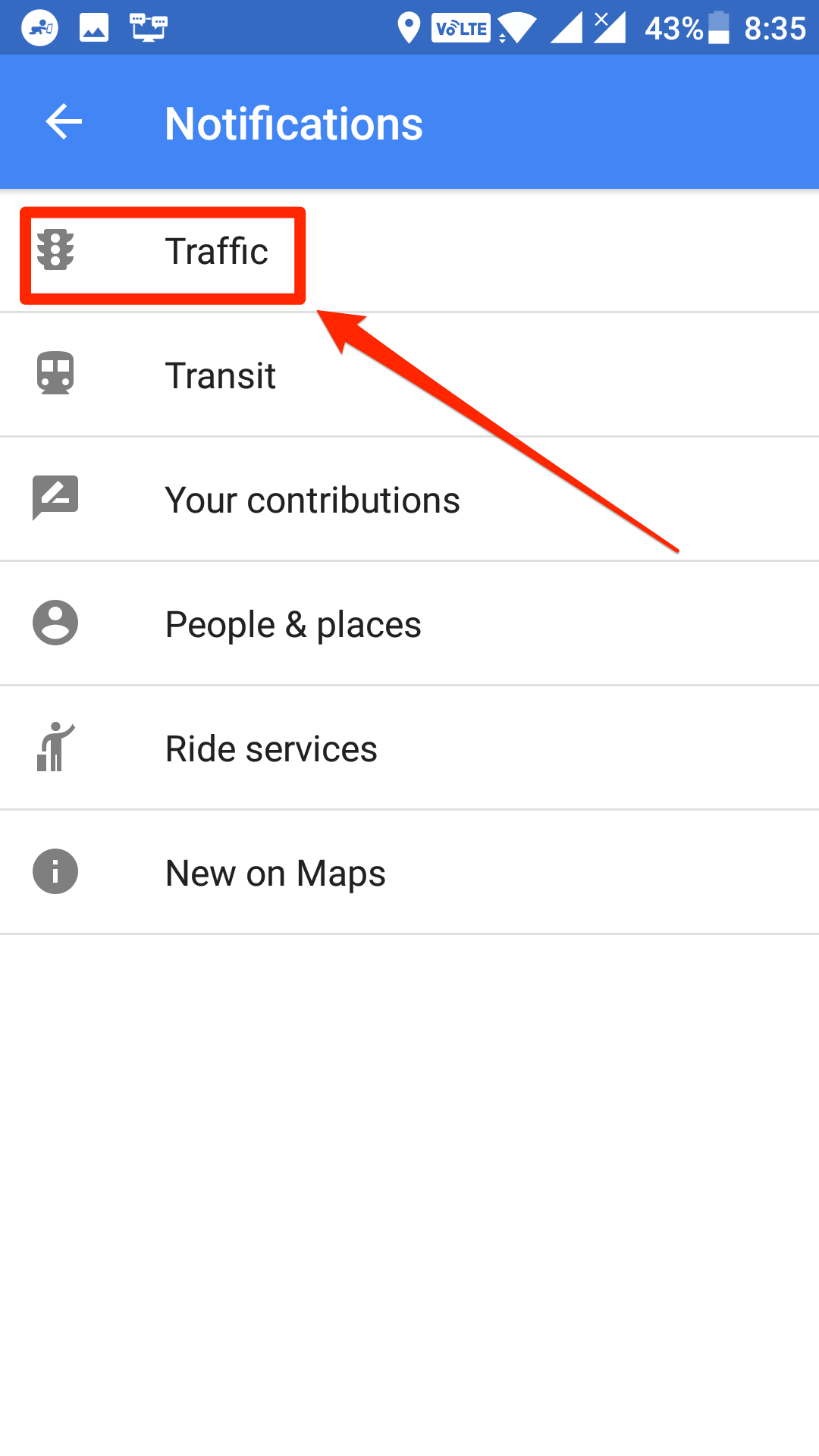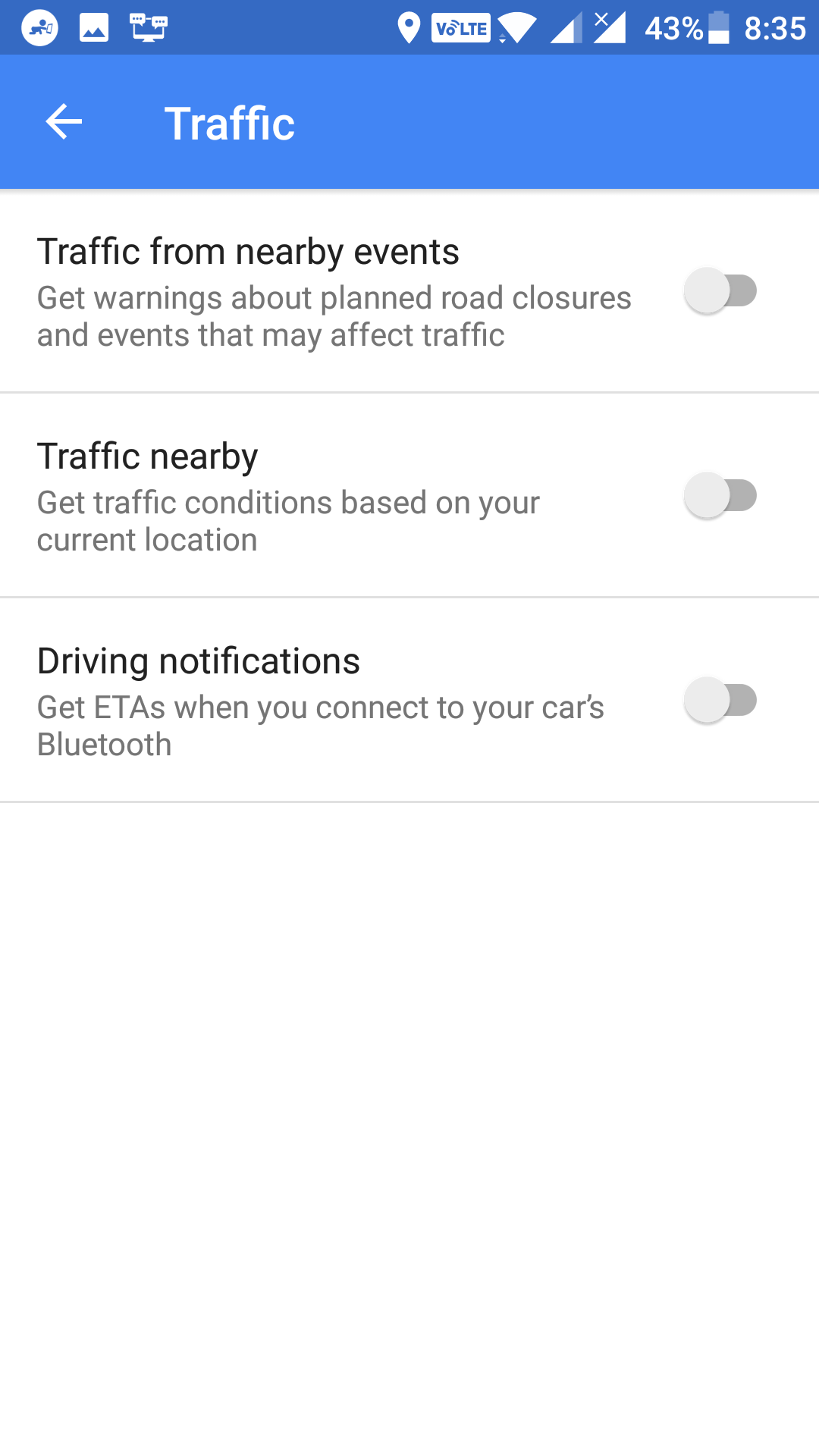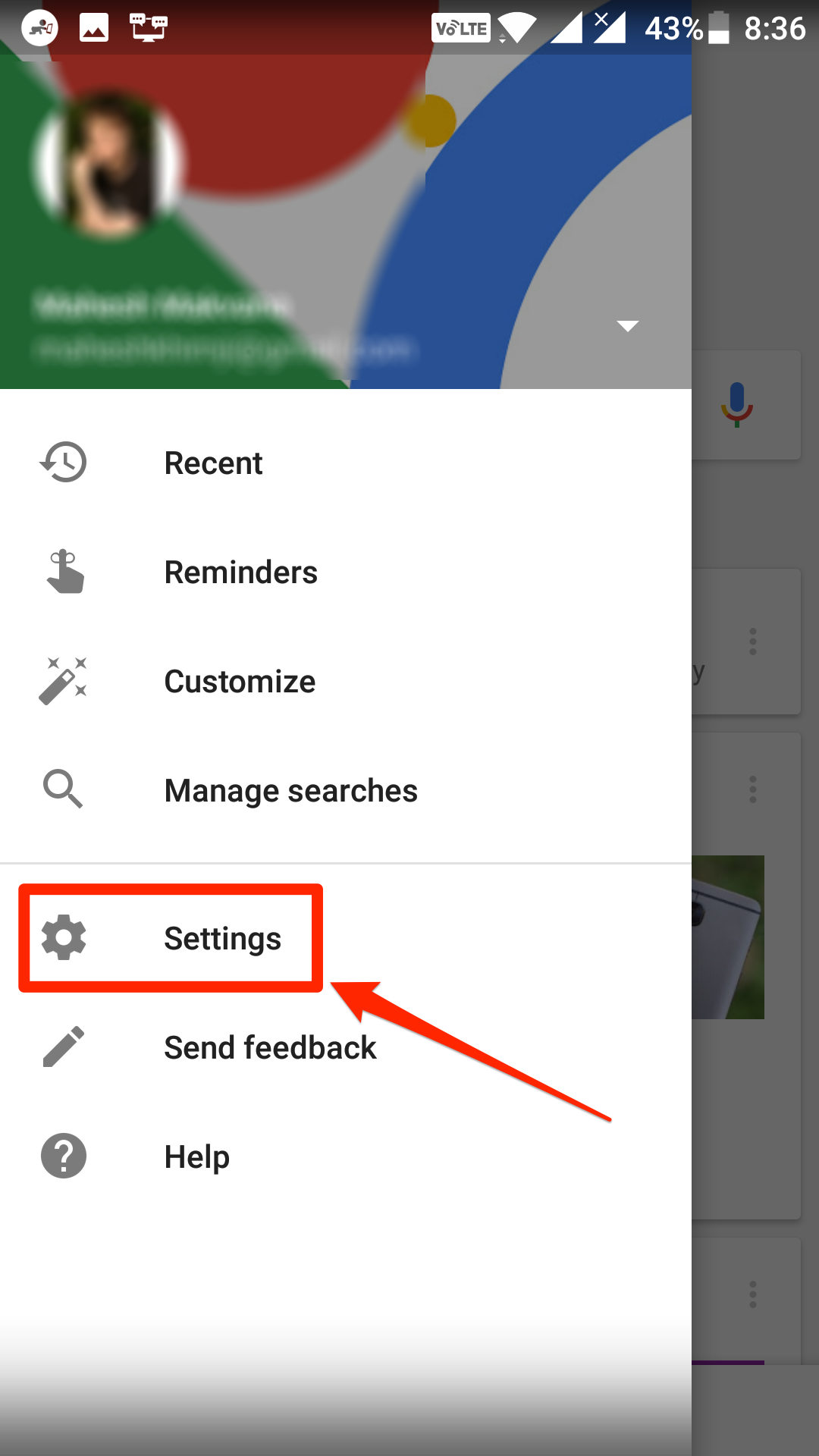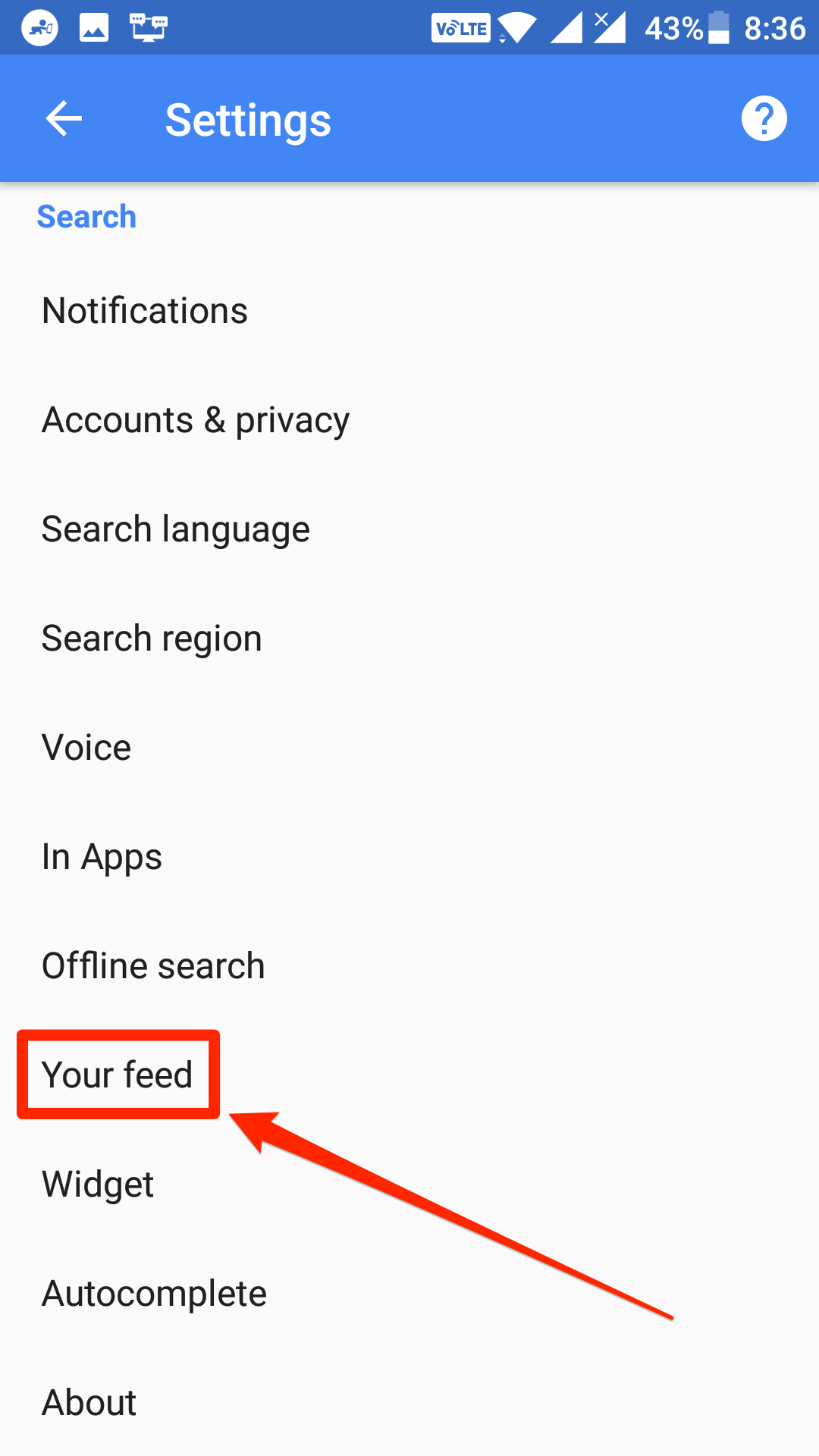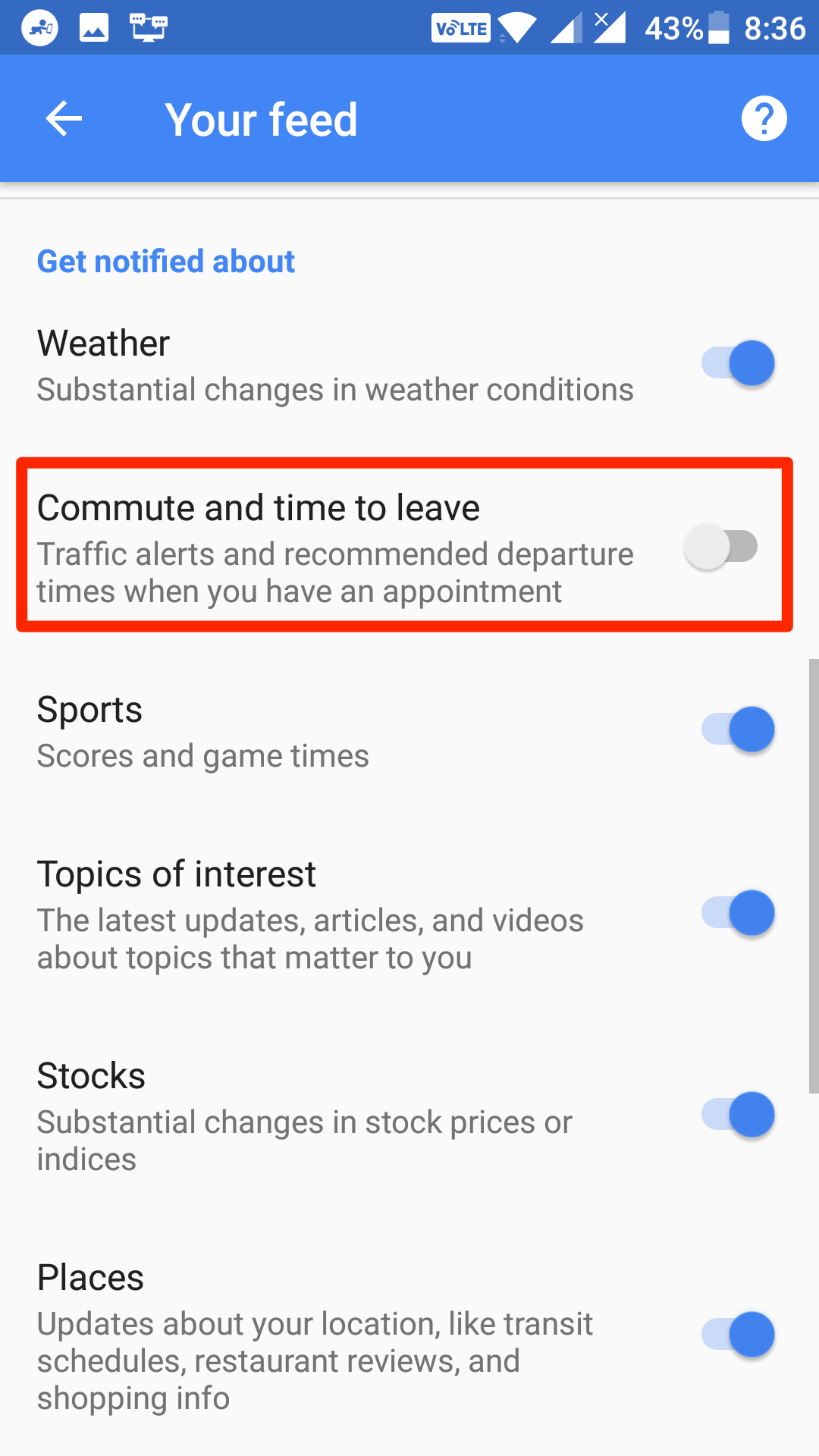Last Updated on May 30, 2021 by Mathew Diekhake
One of the not-so-important notifications I get on my Android device is traffic notifications. While these notifications may be useful to others, I do not find them to very helpful, and it is the same for many other users out there.
Fortunately, Google provides you a way to turn off these traffic notifications on your Android device. Once turned off, you will no longer receive these notifications on your device.
Here’s how you can go about doing that on your device:
Turning Off Traffic Notifications on an Android Device
To do the task, you will use the Google Now and Google Maps apps on your device. These apps are usually preloaded on most Android phones, and you can find them in the App Drawer of your device.
First off, let’s start with turning off traffic notifications in the Google Maps app for your device. To do that, open the App Drawer on your device and look for and tap on the app named “Maps.” It launches the Google Maps app on your device.
When the Google Maps app opens, tap on three lines given in the top-left corner of your screen. It opens a menu from where you can choose an option. From the menu available to you, choose the option that says “Settings” by tapping on it. It opens the Maps’ settings menu for you.
You should now be on the Maps app’s settings panel. On this screen, scroll down until you see an option that says “Notifications.” Tap on it, and it opens the notifications panel for the Google Maps app. That is actually where you can control what notifications the Google Maps app should send to you.
On the following screen, you will be asked what kind of notifications you would like to control. Since our aim is to turn off traffic notifications, tap on the option that says “Traffic” and it takes you to the panel where you can manage traffic notifications.
On the screen that follows, you should be able to see the kinds of notifications the app can send you. To turn all these off, simply turn off their toggles by tapping on them.
The traffic notifications coming from the Google Maps app on your device should be turned off now, and you will no longer get any notifications regarding traffic from the Google Maps app.
One more app from where you can get traffic notifications is Google Now. The app works similar to Google Maps and often sends traffic notifications to alert you of the traffic conditions in the area you are going through. To disable these notifications, you need to do the following:
Open the Google Now app on your Android device. One of the ways to do that is to hold down the “Home” button, and the app opens up. If that does not work for you, open the app from the App Drawer.
When the Google Now app opens, tap on three lines given in the top-left corner. It opens a menu for you. From the newly opened menu, choose the option that says “Settings” and it opens up the Google Now app settings menu for you.
On the following screen, scroll all the way down, and you see an option that says “Your feed.” That is where you can control what appears in your feed with these apps. Tap on the option, and it opens.
On the screen that follows, you will see an option that says “Commute and time to leave.” This is the option that triggers the traffic notifications. To disable such notifications, simply turn off this option by toggling it to the Off position.
Google Now will no longer send you any traffic related notifications.
So, that was how you could turn off traffic notifications in Android.
You might also be interested in:
- How to Turn Off the Ambient Display in Android
- How to Enable the Location Sharing in Google Maps for Android
- How to Send an Empty Message to Someone in WhatsApp
- How to Download Instagram Photos on Android
- How to See the Photos You Have Liked in Instagram for Android
You can subscribe to our RSS, follow us on Twitter or like our Facebook page to keep on consuming more tech.