Last Updated on June 20, 2021 by Mathew Diekhake
One of the new features you get with Firefox 57, aka Firefox Quantum, is the “Highlights” that show up on a blank page when you open up a new tab. If you were to open up another tab from Google Chrome, you would see some of the websites that you frequently visit so you can get quicker access to them again.
The Firefox 57 web browser has a similar feature to that of Chrome’s when you open a new tab called “Top sites” which offers a list of several top sites that you frequently visit. But Firefox 57 also offers an entirely new feature that Chrome doesn’t have which is the new “Highlights” section listed directly beneath the list of top sites. The Highlights show pictures along with descriptions of webpages that you have visited lately that Firefox deems to be worthy as highlighted. How it makes those decisions is still a secret, but the big feature here is that it is offering you webpages that you have visited and not just the homepage of the websites like you get with other browsers.
Like with anything showing up on a Google Chrome new tab page, these new highlights will disappear when you clear the history until you build some additional history for it to latch on to and start detecting, so you could always just delete your history if you wanted to remove the highlights on a temporary basis.
If you don’t mind your web browser giving away what you’ve looked at in the past, the new highlights feature is actually pretty cool. Chrome’s version only offers small tiles that are nothing more than an image that provides a small window as to what the webpage may be about, offering you just enough to be able to see what it is and if you want to use it. Firefox’s highlights are larger and also come with a text-based description beneath the images, making the tiles more detailed thanks to the extra insight. You also get actual webpages from a website and not just the homepage, a feature unbeknownst to web browsers up until now, so there is plenty of reason to keep the highlights there. For everyone else who would prefer there never to be any highlights, you can follow the guide below.
How to Disable/Enable Highlights on New Tab Page in Firefox
When you open a new tab in Firefox 57, you’ll see the three features shown below by default: the search box at the top of the page, then the list of top sites, and then the highlights listed at the bottom of the page. Following the guide below will remove the highlights section only and keep the other two features found on the new tab page.
Start by opening up a new tab and then click on Firefox 57’s “Settings” gear icon in the top right corner of the page. (This settings gear icon is only found when you open up a new tab since it is not positioned at the very top of the browser like the other icons that you see. Choose to open a new tab from the top left corner of the page by clicking on the “plus” sign and then you’ll have no problems finding the settings gear icon.)
Now look for the option that says “Highlights” and check or uncheck the box next to it based on what you want. When you check the box, the highlights will be working, and when you uncheck the box, the highlights will be removed. (The results happen as soon as you check or uncheck the box so you can watch the changes unfold immediately without having to close the browser and without having even to open up a new tab either.)
The example in the picture below is what it looks like with the highlights disabled. Venture back into the same settings area whenever you want the highlights working again. You’ll also need to apply the same changes from within other user accounts if you wanted other people’s accounts to have the same settings as yours. If you are using a Microsoft account and Windows 10, your settings will be automatically synced across all devices.
The new highlights feature is arguably one of the better features that Firefox 57 brings to the table provided you aren’t someone who needs to worry about privacy concerns constantly. If you do, though, then you can just turn it off from the settings using the guide above.
You might also be interested in:
- How to Enable/Disable Title Bar in Firefox
- Here’s What’s New in Firefox Quantum, and Why You Ought to Think About Installing It
- How to Search Videos within a YouTube Channel from Mobile Phone
- Best Ad Blocking Extensions for Google Chrome
You can subscribe to our RSS, follow us on Twitter or like our Facebook page to keep on consuming more tech.


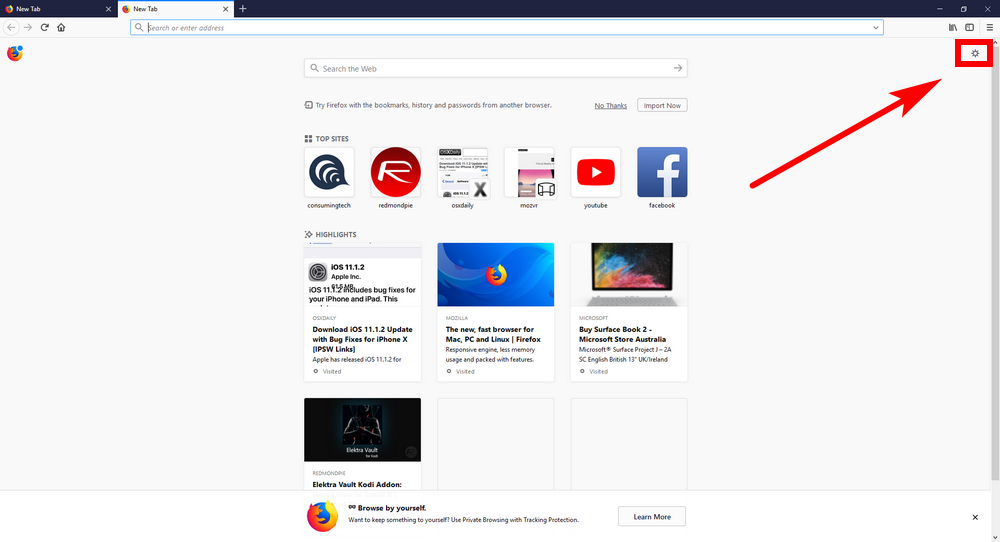
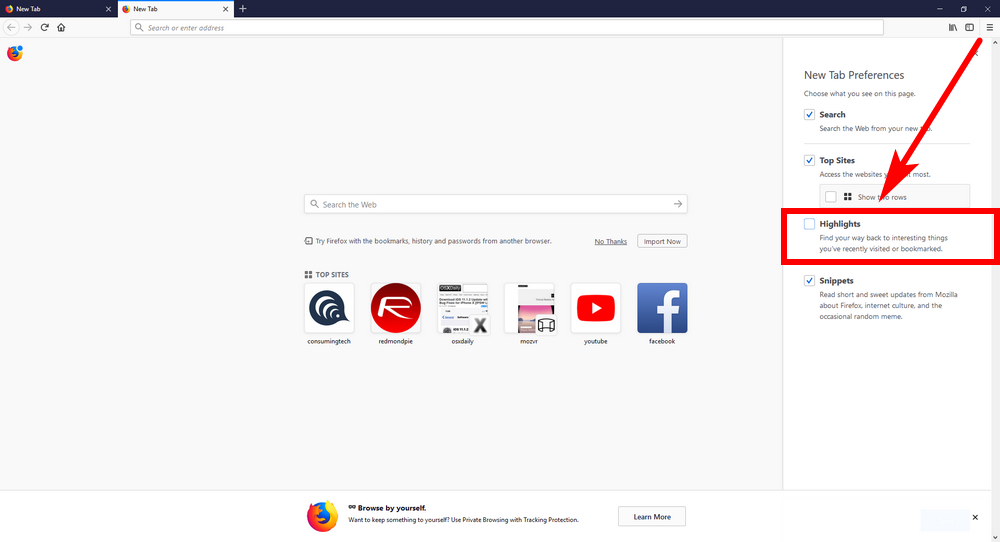
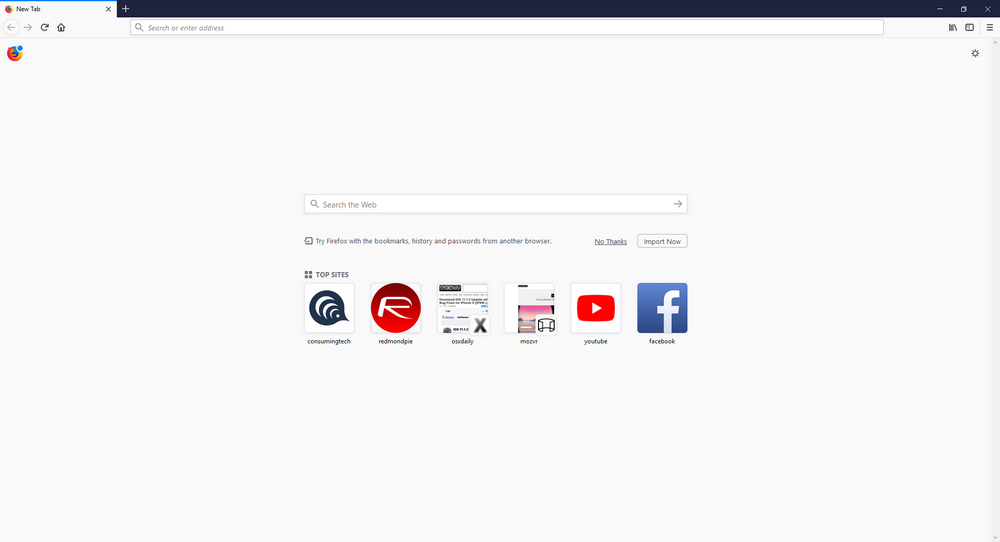
December 12, 2017 @ 19:05
Nothing works, can’t get Firefox recent highlights to turn off !. I really hate the new Firefox
December 12, 2017 @ 22:22
That sounds a bit odd. . . . Try these in this order and see how you go:
1. Closing that browser tab and then opening another one.
2. Closing the browser and then reopening it.
3. Uninstalling the browser and then reinstalling it (https://www.mozilla.org/en-US/firefox/).