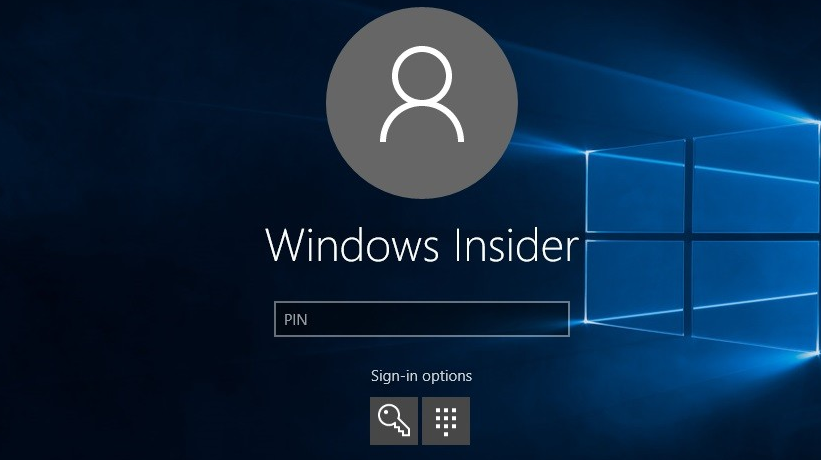Last Updated on December 26, 2022 by Mathew Diekhake
The Windows operating system has undergone some pretty large changes to recent versions, and many of those changes are in an attempt to make connecting accounts easier and to make using Windows an easy as possible by avoiding confusion as much as possible.
Windows grew to be the largest operating system available today thanks to its ease of use, and Microsoft always sees that as a business goal.
Sometimes there can be some conflict between ease of use, avoiding confusion and giving away too many details that people would prefer to be kept private. For most of those times, Windows developers have programmed a set of options for people to choose. The same is available again for when Windows displays your personal email address at the login screen. If you would prefer you kept that information private, you can achieve that by following the guide below.
Removing the Email Address from the Windows 10 login screen
1. Click on the Start button > Settings and then choose Accounts.
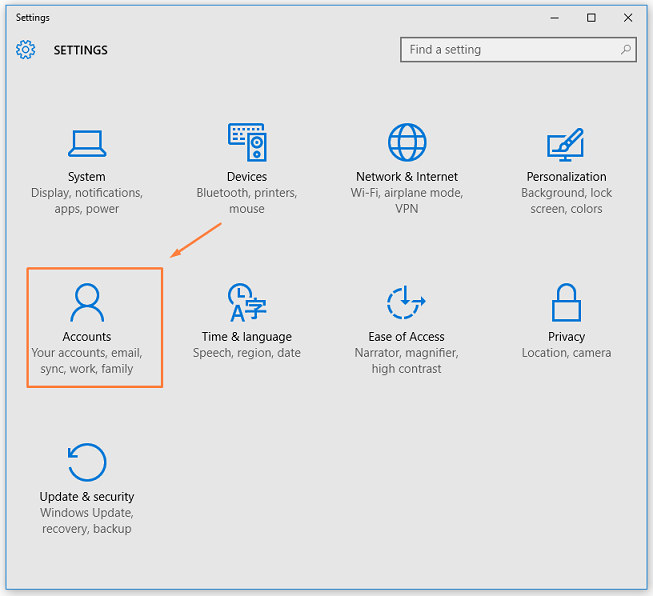
2. From inside Account, you are presented with another menu in the side pane. Click on the Sign-in options.
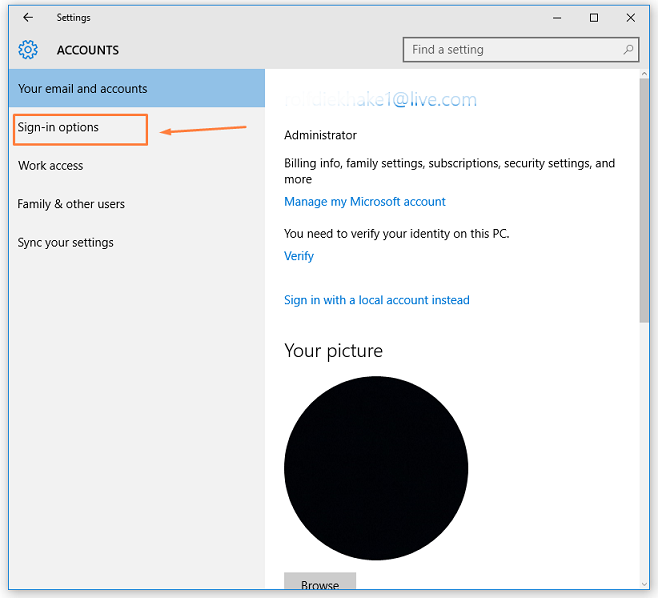
3. Scroll down until you get to privacy and then toggle the switch to the Off position. That switch is for showing the account details on the sign-in screen which is referring to the email.
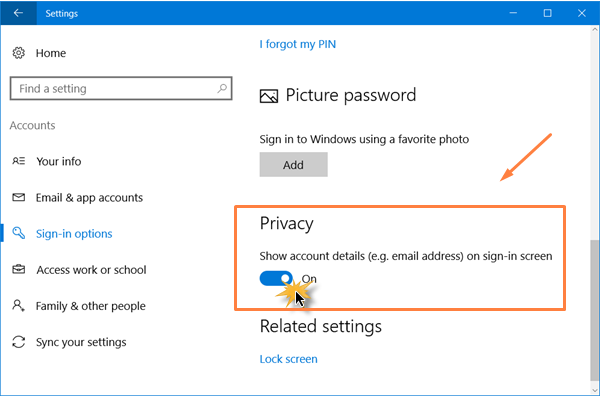
Now when you restart the computer or logout and back in again, the email is no longer available for people to see.
In conclusion, that is how to remove the email from the Windows 10 login screen. Some versions of Windows 10 change features and the same privacy options might not be available for all versions of Windows 10.