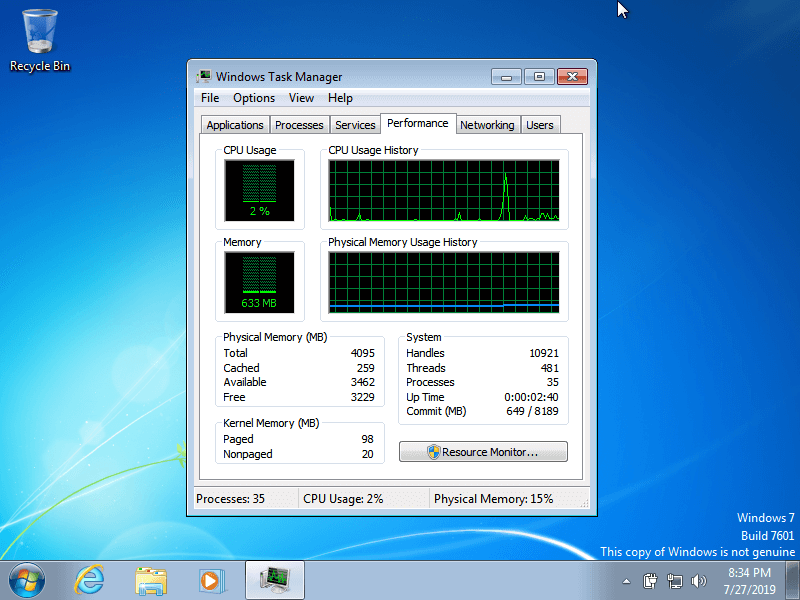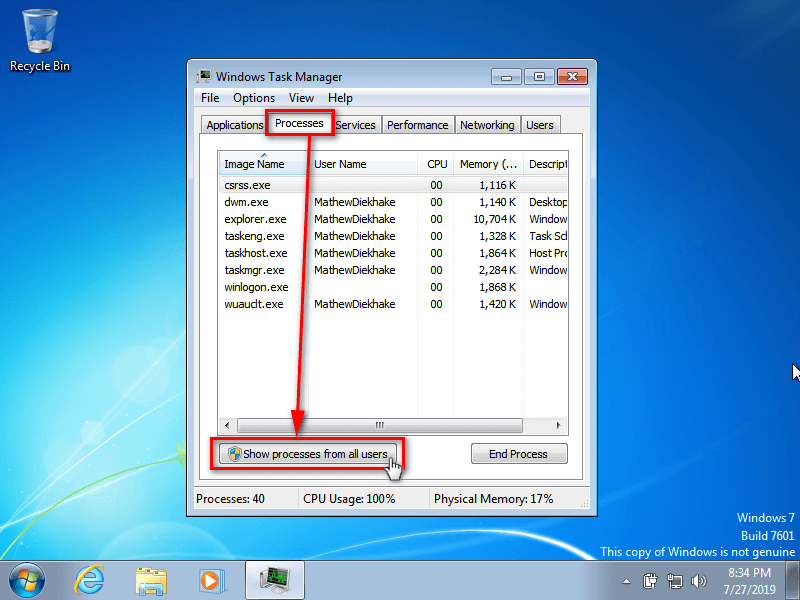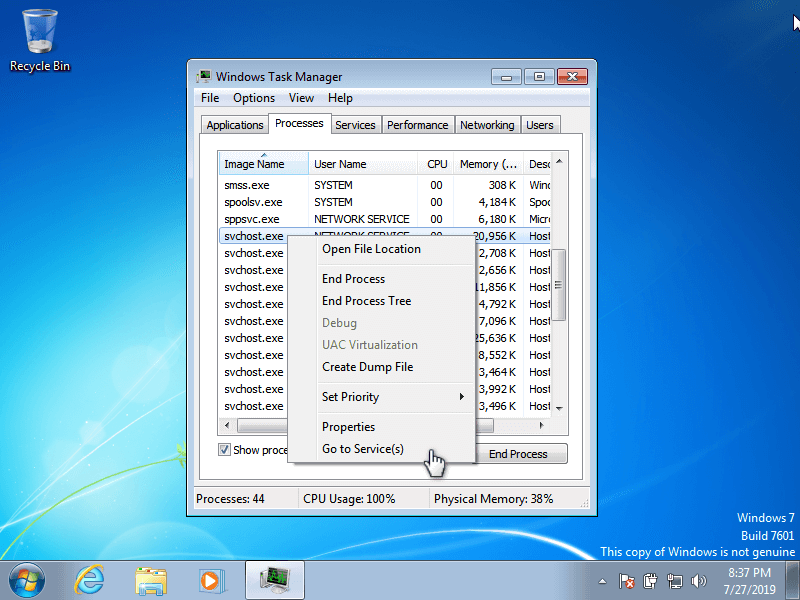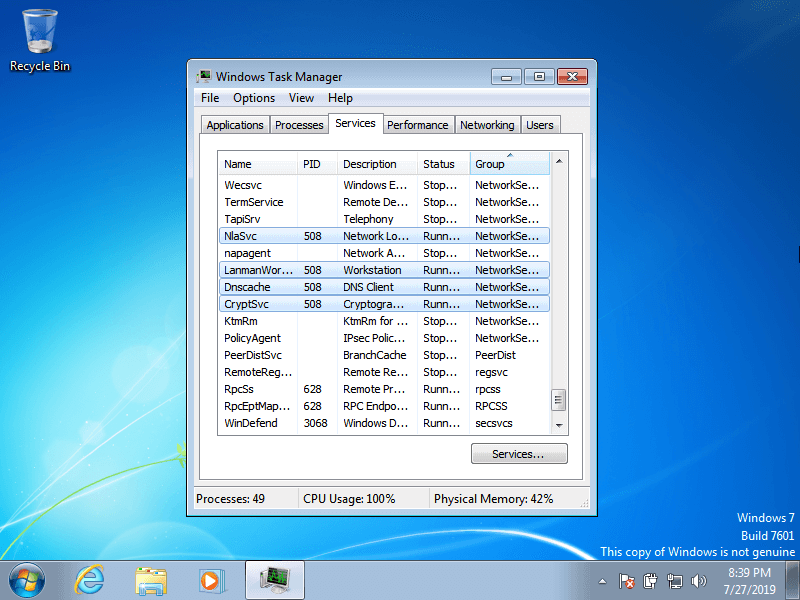Last Updated on December 24, 2022 by Mathew Diekhake
svchost.exe, short for Service Host process, is a process you will see many times if you frequent Task Manager in Windows 7. Service Host processes became relevant when Microsoft decided to no longer rely on standard executable files (.exe) and that they would use DLL files instead. Microsoft may have preferred switching to DLL files because they are reusable and easier to keep up to date.
Depending on what applications you have running on Windows 7, you may have a large number or a few processes listed under the svchost.exe in Task Manager. And if you’re a programmer, or just a Windows enthusiast, you may be interested in checking out exactly what those processes are.
The following tutorial demonstrates how to see which services are running under the svchost.exe from Task manager when you are using a version of the Windows 7 operating system.
How to Show Services Running Under svchost.exe in Windows 7
1. Open the Task Manager by right-clicking on the taskbar and then clicking on the Start Task Manager option. (click to enlarge screenshot below)
2. Click on the Processes tab and then click on the Show processes from all users button at the bottom of the Task Manager window. (click to enlarge screenshot below)
3. You should see Task Manager giving the list of all svchost.exe processes. Right-click on one of them and then click on Go to Service(s). (click to enlarge screenshot below)
4. It now shows you the Services tab and the services that are running on that particular svchost.exe. (click to enlarge screenshot below)
You can now close the Task Manager and continue using your computer if you like.
That’s all.