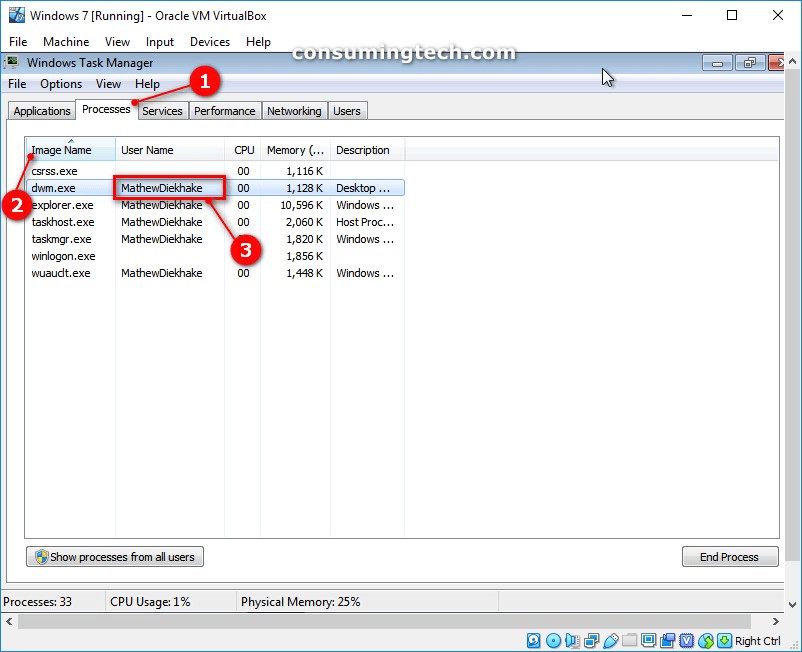Last Updated on December 24, 2022 by Mathew Diekhake
The Windows 7 operating system allows you to run programs as a different user when you’re still logged into the same user account.
If you have multiple user accounts running a program, you can use this tutorial to find out which user account it is that the current program is running.
The following tutorial demonstrates how to see the “Run as User” name for programs that you are running in all versions of the Windows 7 operating system.
How to See What User Name a Program is Running as in Windows 7
You can find out what User name a program is running from the list of processes in the Task Manager. Here is how to do that:
1. Open the Task Manager by right-clicking on the taskbar and then clicking on the Start Task Manager link from the menu.
2. Click on the Processes tab and then find the programs executable file (labeled as .exe) under the Image Name column.
3. Once you have found the process, look under the User Name column for the name of the account.
You can now close the Task Manager and continue using your computer if you like.
That’s all.