Last Updated on July 17, 2022 by Mathew Diekhake
We always hear about root apps that are great to install on the Samsung Galaxy S6 running Android Marshmallow and what they can do for your device. The problem is they always seem to be about what to do once you know you have root access. To save yourself some time, in the beginning, it’s a very good idea to make the root checker basic application for favorite root app to install for now so you can check whether your device is rooted or not before you go ahead and try installing other apps. The root checker basic app is free to download and install on every Android device out there, including the Samsung Galaxy S6 smartphone. Now that you know the Samsung Galaxy S6 smartphone is rooted, you know that any problems you have with installing Titanium or that SuperSU is installed and working. The SuperSU can be a tricky app to understand and just because it is on your device doesn’t necessarily mean that it is working.
The build number for the firmware that the rooting package in this guide is based on is the MMB29K.G9209KEU2DPC4 firmware. You can check from the About Phone menu on your smartphone to see if you are running that same version of not. Those who get to know that they are running the same version that the developer used to root the device. However, those who do not see the same build number do not need to worry. You do not need to be running the MMB29K.G9209KEU2DPC4 firmware. Some Samsung devices like the S6 may not boot old images, and that’s the reason why Chainfire gives us the build number to use as a guideline.
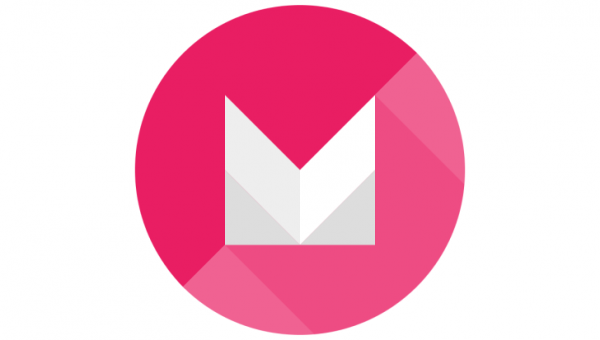
Files You Need
- Download the new version of the CF-Auto-Root tool for the S6 with the SM-G9209 model number on Android 6.0.1 from here.
- Download the Samsung USB Drivers for the Windows computer you are using from here.
Some Android updates that roll out to your Samsung Galaxy S6 smartphone will bring new bootloaders with them, and they can cause the CF-Auto-Root tool to stop working temporarily. The symptoms you will find if that is happening is a device that does not boot after flashing the CF-Auto-Root tool or just a device that does not flash. You can fix these problems by submitting the new recovery image to the official CF-Auto-Root tool to the official thread on XDA-Developers that Chainfire made, and the developer will see your message and update the files. Those updates that Chainfire makes to the CF-Auto-Root tool will be automatically reflected in our guides because we link directly to his repository.
Rooting the Samsung Galaxy S6 SM-G9209 smartphone running on the Android 6.0.1 Marshmallow Android version
- Enable the USB Debugging Mode on the Samsung Galaxy S6 smartphone.
- Extract the CF-Auto-Root zip file to the desktop of your Windows computer.
- Double-click on the Odin file that is on the desktop and wait for the Odin user interface to open.
- Install the Samsung USB Drivers on your Windows computer so the Samsung Galaxy S6 smartphone can be detected by flashing application.
- Boot the Samsung Galaxy S6 SM-G9209 smartphone into the download mode and then connect it to the computer with the USB cable.
- Wait five seconds for the Samsung drivers to detect your device and then check that you can see a blue or yellow ID: COM port from the Odin user interface.
- Click the AP button from the Odin user interface and then browse the desktop location for the SM-G9209 rooting file that ends in the tar.md5 file extension.
- Do not change any of the default settings you get from the Odin user interface after you first open up a fresh copy of the flashing tool. (Those of you using an older version that was already on your computer and cannot remember the default settings should download another copy and try again, or use the copy that comes bundled in your rooting package).
- Click the Start button from the Odin user interface and the rooting package will now get flashed on your smartphone.
- Look over at the display of your Samsung Galaxy S6 smartphone and wait until you see some text stating that it is installing the SuperSU, cleaning up the cache partition and then flashing the stock recovery on your device.
- Lift your head to the computer display and check that you can see the green pass message inside a box from the top left side of the Odin user interface letting you know that your device has passed and is now rooted.
In conclusion, that is how to root the Samsung Galaxy S6 SM-G9209 smartphone, and you can unplug it from the computer now. The smartphone will have automatically reboot back into the normal mode where you can find the SuperSU application available from the app drawer. You might want to enter the Google Play Store application and install the basic root checker app to double-check your device is in fact rooted after all.
Anyone looking for some CF-Auto-Root troubleshooting tips should make sure the Samsung Galaxy S6 smartphone did get into the recovery mode that is required for the device rooting to have worked. Any Samsung Galaxy S6 smartphone that did not get into recovery mode at the end can get into the recovery mode manually instead by pressing the hardware button combination for the recovery mode after the flashing completes.
In addition to the recovery mode, the user can try installing one of the other versions of the Odin flashing tool that was not bundled with the rooting package. Chainfire gives the Odin 3.10 within the rooting bundle because it is the latest version of the flashing application anyone can install; however, there are reports of Odin not working for every device out there, and the way to solve that problem is to download one of the older versions and use it instead. You can find all versions of the Odin app from our Odin page.
