Hopefully, not many people still want to block ads these days from websites and have realized the importance advertisements play on the web. Without ads being displayed businesses cannot get their name out there and they suffer from that lack of exposure as a result. Having new businesses grow and thrive is critical for our economy and world since we’ve made companies the foundation of everything that works in an economy. The other part that is important is the website which allows showing these ads do so as a way of making revenue. There is no other way for them to get paid unless they block all visitors and make them per view just like your cable TV stations. Most website owners are willing to give you the content you want for free. Sadly there are people out there who find the sight of an advertisement so hard to bear that they say they would rather pay for content with no ads. That point of view is one of the silliest I’ve ever heard, but that’s the way it is for now.
Those of you who still have an ancient computer that freezes every time they try to surf the web because the processor cannot handle the loading are the only people I feel sorry for when talking about blocking ads. For all those people who still don’t have a good enough processor under the hood, you can try installing the Ad Away application for all your ad blocking needs.
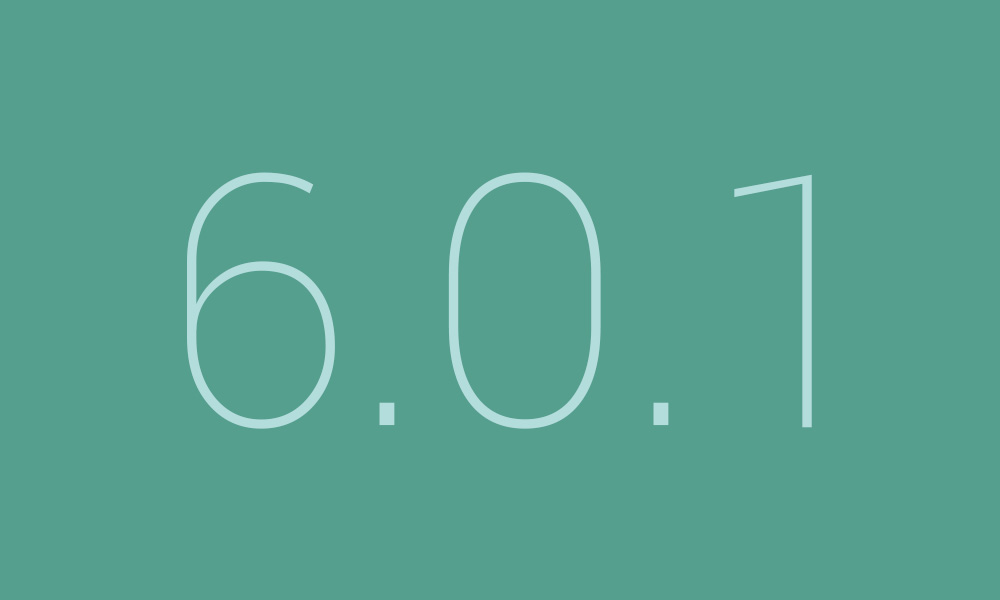
The rooting exploit in this guide for the Samsung Galaxy S5 New Edition made by Chainfire is based on the MMB29K.G903MUBU1BPD3 firmware version. It does not mean you need to go around the internet and find that firmware because you do not have to have it running on your device before using the guide. Chainfire is giving us the firmware it is based n so we can use it as an indicator knowing very well that some of the Samsung devices like the New Edition of the Samsung Galaxy S5 smartphone might not boot older images.
Files You Need
- Download the new CF-Auto-Root file for the S5 New Edition smartphone that is running on the Android 6.0.1 Android version from here.
- Download the Samsung USB Drivers for the Samsung Galaxy S5 New Edition smartphone on the computer from here.
Some newer versions of Android can bring new bootloaders with them. When that happens, it is possible the CF-Auto-Root file in this guide needs updating to include a new recovery image file. You must send in the new recovery image file to the official CF-Auto-Root thread at the XDA Developers website so that Chainfire can see your post and use the recovery image file to update the CF-Auto-root package that is made for your device. If a new bootloader is there and Chainfire has not updated the files, it will result in your device not booting or not flashing.
Rooting the Samsung Galaxy S5 SM-G902M New Edition running the Android 6.0.1 Marshmallow Android version
- Enable the USB Debugging Mode on the S5 New Edition smartphone so it can connect to the computer later during the guide.
- Extract the S5 New Edition CF-Auto-Root package to the desktop of the computer so you can see the rooting exploit and the Odin app on the desktop.
- Install the Samsung USB Drivers on the computer so you can open the Odin flashing application and get your device detected.
- Boot the Samsung Galaxy S5 New Edition smartphone in download mode and then connect the device to the computer with the USB cable you usually use to charge the battery.
- Wait for about five seconds to give the drivers a chance to work and then look for a yellow or blue ID: COM port coming from the Odin user interface on the computer. (No light means you need to install the Samsung drivers until they are working properly. This can mean having to log in and out of your computer and rebooting the computer and reopening the flashing application if you are sure that you have installed the drivers already).
- Click the AP button from the Odin user interface and then browse the desktop location for the S5’s rooting file ending in the tar.md5 extension.
- Do not change any of the default settings you get from the Odin flashing app after opening a new version.
- Click the Start button and then wait until you get some text on the Samsung Galaxy S5’s display stating that it is flashing the SuperSU on your device, clearing the cache and then reflashing the stock recovery image.
- Now lift your head and look at the Odin user interface on the computer screen and check that you do get a pass message within a green box around the top right side of the user interface.
In conclusion, that is all you need to root the Samsung Galaxy S5 SM-G902M New Edition smartphone running on the Android 6.0.1 Marshmallow updates by using a newer version of the CF-Auto-Root tool by Chainfire. The developer, Chainfire, has to updated the packages with new rooting methods when new updates arrive for the devices which are why we prefer writing our guides based on a software update and not assume the rooting files will work forever.
There will be times when some people follow the guide above, and it doesn’t root their devices. Unrooted S5’s can happen for a few reasons with regards to Chainfire CF-Auto-Root tool. The things you should try include installing another version of the Odin flashing tool and making sure your device did get into the recovery mode. Each device that is getting rooted with the CF-Auto-Root package needs to get into recovery mode after the flashing for the process to have worked. That should happen automatically, but sometimes it does not in which case it relies on you booting to recovery mode manually.
You can check if your Samsung Galaxy S5 smartphone is rooted or not by installing the root checker application from the Google Play app on your device. There is a basic root checker app that is available for free, and it is all you need to check if your device is rooted or not.