Last Updated on September 19, 2024 by Mathew Diekhake
Chainfire has released a new version of the CF-Auto-Root tool that roots the Samsung Galaxy A7 smartphones running on the current Android 5.0.2 Lollipop update. We suggest rooting your device on this same Android 5.0.2 firmware before the Android 6.0 Marshmallow update arrives over the air because Chainfire won’t necessarily update the files for that when the time comes.
So now that you know you are going to root your Samsung Galaxy A7, it’s time to give you a good reason why you should get that done. We don’t recommend anyone installs an advertisement blocker on a smartphone because then we cannot make any money from our work and the internet slowly dies a painful death. With that being said, there’s no denying many people couldn’t care less about that fact and still install the ad blocker app. If you are one of those people, you will be pleased to know that Ad Block Plus is available once you root the device.
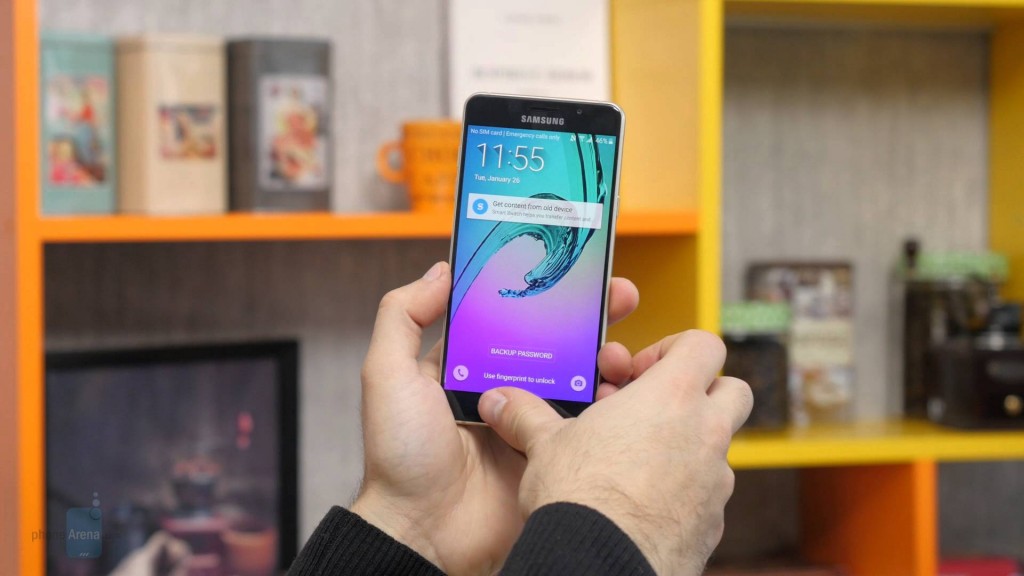
Files You Need
- Download the CF-Auto-Root file you need for the A7 SM-A700L running Android 5.0.2.
- The firmware build number your Samsung Galaxy S7 device is running during this guide does not matter. It can be any version so long as it’s on the Android 5.0.2 Lollipop Android version.
- You must have the SM-A700L version of the Galaxy A7 to use this guide. It comes in several model number, each of them having unique files for rooting the device. You will brick the A7 if you use this file on one of the other model numbers. Check your A7’s model number by pointing to the Settings > About Device > Model Number.
- Your Android version on the A7 should by Android 5.0.2. You can check the version running on your A7 device by pointing to the Settings > About Device > Android Version.
Rooting the Samsung Galaxy A7 SM-A700L running Android 5.0.2
- Turn on the USB Debugging Mode from the Samsung Galaxy A7’s settings menu so the phone can connect to the computer with the USB cable and then use the Odin application for flashing the files.
- Extract the CF-Auto-Root tool for the Galaxy A7 device to the desktop of the computer and you will see two important files fall out onto the desktop.
- Right-click on the Odin executable file that fell out and then choose to run it as an administrator.
- Do not make any changes from the default settings of the Odin flashing tool user-interface when it opens on the desktop.
- Reboot the Samsung Galaxy A7 smartphone to download mode so it’s ready for the flashing.
- Connect the Samsung Galaxy A7 smartphone to the computer with the USB cable.
- Wait until you get the yellow or blue ID: COM port box and the added message letting you know that your A8 device is connected properly.
- Click the AP button and browse the desktop of the computer for the rooting file for the Galaxy A7 smartphone.
- Click the Start button and the flashing tool will now take over and root your device.
- Wait for the Odin flashing tool to give the pass message and a green box from the application and then turn your attention to the display of the Samsung Galaxy A7 smartphone. The smartphone’s display should say that it is restoring the stock recovery, cleaning up and then rebooting in ten seconds.
In conclusion, the Samsung Galaxy A7 will now reboot in the recovery mode and be rooted. Anyone who does not see the device get into the recovery should boot the device to recovery mode manually using the hardware key combination for the said mode.
Those who are struggling with the guide can always try installing another version of the Odin flash tool and try again. It’s been known to not work for some devices until you try at least two unique versions of the Odin application. It comes in four or five popular versions to try, each being the same tool, but an updated version of the last.
