Last Updated on February 25, 2024 by Mathew Diekhake
The new Android M Developer Preview has a build number MPZ44Q and you can root it on Nexus 5, Nexus 6 as well as for Nexus player. The developers preview firmware for Android M is now available and you can root your device on it using this easy to follow tutorial. The new firmware brings with it new features and modifications. You can root your Motorola Nexus device for it but first you’ll have to unlock the bootloader. Click here to see how. There are a bunch of other things that you’ll need to install and download, but we will get to all of them on the way. Don’t worry; we’ve got you covered!
Make sure that you have the Motorola Nexus 6 drivers on your PC. Click here to Download them. A the process of rooting may wipe all of your data and you so it is wise to backup all of your important messages, call logs, contacts, photos and videos etc. on a computer or the cloud. If you have a CWM recovery installed on your device, we strongly recommend that you do this beforehand. Also, make sure that the battery of your device charges at least 85% because the phone may shut down during the process of rooting and a lot can go wrong if that happens. A LOT! So check your device’s battery status. Also, we recommend this procedure only if you have a factory unlocked phone. If you have a device that is locked to a specific career, you might not want to root your device.
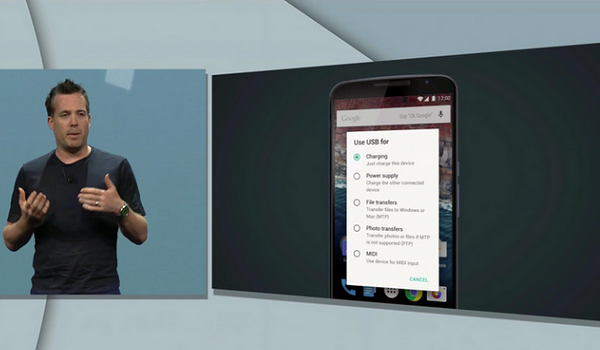
Details of Note
- First up, you’ll need to download and install Android Software Development Kit. Download it and set it up.
- USB Debugging: USB debugging allows you to connect your device into the computer and make certain changes to Nexus 6 your device. Make sure that this option is enabled. If you are operating on Android 4.0, Go to Setting>Developer Options>USB debugging to check the USB debugging option. If it operates on Jelly Bean 4.2, Go to Settings>About Phone> Build Number. Tap the “Build Number” option seven to eight times. Now go back to Settings, then Developer Options>USB debugging to enable it.
- You’ll need to download the Fastboot as well. You can get Fastboot by installing Android SDK or by installing the Fastboot file alone. The downloaded file will be in zip format. Extract it to android-sdk-windows\platform-tools. Create this directory if it not already present there. We are also showing you how to install TWRP on Nexus 6 during the guide.
How to root and install TWRP recovery the Google Nexus 6 running Android M Developer preview (MPZ44Q)
- Make sure that you have SuperSU v2.46 (UPDATE-SuperSU-v2.46.zip) on your PC. Click on the link to download it.
- Connect your device to your computer. Mount your Nexus 6 on your computer via USB cable.
- Now copy the file downloaded in Step 4 and paste it to your SD card root. Make sure that the file is not in a folder but in the SD card root.
- Shut down your phone
- Now, install the TWRP recovery on your Nexus. Click here.
- Press the Volume Down button and the Power key together for few seconds to enter into Bootloader Mode.
- On your computer, go to that directory and Click Right + Shift key to open the Command Prompt window.
- Type the command “fastboot flash recovery openrecovery-twrp-2.8.5.0-shamu.img” into the window.
- Press Enter.
- Once the process is complete, enter Recovery Mode by choosing “Recovery” from the Fastboot menu.
- Use the volume rockers to navigate to the “flash zip from SD card” option. Press the Power button to select it.
- Now select the “choose zip from SD card” option by pressing the Power button again.
- Again use the Volume rockers and navigate to the UPDATE-SuperSU-v2.46.zip option. Select it by pressing the Power button.
- Confirm the installation.
- After complete installation, go to +++++Go Back > Reboot System Now to reboot your device. The rebooting may take some time, so please wait.
There you go! You now have Android M Developer Preview firmware on your Google Nexus 6 devices. In order to check, go to the app list and you’ll see the SU app there.
